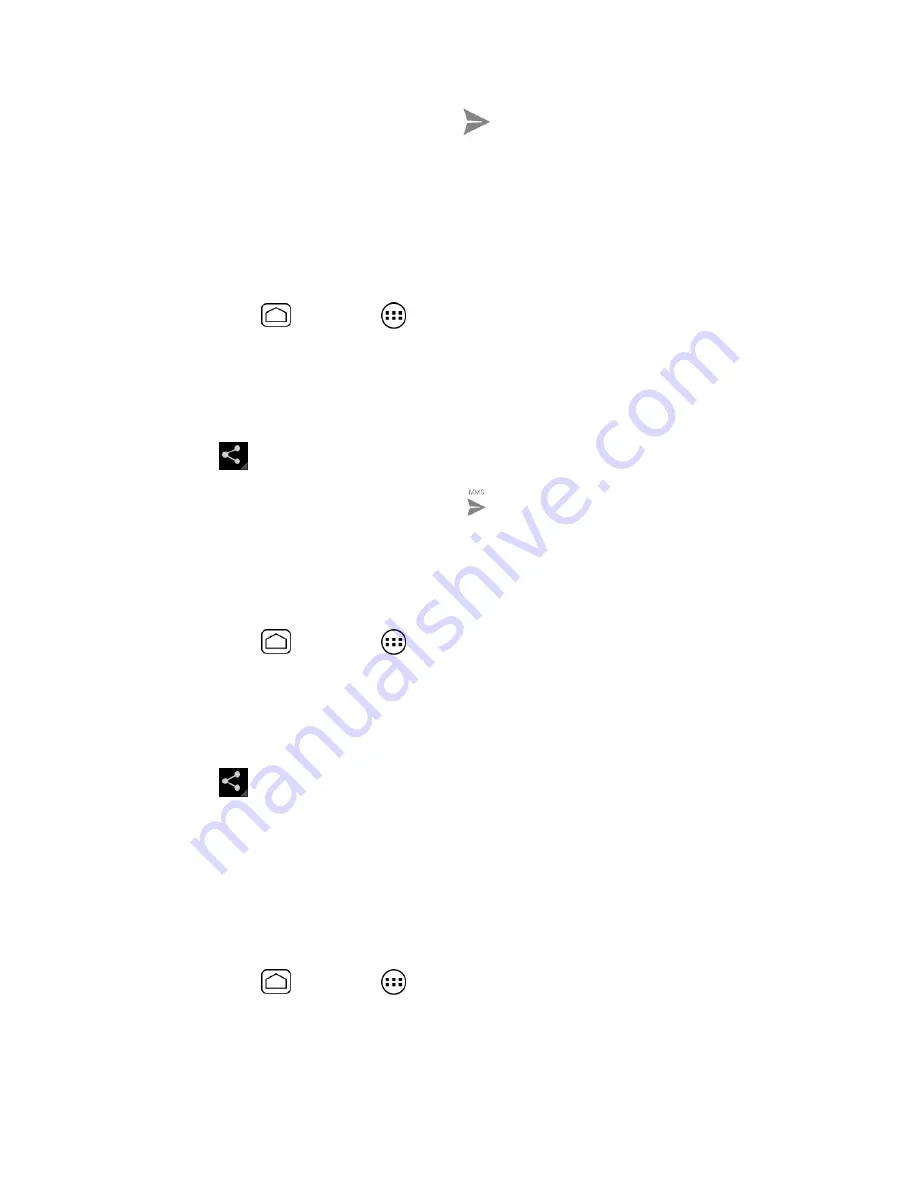
100
5.
Compose your message and then touch
.
Note:
If you selected
and you have multiple email accounts, the default email account
will be used.
Send Photos or Videos by Multimedia Message
Although you can send several photos or videos in a multimedia message, it may be better to
just send one at a time, especially if the files are large in size.
1.
Press
Home
and touch
>
Gallery
.
2.
Touch the album that contains the photos or videos you want to share.
3.
Press the photo or video until you see a blue frame around it. Touch multiple photos
and videos to select them.
4.
Touch
>
Messaging
. If you cannot find it, touch
See all…
.
5.
Compose your message and then touch
.
Send Photos or Videos Using Bluetooth
You can select several photos, videos, or both and send them to another phone or your
computer using Bluetooth.
1.
Press
Home
and touch
>
Gallery
.
2.
Touch the album that contains the photos or videos you want to share.
3.
Press the photo or video until you see a blue frame around it. Touch multiple photos
and videos to select them.
4.
Touch
>
Bluetooth
.
5.
In the next few steps, you’ll be asked to turn on Bluetooth on your device and
connect to the receiving Bluetooth device so the files can be sent. For more
information, see
Bluetooth
.
Share Photos or Videos on
You need to be signed in to a Google account to share photos, videos, or both on .
1.
Press
Home
and touch
>
Gallery
.
2.
Touch the album that contains the photos or videos you want to share.
















































