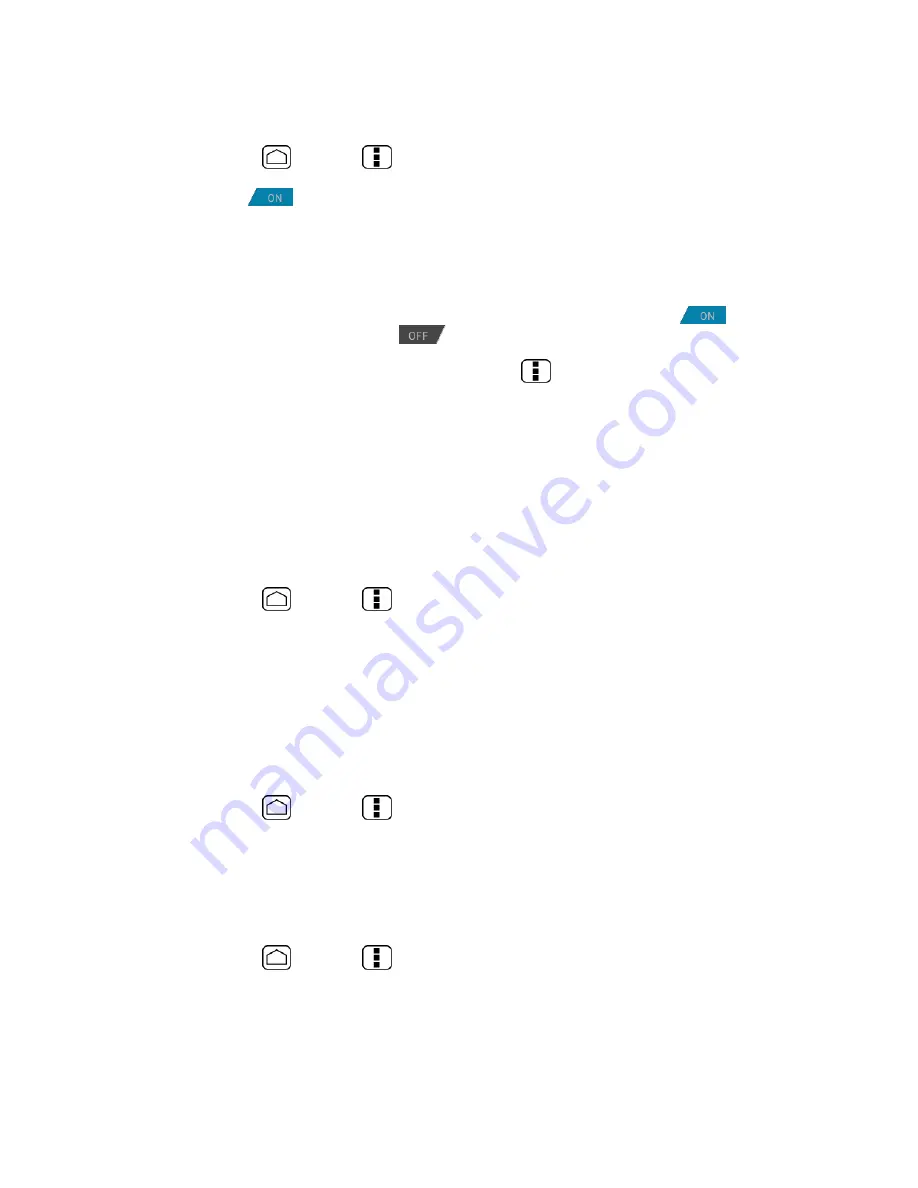
132
As default your Google accounts are automatically synced.
1.
Press
Home
>
Menu
and touch
System settings
>
Accounts & sync
.
2.
If you see
at the upper right corner, your accounts will automatically sync.
Touch the account with the data you want to sync.
3.
Touch the types of data you wish to synchronize automatically. (A check mark
indicates the feature is enabled.)
Note:
If you do not want to sync your Google account automatically, touch
at the
upper right corner and confirm
is displayed.
Note:
If you want to remove the account, press
Menu
and touch
Remove account
.
Location Services
Your device is equipped with a Location feature for use in connection with location-based
services. The Location services menu allows the network to detect your position. Turning
Location services off will hide your location from everyone except
911
.
Google’s Location Service
This service uses Wi-Fi and/or mobile networks to detect your location.
1.
Press
Home
>
Menu
and touch
System settings
>
Location services
.
2.
Select the
Google’s location service
check box.
3.
Read the disclaimer and touch
Agree
.
GPS Satellites
This service uses available GPS to pinpoint your location within certain applications such as
Google Maps.
1.
Press
Home
>
Menu
and touch
System settings
>
Location services
.
2.
Select the
GPS satellites
check box.
Location & Google Search
This service lets Google use your location to improve search results and other services.
1.
Press
Home
>
Menu
and touch
System settings
>
Location services
.
2.
Select the
Location & Google search
check box.
3.
Read the disclaimer and touch
Agree
.






























