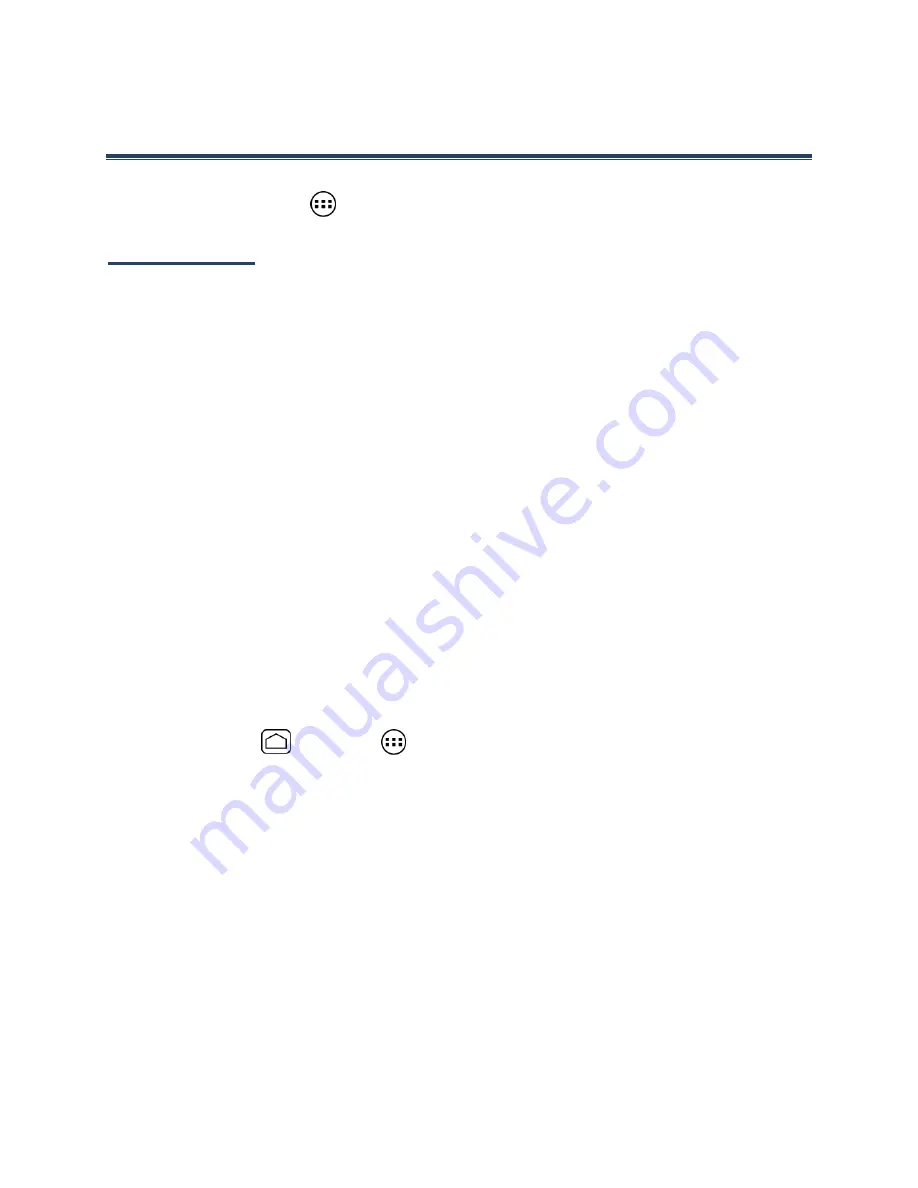
62
Applications and Entertainment
All of your device’s features are accessible through the Applications list. Touch the
applications launcher icon
on the Home screen.
Google Play
Google Play™ is your digital content destination to discover Android apps, books, movies,
music and much more on your device and on the web.
To access the Google Play Store app, you must first connect to the Internet using your
device’s Wi-Fi or data connection and sign in to your Google account. See
Web and Data
and
Sign In to Your Google Account
for details.
Important:
Cricket’s policies often do not apply to third-party applications. Third-party
applications may access your personal information or require Cricket to
disclose your customer information to the third-party application provider. To
find out how a third-party application will collect, access, use, or disclose your
personal information, check the application provider’s policies, which can
usually be found on their website. If you aren’t comfortable with the third-
party application’s policies, don’t use the application.
Find and Install an App
When you install apps from the Google Play Store app and use them on your device, they may
require access to your personal information (such as your location, contact data, and more) or
access to certain functions or settings of your device. Download and install only apps that you
trust.
1.
Press
Home
and touch
>
Play Store
.
2.
When you open the Google Play Store app for the first time, the
Terms of Service
window will appear. Touch
Accept
to continue if you agree to the Terms of Service.
3.
Find an app you want and touch it to open its details screen.






























