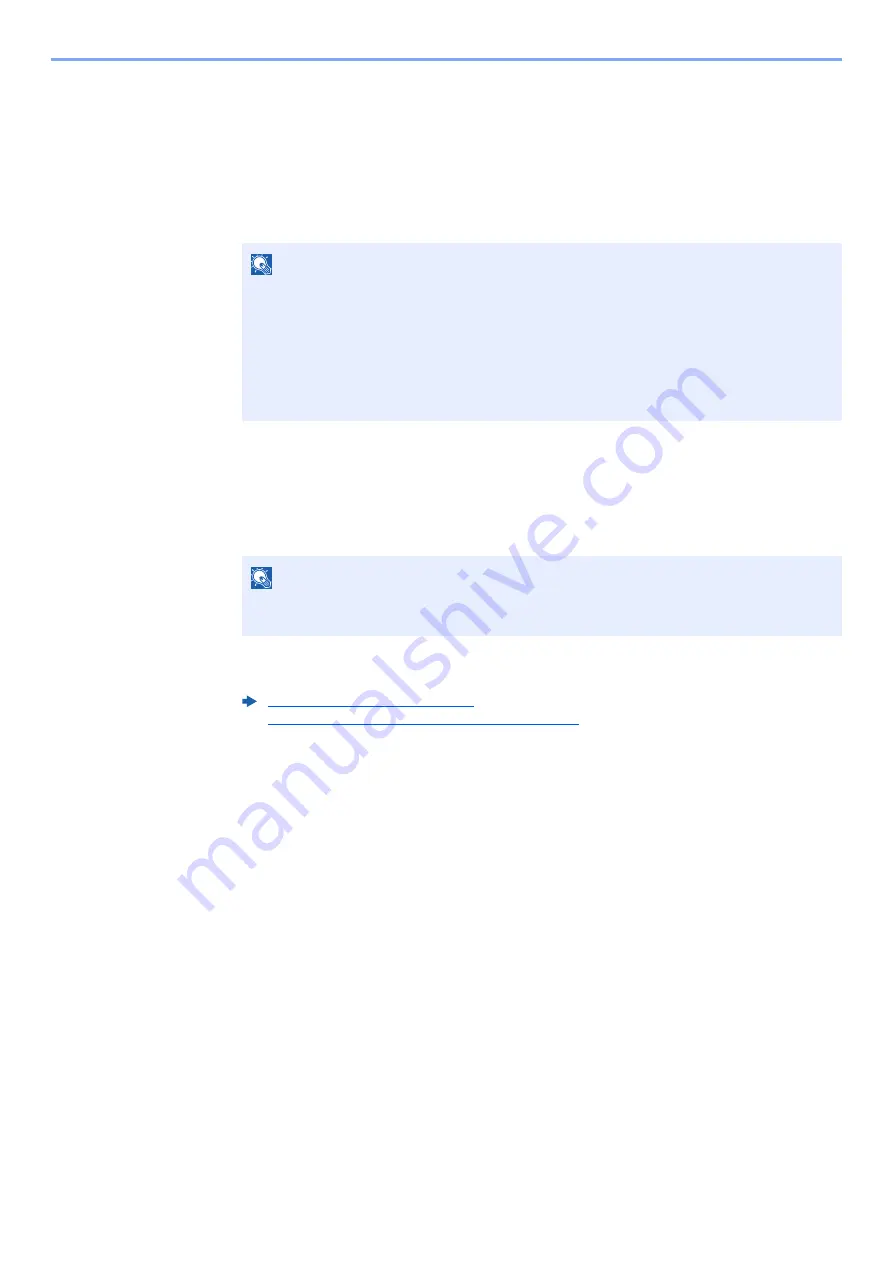
9-31
User Authentication and Accounting (User Login, Job Accounting) > Setting an Account
Editing an Account
This changes the registered account information.
1
Display the screen.
1
[
System Menu/Counter
] key > [
▲
] [
▼
] key > [
User/Job Account
] > [
OK
] key
2
[
▲
] [
▼
] key > [
Job Account.Set.
] > [
OK
] key > [
▲
] [
▼
] key > [
Account. List
] > [
OK
] key
2
Edit an account.
1
Select the account you want to change and select the [
OK
] key.
2
Refer to step 2 of "Adding an Account" and "Restricting the Use of the Machine" to change
account information.
3
[
OK
] key > [
Yes
]
The account information is changed.
NOTE
If the login user name entry screen appears during operations, enter a login user name
and password, and select [
Login
]. For this, you need to login with administrator
privileges.
The factory default login user name and login password are set as shown below.
Login User Name:
4500
Login Password:
4500
NOTE
The account information can be changed by selecting [
Menu
], selecting [
Detail/Edit
] and
then selecting the [
OK
] key.
Adding an Account (page 9-28)
Restricting the Use of the Machine (page 9-30)
Summary of Contents for ECOSYS M3145dn
Page 1: ...ECOSYS M3145dn PRINT COPY SCAN ECOSYS M3645dn PRINT COPY SCAN FAX OPERATION GUIDE...
Page 355: ...10 7 Troubleshooting Regular Maintenance 5 6 7 IMPORTANT Do not touch the points shown below...
Page 378: ...10 30 Troubleshooting Troubleshooting Duplex Unit 1 2 3...
Page 381: ...10 33 Troubleshooting Troubleshooting Document Processor 1 2 3 4...
Page 382: ...10 34 Troubleshooting Troubleshooting 5...
Page 420: ......
Page 423: ...First edition 2018 2 2TGKDEN000...






























