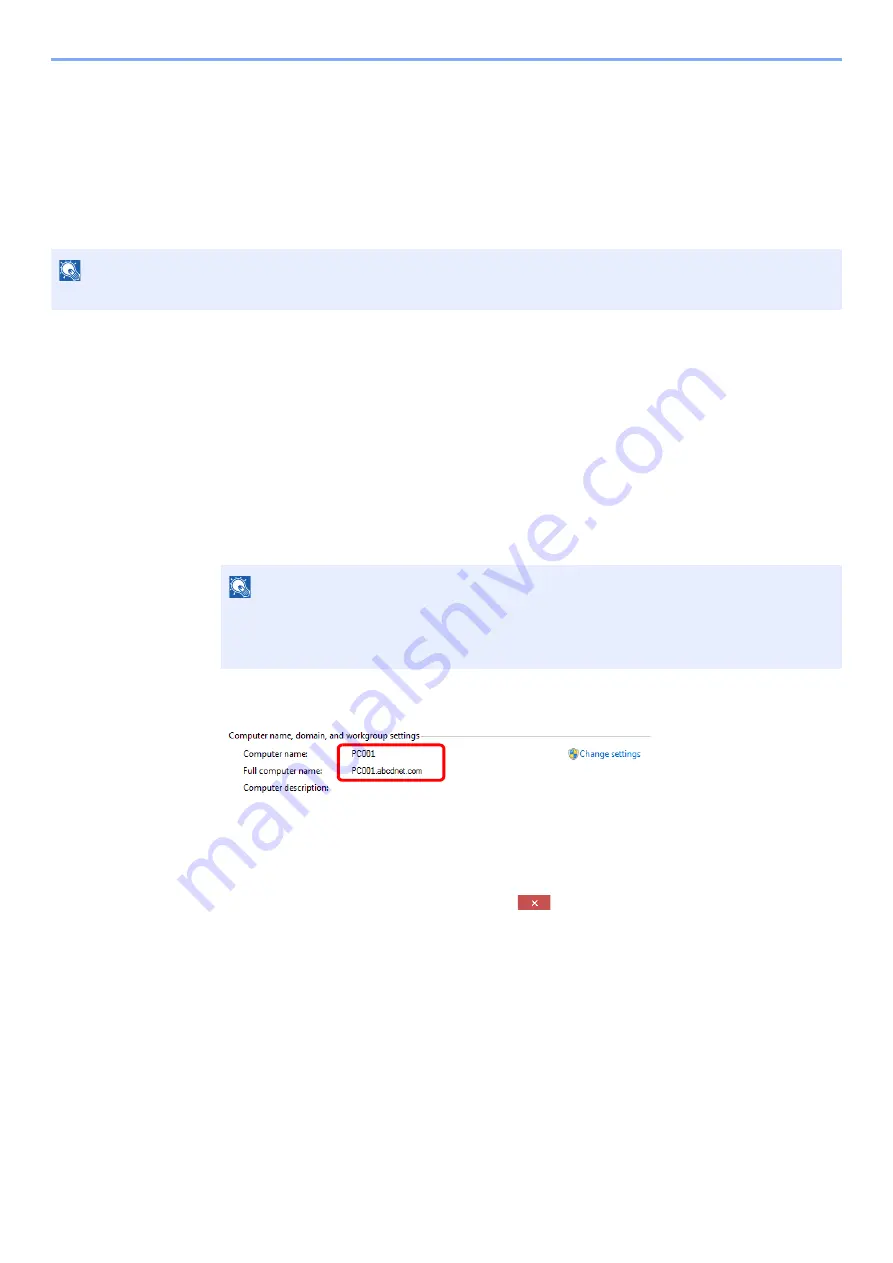
3-15
Preparation before Use > Preparation for Sending a Document to a Shared Folder in a PC
Preparation for Sending a Document to a
Shared Folder in a PC
Check the information that needs to be set on the machine and create a folder to receive the document on your
computer. Screens of Windows 8.1 are used in the following explanation. The details of the screens will vary in other
versions of Windows.
Making a note of the computer name and full
computer name
Check the name of the computer name and full computer name.
1
Display the screen.
In Windows 8.1, right-click [
PC
] in the Start screen and select [
Properties
]. Or, right-click the
Window icon and select [
System
].
In Windows 8, select the desktop in the Start screen, right-click [
Computer
] from [
Libraries
],
and then select [
Properties
].
2
Check the computer name.
Check the computer name and full computer name.
Screen example:
Computer name: PC001
Full computer name: PC001.abcdnet.com
After checking the computer name, click the
[
Close
] button to close the
"
System Properties
" screen.
NOTE
Log on to Windows with administrator privileges.
NOTE
In Windows 7, from [
Start
] button on the Windows, select [
Computer
] and then [
System
Properties
].
In Windows 10, right-click [
Start
] button on the Windows and select [
System
].
Summary of Contents for ECOSYS M3145dn
Page 1: ...ECOSYS M3145dn PRINT COPY SCAN ECOSYS M3645dn PRINT COPY SCAN FAX OPERATION GUIDE...
Page 355: ...10 7 Troubleshooting Regular Maintenance 5 6 7 IMPORTANT Do not touch the points shown below...
Page 378: ...10 30 Troubleshooting Troubleshooting Duplex Unit 1 2 3...
Page 381: ...10 33 Troubleshooting Troubleshooting Document Processor 1 2 3 4...
Page 382: ...10 34 Troubleshooting Troubleshooting 5...
Page 420: ......
Page 423: ...First edition 2018 2 2TGKDEN000...






























