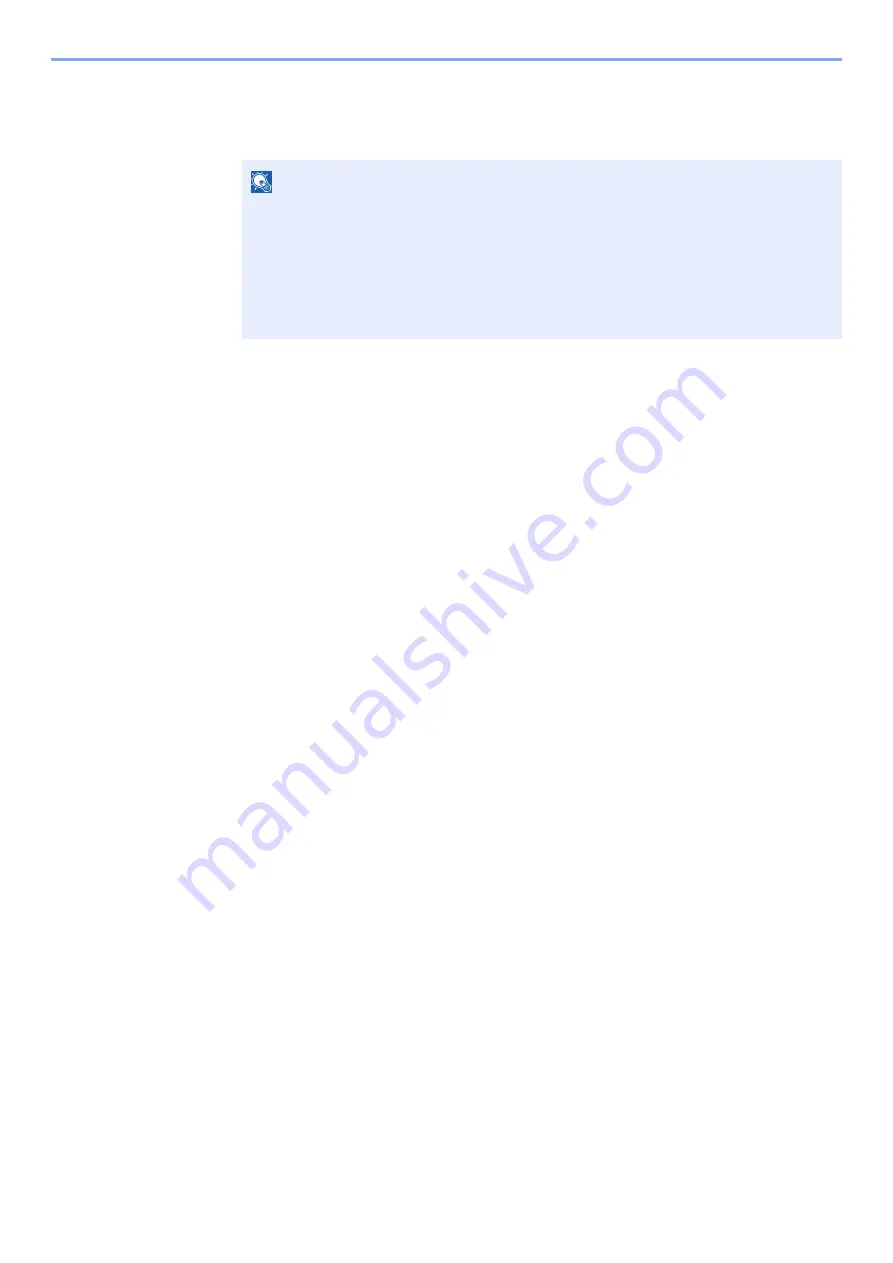
9-20
User Authentication and Accounting (User Login, Job Accounting) > Setting User Login Administration
1
Display the screen.
1
[
System Menu/Counter
] key > [
▲
] [
▼
] key > [
User/Job Account
] > [
OK
] key
2
[
▲
] [
▼
] key > [
User Login Set.
] > [
OK
] key
2
Configure the settings.
1
[
▲
] [
▼
] key > [
Guest Auth. Set.
] > [
OK
] key > [
▲
] [
▼
] key > [
Guest Property
] > [
OK
] key
2
Register guest user information and functions that are restricted.
Select [
Edit
], [
Change
] or [
Detail
] on each item, enter the information and then select the [
OK
] key.
Select the [
►
] key to view the next screen. Select the [
◄
] key to return to the previous screen.
3
Select the [OK] key.
NOTE
If the login user name entry screen appears during operations, enter a login user name
and password, and select [
Login
]. For this, you need to login with administrator
privileges.
The factory default login user name and login password are set as shown below.
Login User Name:
4500
Login Password:
4500
Summary of Contents for ECOSYS M3145dn
Page 1: ...ECOSYS M3145dn PRINT COPY SCAN ECOSYS M3645dn PRINT COPY SCAN FAX OPERATION GUIDE...
Page 355: ...10 7 Troubleshooting Regular Maintenance 5 6 7 IMPORTANT Do not touch the points shown below...
Page 378: ...10 30 Troubleshooting Troubleshooting Duplex Unit 1 2 3...
Page 381: ...10 33 Troubleshooting Troubleshooting Document Processor 1 2 3 4...
Page 382: ...10 34 Troubleshooting Troubleshooting 5...
Page 420: ......
Page 423: ...First edition 2018 2 2TGKDEN000...






























