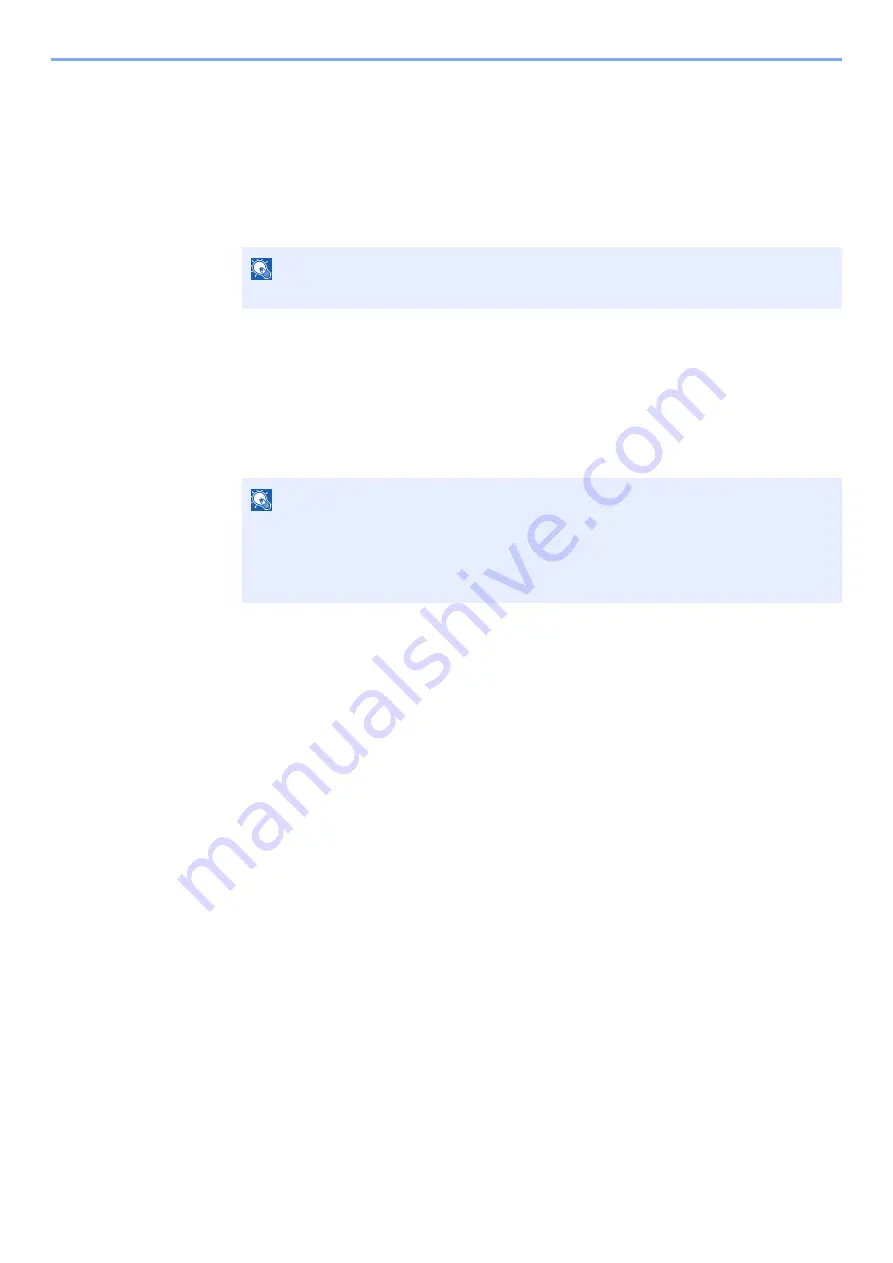
4-20
Printing from PC > Printing Data Saved on the Printer
Deleting the Documents
You can delete the documents stored in the Proof and Hold box. The procedure is as follows.
1
Display the screen.
1
[
Document Box/USB
] key > [
▲
] [
] key > [
Job Box
] > [
OK
] key > [
▲
] [
] key >
[
Proof and Hold
] > [
OK
] key
2
Select the creator of the document, and select the [
OK
] key.
2
Delete the document.
1
Select the document to delete, and [
Select
] > [
OK
] key.
The file is selected. A checkmark will be placed on the right of the selected file.
Select the checkmarked file and select [
Select
] again to cancel the selection.
2
[
▲
] [
] key > [
Delete
] > [
OK
] key > [
Yes
]
The document is deleted.
NOTE
Display [
Quick/Proof
] when SD Card is mounted.
NOTE
Select [
Menu
] to perform the following operations.
• [
Select All
]: Select all files.
• [
Clear All
]: Cancel all the file selections.
• [
Detail
]: Display the details for the selected document.
Summary of Contents for ECOSYS M3145dn
Page 1: ...ECOSYS M3145dn PRINT COPY SCAN ECOSYS M3645dn PRINT COPY SCAN FAX OPERATION GUIDE...
Page 355: ...10 7 Troubleshooting Regular Maintenance 5 6 7 IMPORTANT Do not touch the points shown below...
Page 378: ...10 30 Troubleshooting Troubleshooting Duplex Unit 1 2 3...
Page 381: ...10 33 Troubleshooting Troubleshooting Document Processor 1 2 3 4...
Page 382: ...10 34 Troubleshooting Troubleshooting 5...
Page 420: ......
Page 423: ...First edition 2018 2 2TGKDEN000...






























