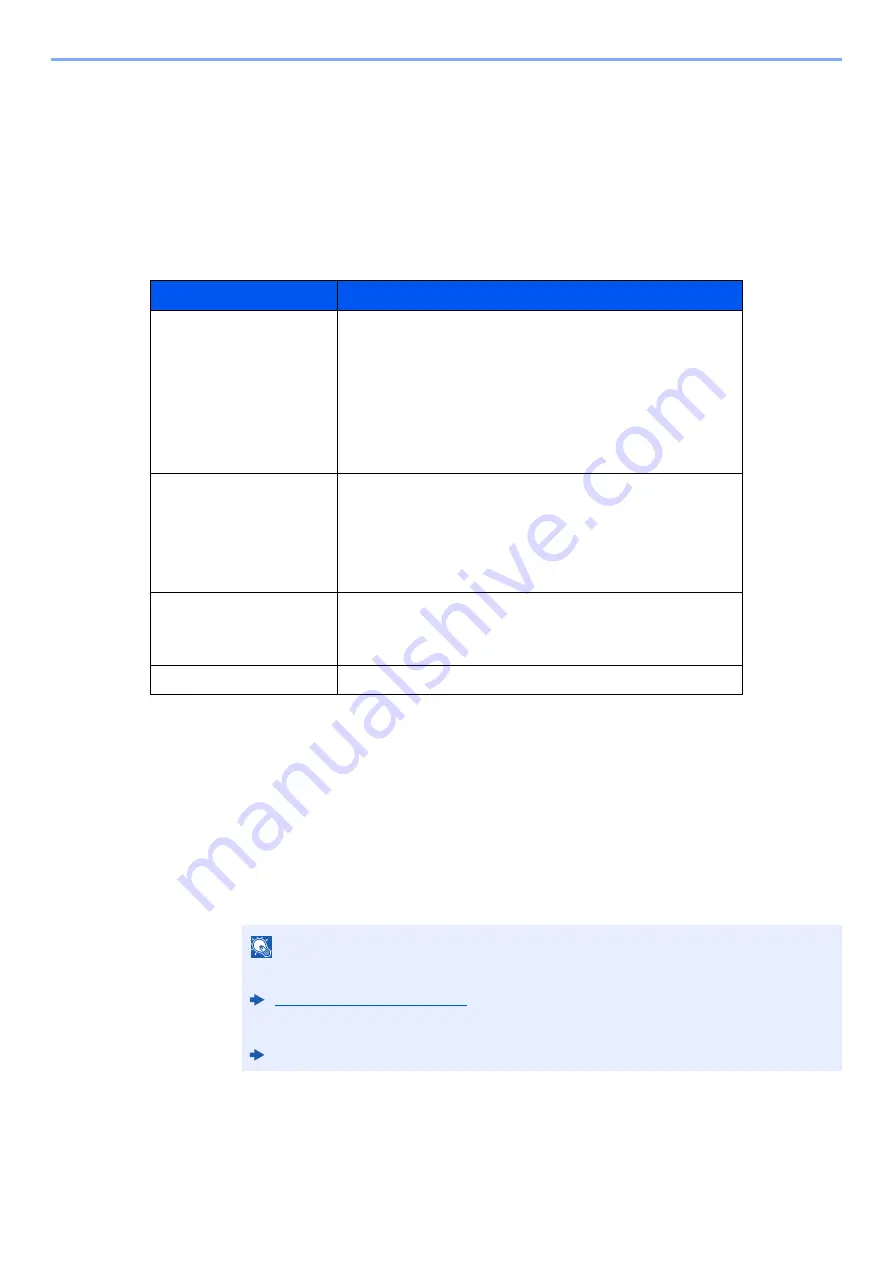
7-2
Status/Job Cancel > Checking Job Status
Checking Job Status
Check the status of jobs being processed or waiting to be printed.
Available Status Screens
The processing and waiting statuses of jobs are displayed as a list on the message display in four different screens -
Printing Jobs, Sending Jobs, Storing Jobs, and Scheduled Jobs.
The following job statuses are available.
Displaying Status Screens
1
Display the screen.
[
Status/Job Cancel
] key > [
▲
] [
▼
] key > [
Print Job Status
], [
Send Job Status
],
[
Store Job Status
] or [
Scheduled Job
] > [
OK
] key
2
Select the job you want to check.
1
Select the job you want to check, and [
Menu
].
Status Display
Job status to be displayed
Print Job Status
•
Copy
•
Printer
•
FAX reception
•
E-mail reception
•
Printing from Document Box
•
Printing data from removable memory
•
Job Report/List
Send Job Status
•
FAX transmission
•
•
Folder transmission
•
Application
•
Multiple destination
Store Job Status
•
Scan
•
FAX
•
Printer
Scheduled Job
•
Sending Job FAX using Delayed transmission
NOTE
You can show the job statuses of all users, or only the statuses of your own jobs.
This setting can also be changed from Command Center RX.
Command Center RX User Guide
Summary of Contents for ECOSYS M3145dn
Page 1: ...ECOSYS M3145dn PRINT COPY SCAN ECOSYS M3645dn PRINT COPY SCAN FAX OPERATION GUIDE...
Page 355: ...10 7 Troubleshooting Regular Maintenance 5 6 7 IMPORTANT Do not touch the points shown below...
Page 378: ...10 30 Troubleshooting Troubleshooting Duplex Unit 1 2 3...
Page 381: ...10 33 Troubleshooting Troubleshooting Document Processor 1 2 3 4...
Page 382: ...10 34 Troubleshooting Troubleshooting 5...
Page 420: ......
Page 423: ...First edition 2018 2 2TGKDEN000...






























