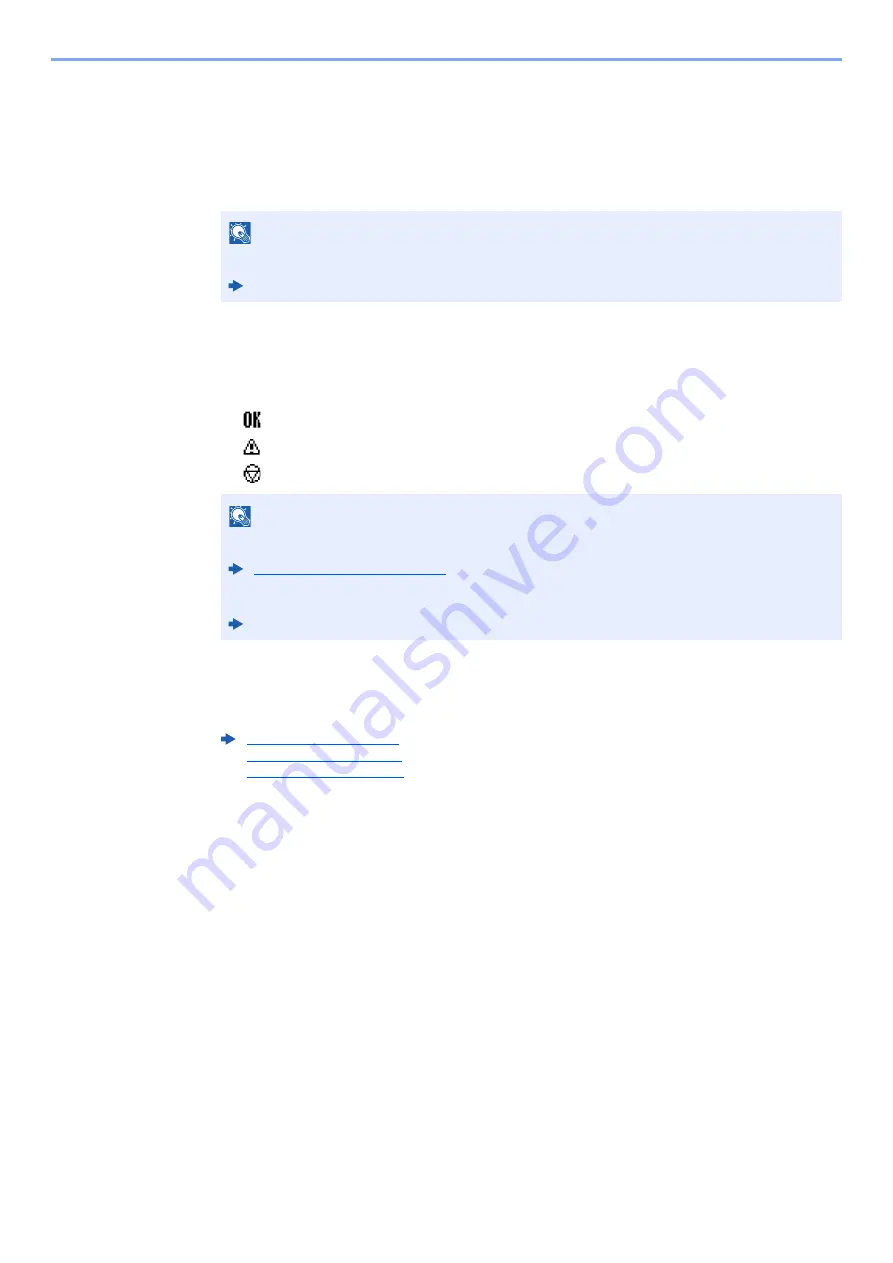
7-9
Status/Job Cancel > Checking Job History
Displaying Job History Screen
1
Display the screen.
[
Status/Job Cancel
] key > [
▲
] [
▼
] key > [
Print Job Log
], [
Send Job Log
], [
Store Job Log
]
or [
FAX Job Log
] > [
OK
] key
2
Select the job you want to check.
Select the job you want to check, and [
Detail
].
A job result icon is displayed on the extreme right of each job.
•
: The job has been completed.
•
: An error has occurred.
•
: The job has been canceled.
3
Check the job history.
Select the [
►
] key to view the next screen. Select the [
◄
] key to return to the previous screen.
NOTE
For [
FAX Job Log
], refer to the following:
FAX Operation Guide
NOTE
You can show the job log of all users, or only your own job log.
This setting can also be changed from Command Center RX.
Command Center RX User Guide
Print Job Log (page 7-10)
Send Job Log (page 7-11)
Store Job Log (page 7-12)
Summary of Contents for ECOSYS M3145dn
Page 1: ...ECOSYS M3145dn PRINT COPY SCAN ECOSYS M3645dn PRINT COPY SCAN FAX OPERATION GUIDE...
Page 355: ...10 7 Troubleshooting Regular Maintenance 5 6 7 IMPORTANT Do not touch the points shown below...
Page 378: ...10 30 Troubleshooting Troubleshooting Duplex Unit 1 2 3...
Page 381: ...10 33 Troubleshooting Troubleshooting Document Processor 1 2 3 4...
Page 382: ...10 34 Troubleshooting Troubleshooting 5...
Page 420: ......
Page 423: ...First edition 2018 2 2TGKDEN000...






























