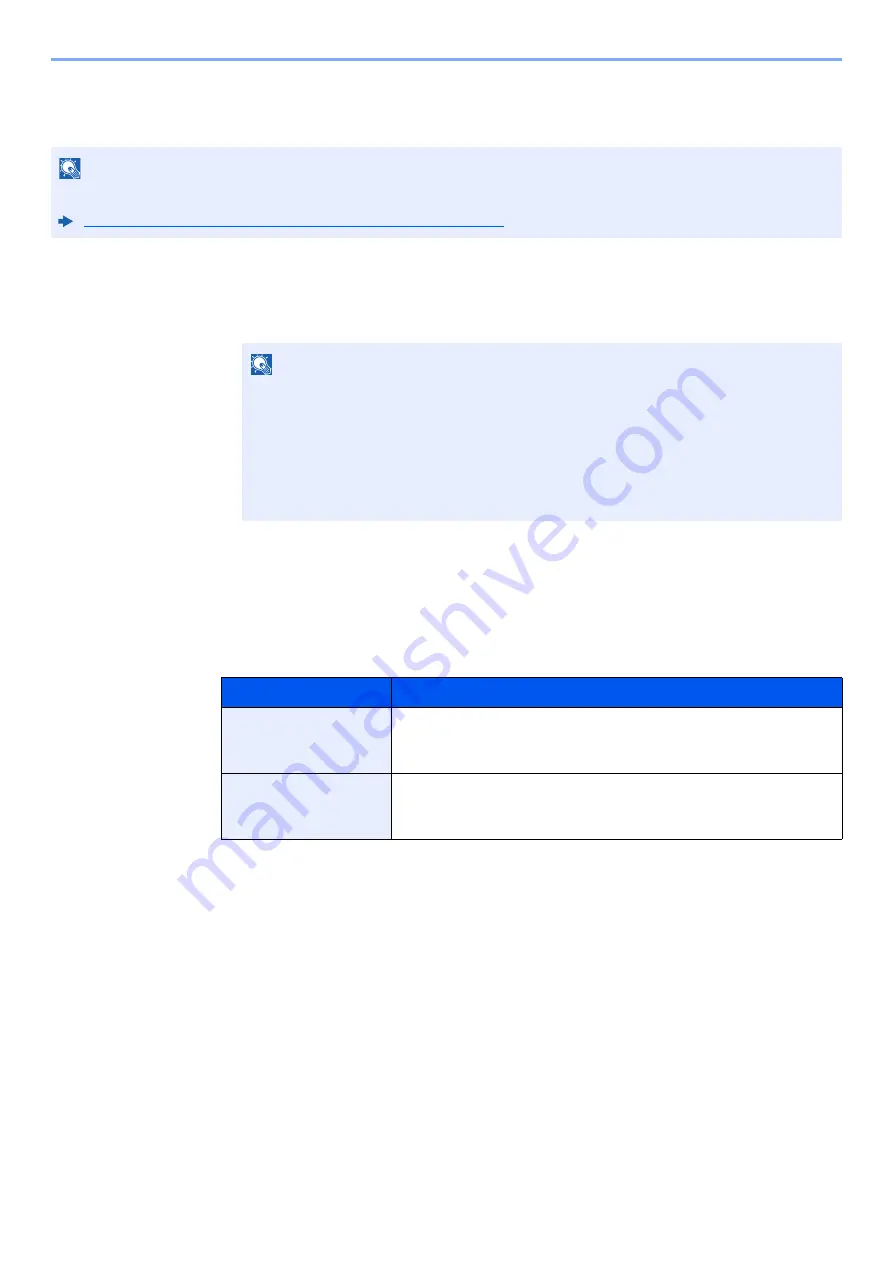
9-22
User Authentication and Accounting (User Login, Job Accounting) > Setting User Login Administration
ID Card Settings
If ID card authentication is enabled, select the authentication type.
1
Display the screen.
1
[
System Menu/Counter
] key > [
▲
] [
▼
] key > [
User/Job Account
] > [
OK
] key
2
[
▲
] [
▼
] key > [
User Login Set.
] > [
OK
] key
2
Configure the settings.
[
▲
] [
▼
] key > [
ID Card Settings
] > [
OK
] key
The following settings can be selected.
NOTE
This functions appears when the Card Authentication kit is activated.
Card Authentication Kit(B) "Card Authentication Kit" (page 11-3)
NOTE
If the login user name entry screen appears during operations, enter a login user name
and password, and select [
Login
]. For this, you need to login with administrator
privileges.
The factory default login user name and login password are set as shown below.
Login User Name:
4500
Login Password:
4500
Item
Descriptions
Key Login
When ID card authentication is enabled, select whether or not login by
keyboard is allowed.
Value
: Permit, Prohibit
Additional Auth.
*1
*1 This function does not appear when the server type is set to [
NTLM
] or [
Kerberos
] in "Netwk
Authentic.".
Select whether or not to require password entry after authenticating by ID
card.
Value
: Off, Use Password, Use PIN
Summary of Contents for ECOSYS M3145dn
Page 1: ...ECOSYS M3145dn PRINT COPY SCAN ECOSYS M3645dn PRINT COPY SCAN FAX OPERATION GUIDE...
Page 355: ...10 7 Troubleshooting Regular Maintenance 5 6 7 IMPORTANT Do not touch the points shown below...
Page 378: ...10 30 Troubleshooting Troubleshooting Duplex Unit 1 2 3...
Page 381: ...10 33 Troubleshooting Troubleshooting Document Processor 1 2 3 4...
Page 382: ...10 34 Troubleshooting Troubleshooting 5...
Page 420: ......
Page 423: ...First edition 2018 2 2TGKDEN000...






























