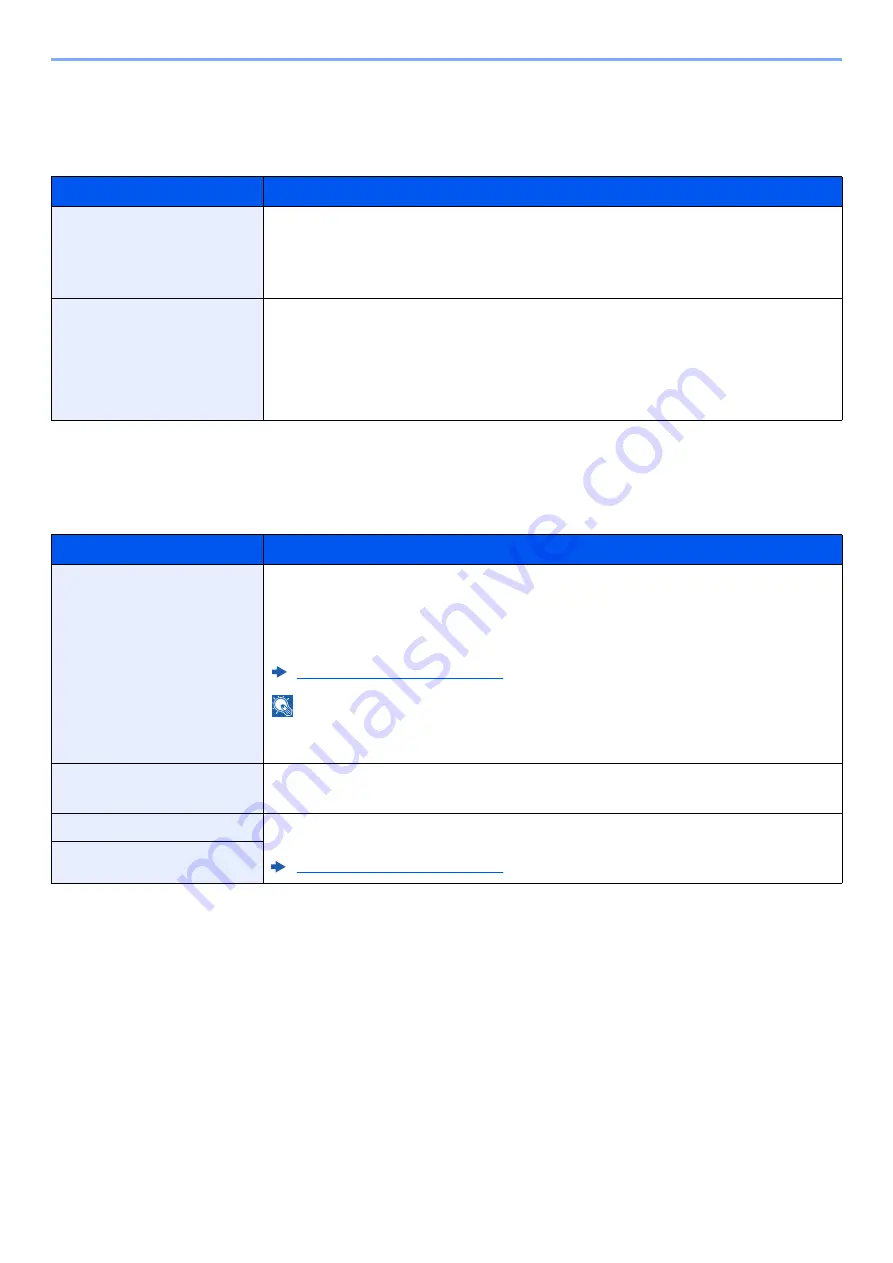
8-30
Setup and Registration (System Menu) > System Menu
Error Handling
[
System Menu/Counter
] key > [
▲
] [
▼
] key > [
Common Settings
] > [
OK
] key > [
▲
] [
▼
] key > [
Error Handling
] > [
OK
] key
Select whether to cancel or continue the job when error has occurred.
Date Setting
[
System Menu/Counter
] key > [
▲
] [
▼
] key > [
Common Settings
] > [
OK
] key > [
▲
] [
▼
] key > [
Date Setting
] > [
OK
] key
Configure settings related to the date and time.
Item
Description
DuplexPaperError
Select what to do when duplex printing is not possible for the selected paper size and media type.
Value
1-sided: Printed in 1-sided
Display Error: Message to cancel printing is displayed.
PaperMismatchErr
Select what to do when the selected paper size or type does not match paper size or type
loaded in the specified paper source while printing from the computer by specifying the
cassette or multi-purpose tray.
Value
Ignore: The setting is ignored and the job is printed.
Display Error: Message to cancel printing is displayed.
Item
Description
Date/Time
Set the date and time for the location where you use the machine. When you send an E-mail
using the transmission function, the date and time as set here will be printed in the header of
the E-mail message.
Value
: Year (2000 to 2037), Month (01 to 12), Day (01 to 31), Hour (00 to 23),
Min. (00 to 59), Second (00 to 59)
Setting Date and Time (page 2-16)
NOTE
If you change the date/time while using the trial version of an application, you will no longer be
able to use the application.
Date Format
Select the display format of year, month, and date. The year is displayed in Western notation.
Value
: Month/Day/Year, Day/Month/Year, Year/Month/Day
Time Zone
Set the time difference from GMT. Choose the nearest listed location from the list. If you select
a region that utilizes summer time, configure settings for summer time.
Setting Date and Time (page 2-16)
Summer Time
Summary of Contents for ECOSYS M3145dn
Page 1: ...ECOSYS M3145dn PRINT COPY SCAN ECOSYS M3645dn PRINT COPY SCAN FAX OPERATION GUIDE...
Page 355: ...10 7 Troubleshooting Regular Maintenance 5 6 7 IMPORTANT Do not touch the points shown below...
Page 378: ...10 30 Troubleshooting Troubleshooting Duplex Unit 1 2 3...
Page 381: ...10 33 Troubleshooting Troubleshooting Document Processor 1 2 3 4...
Page 382: ...10 34 Troubleshooting Troubleshooting 5...
Page 420: ......
Page 423: ...First edition 2018 2 2TGKDEN000...






























