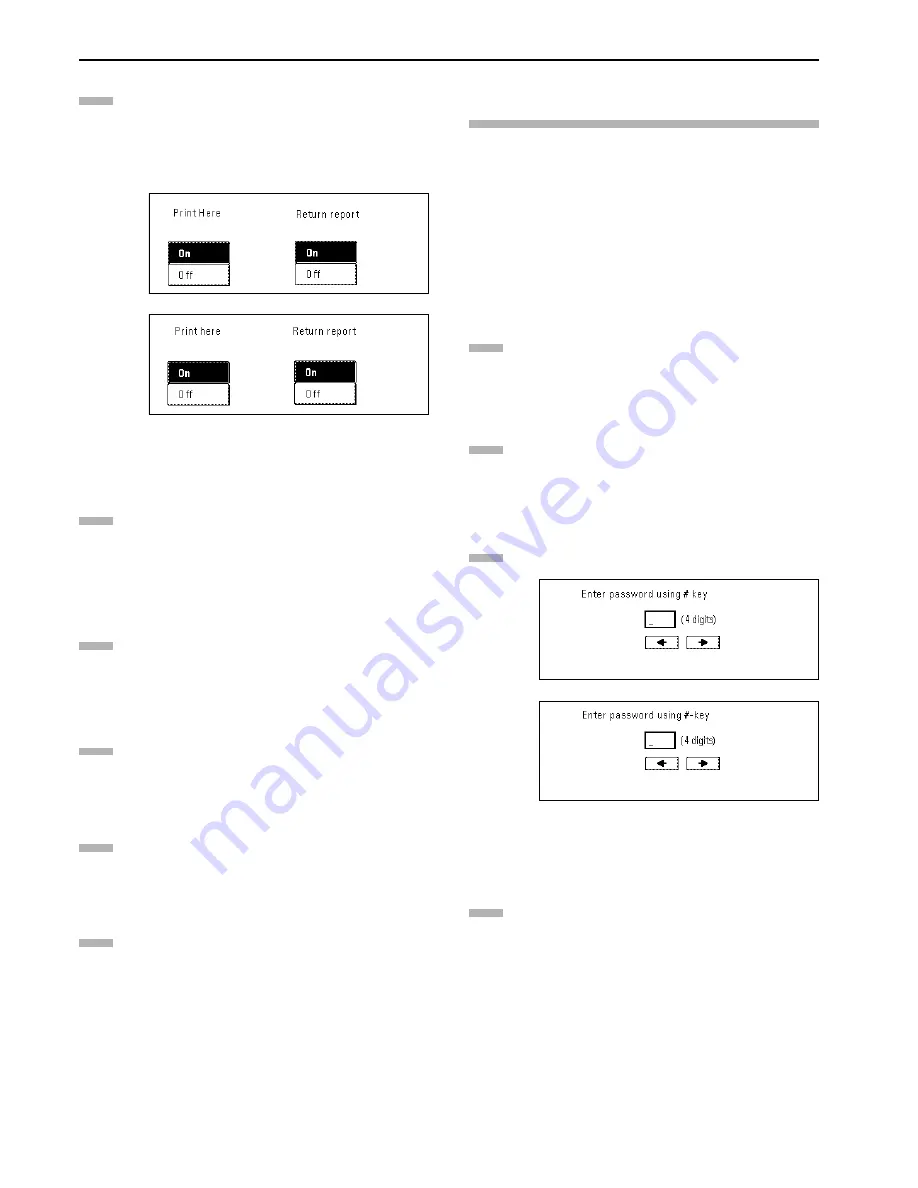
Section 5 Other Features of this Fax
5-24
Select whether or not you want the received documents to
be printed out at your fax (press the “On” key to have
them printed and the “Off” key to stop print out), and
whether or not you want send a Transmission Report
regarding the results of the final transmissions to the
initial transmitting station (press the “On” key to send a
report and the “Off” key to not send a report.).
(inch)
(metric)
Press the “Next” key.
If you selected to send a Transmission Report to the
initial transmitting station, go to the next step. If you
selected NOT to send a report, proceed directly to step 14.
Enter the fax number of the initial transmitting station.
* You can use the keypad and one-touch keys to enter the
fax number.
Press the “Finish dest. Set” [“Dest. set”] key.
Check the registered information.
Each item can be modified.
Press the “OK” key. The message display will return to
the same screen as was displayed in step 4. If you want to
continue registering other F-Code Relay Boxes, repeat
steps 4 through 15. Once you are finished registering
F-Code Relay Boxes, press the Reset key.
Modifying or Deleting F-Code Relay
Boxes
Perform the following procedure when you want to add or delete
final destinations or change other information registered under
any F-Code Relay Box, as well as when you want to completely
delete one of those boxes.
* In order to modify the contents of or completely delete an F-Code
Relay Box, it is necessary to enter the corresponding F-Code
password during the procedure.
* If you want to cancel the procedure part way through, press the
Reset key. The touch panel will return to the initial mode
settings.
Perform steps 1 through 3 of “Registering New F-Code
Relay Boxes” on page 5-22.
Press the key which displays the subaddress for the
F-Code Relay Box you want to modify or delete.
Enter the F-Code password (4-digits) for that F-Code
Relay Box.
(inch)
(metric)
Press the “Confirm” key.
10
11
12
13
14
15
1
2
3
4
Summary of Contents for DCC 2526
Page 12: ...ix ...
Page 152: ...Section 6 Managing Information About Your Fax Communications 6 6 ...
Page 170: ...Section 8 Optional Equipment 8 2 ...
Page 195: ......
Page 199: ......
Page 200: ...2003 10 3HZ80130A ...
















































