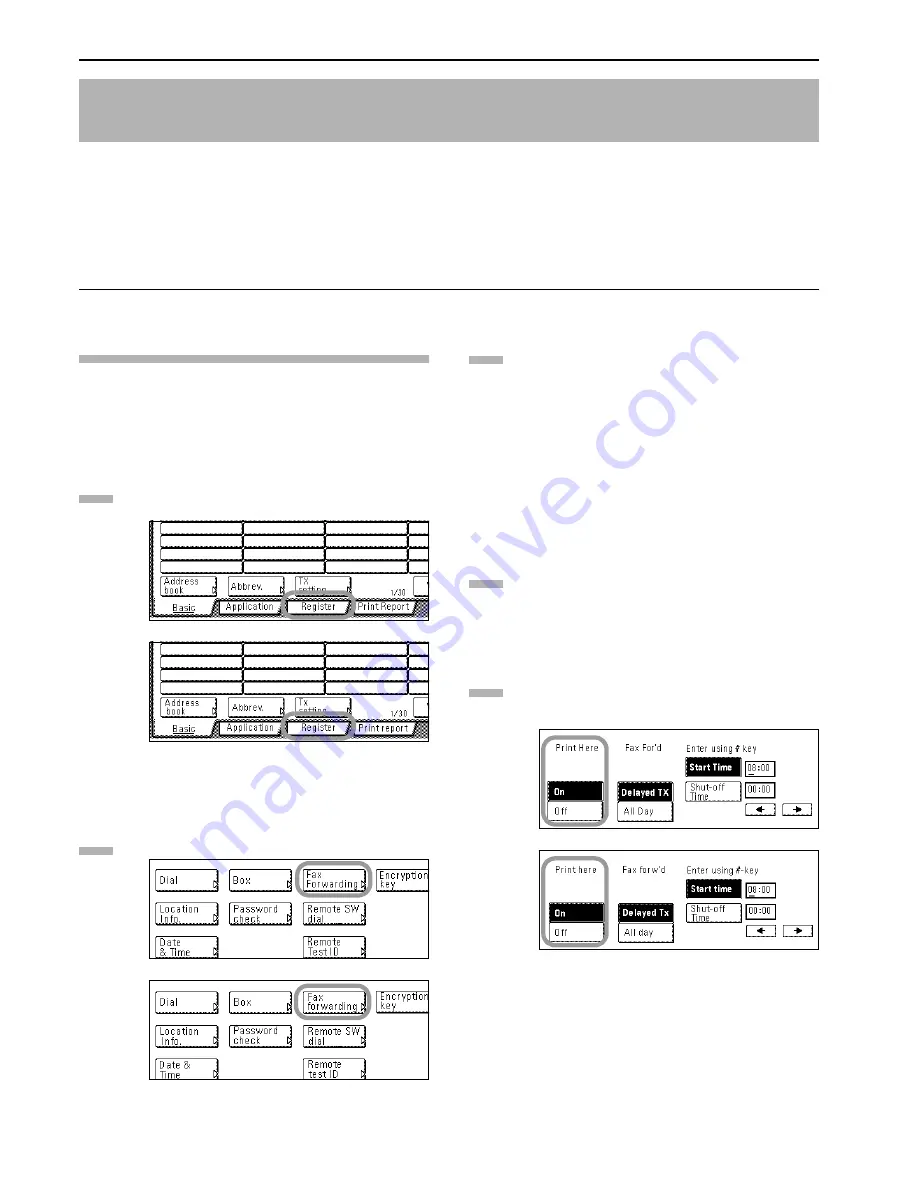
Section 5 Other Features of this Fax
5-28
Fax Forwarding allows documents received during designated hours to be saved into memory and automatically forwarded to another fax
number that is registered in advance. In order to use Fax Forwarding, the destination and designated hours must be registered here and it is
additionally necessary to turn Fax Forwarding ON in advance.
* If the Fax Forwarding operation is not successful, the received documents will be printed out at your fax and then deleted from your fax
machine's memory.
* With different types of communications such as Encrypted Communication, etc., Fax Forwarding may not be available depending on the
type of communication.
Registering the Fax Forwarding Information
The following procedure must be performed when registering Fax
Forwarding information for the first time.
* If you want to cancel the procedure part way through, press the
Reset key. The touch panel will return to the initial mode
settings.
Press the “Register” key. The Registration Select screen
will appear.
(inch)
(metric)
Press the “Fax Forwarding” key.
(inch)
(metric)
Enter the fax number of the destination fax.
* You can enter the fax number using the keypad,
abbreviated numbers or one-touch keys. Chain dial keys
can be used as well.
* If you want to use F-Code Based Communication to
forward the fax, you must enter the fax number with
the keypad. In this case, press the “Subadd.” key and
then enter the appropriate subaddress and F-Code
password (if necessary). You can also use a one-touch
key that is already designated for F-Code Based
Communication.
Press the “Finish dest. Set” [“Dest. set”] key.
Select whether or not you want the received documents to
be printed out at your fax. Press the “On” key to have
them printed and the “Off” key to stop print out.
(inch)
(metric)
Having Received Faxes Forwarded to Another Fax Number
(Fax Forwarding)
1
2
3
4
5
Summary of Contents for DCC 2526
Page 12: ...ix ...
Page 152: ...Section 6 Managing Information About Your Fax Communications 6 6 ...
Page 170: ...Section 8 Optional Equipment 8 2 ...
Page 195: ......
Page 199: ......
Page 200: ...2003 10 3HZ80130A ...
















































