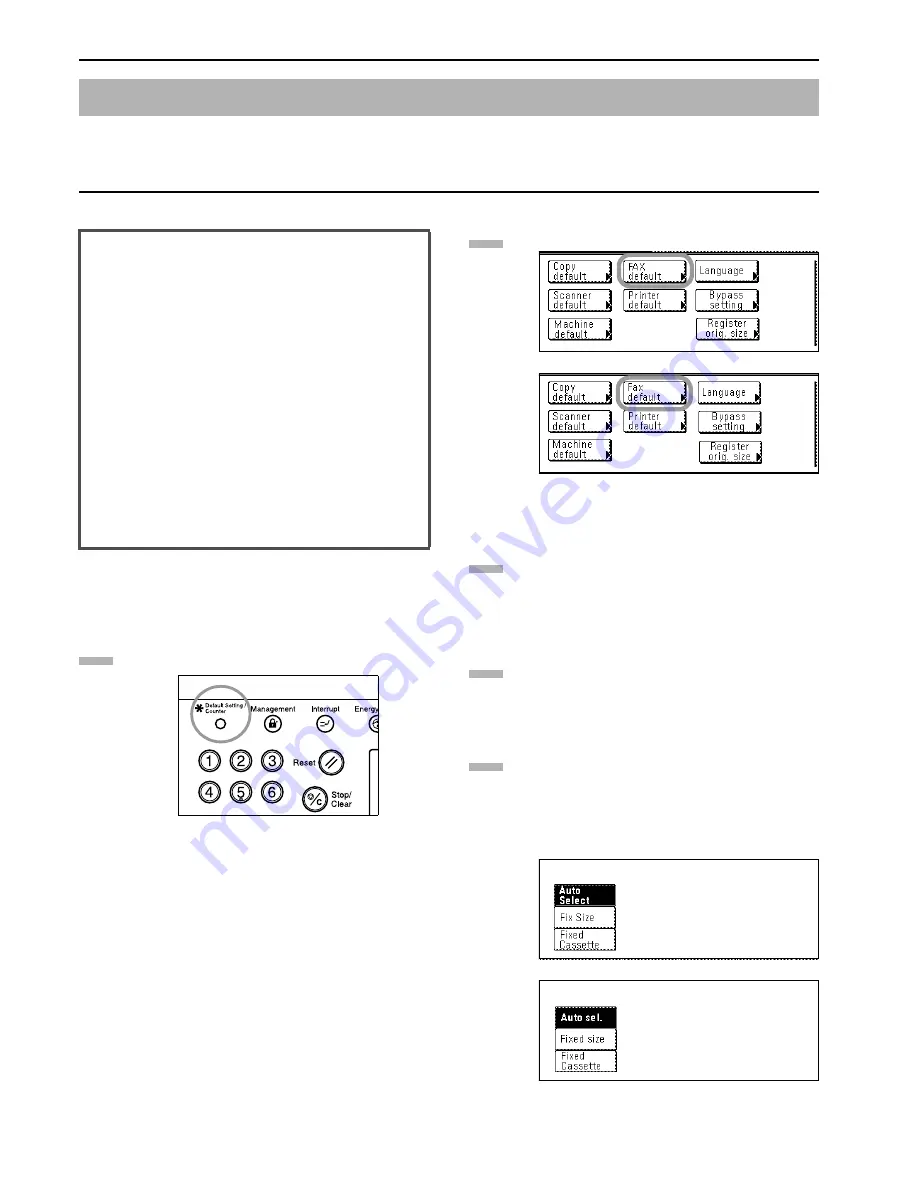
Section 7 Various Settings and Registration
7-10
Select here from among the 3 available modes for feeding paper to print out all documents that are received when the fax is in the Fax
Operation mode - as well as for printing out reports and lists: the Auto Selection mode, the Fixed Size mode or the Fixed Cassette mode.
* This setting CANNOT be changed while there are documents remaining in memory.
* If you want to cancel the procedure part way through, press the
Reset key. The touch panel will return to the initial mode
settings.
Press the Default key. The Default Setting screen will
appear.
Press the “Fax default” key.
(inch)
(metric)
Press the “
T
” key until “Fax pap.feeding tray” [“Fax
paper tray”] is highlighted.
Press the “Change #” key.
Select the desired paper feed mode by pressing either the
“Auto Select” [“Auto sel.”] key, the “Fix Size” [“Fixed size”]
key or the “Fixed Cassette” key, as appropriate.
If you selected “Auto Select” [“Auto sel.”], proceed directly
to step 8.
If you selected “Fix Size” [“Fixed size”], go the next step.
If you selected “Fixed Cassette”, go directly to step 7.
(inch)
(metric)
Selecting the Paper Feed Selection Mode (Fax Paper Feeding Tray setting)
<Auto Selection mode>
In this mode, the fax will automatically select and feed the
most appropriate paper.
<Fixed Size mode>
In this mode, paper feed will be accomplished from the drawer
that contains the selected size of paper. If there is no paper of
the selected size in any drawer, the documents will be received
directly into memory.
* You CANNOT select more than one size of paper in this
setting.
* If the same size of paper is set in more than one location, the
upper drawer will have priority for paper feed.
<Fixed Cassette mode>
In this mode, paper feed will be accomplished from a specified
drawer regardless of the size of the received documents. If
there is no paper in the selected drawer, the documents will be
received directly into memory.
* You CANNOT select more than one drawer in this setting.
1
2
3
4
5
Summary of Contents for DCC 2526
Page 12: ...ix ...
Page 152: ...Section 6 Managing Information About Your Fax Communications 6 6 ...
Page 170: ...Section 8 Optional Equipment 8 2 ...
Page 195: ......
Page 199: ......
Page 200: ...2003 10 3HZ80130A ...






























