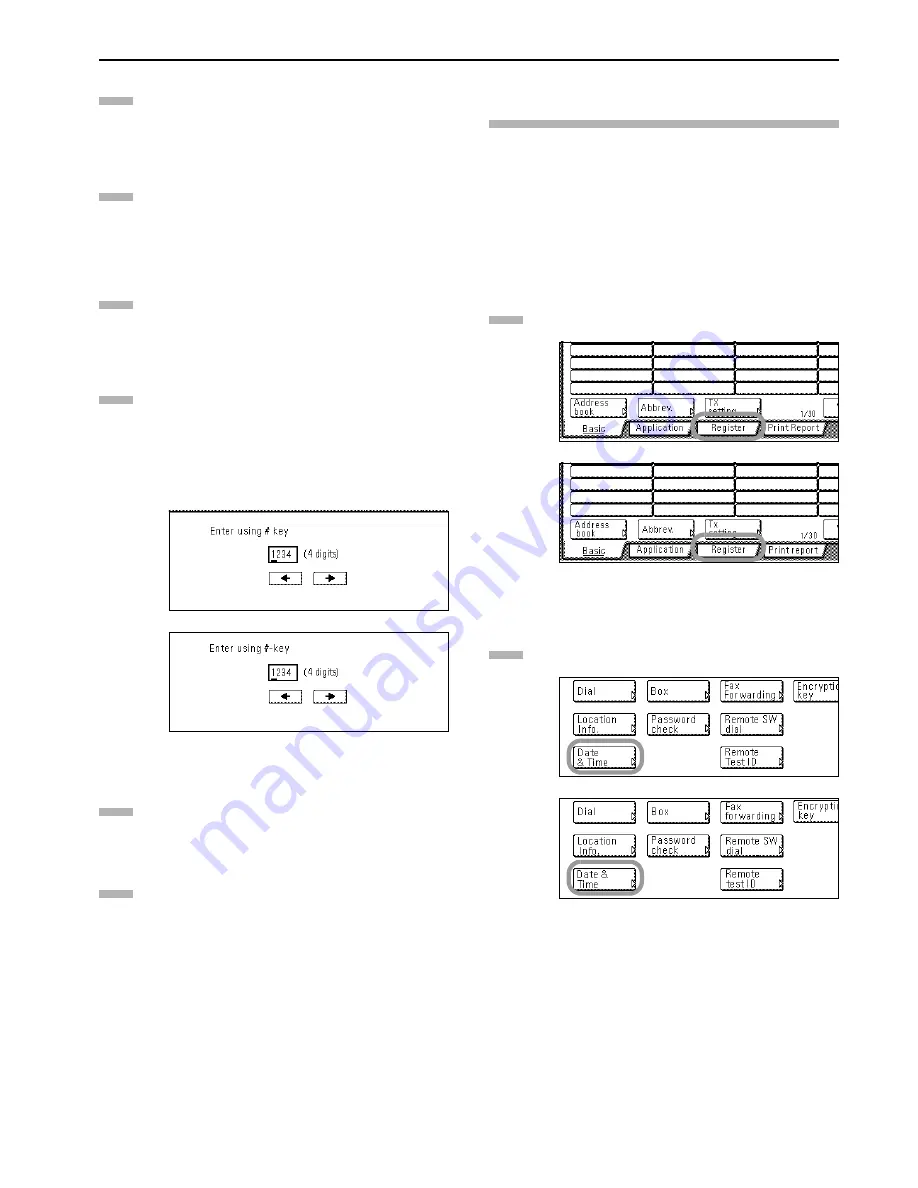
Section 1 Fax Operation (Names of Parts / Preparations / Features and Functions of this Fax)
1-9
Press the “OK” key. The message display will return to
the same screen as was displayed in step 2.
z
Registering your station name
Enter the desired name for your station. (Refer to
“Entering Characters” on page 2-11.)
* Your station name can be up to 32 characters in length.
In the Character input screen, press the “End” key. The
message display will return to the same screen as was
displayed in step 2.
z
Registering your station ID
Use the keypad to enter the desired station ID (4 digits).
* If you want to reset the displayed number to “0000”,
simply press the Stop/Clear key.
* If you want to revise the entered number, press the “
”
or “
” cursor key to move the cursor to the number that
you want to change. Then enter the correct number as
desired.
(inch)
(metric)
Press the “Confirm” key. The message display will return
to the same screen as was displayed in step 2.
If you are finished making settings, press the Reset key to
return to the initial mode.
Setting the Current Date and Time
(Date & Time setting)
Set the date and the time that will appear in the message display
here. BE SURE that the date and time that you set here are correct
since they will serve as a basis for all communications that use the
timer.
* Prior to operation, check the message display to make sure that
the operation panel is in the initial mode for fax operation.
(Refer to “What is the “Initial Mode”?” on page 1-11.)
* If you want to cancel the procedure part way through, press the
Reset key.
Press the “Register” key. The Registration Select screen
will appear.
(inch)
(metric)
Press the “Date & Time” key. The currently registered
information will be displayed.
(inch)
(metric)
4
5
6
7
8
9
1
2
Summary of Contents for DCC 2526
Page 12: ...ix ...
Page 152: ...Section 6 Managing Information About Your Fax Communications 6 6 ...
Page 170: ...Section 8 Optional Equipment 8 2 ...
Page 195: ......
Page 199: ......
Page 200: ...2003 10 3HZ80130A ...






























