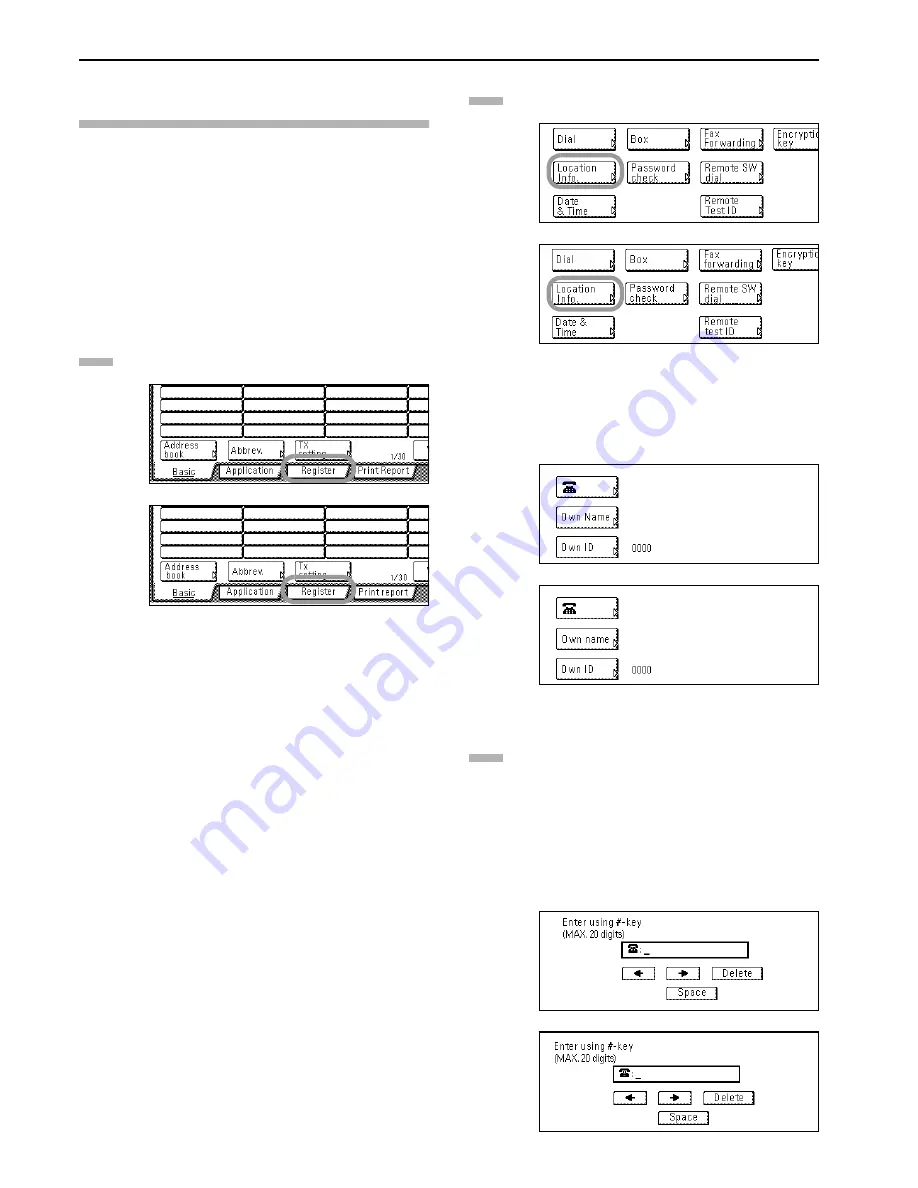
Section 1 Fax Operation (Names of Parts / Preparations / Features and Functions of this Fax)
1-8
Registering the Information Identifying
Your Facsimile (Location Info. setting)
If you register information identifying your station (fax number,
station name and station ID) here, it can be sent to the receiving
party's fax and printed on the received documents, thereby
instantly notifying that party of the source of the fax transmission.
* Use the following procedure as well when you want to change
information that is already registered.
* Prior to operation, check the message display to make sure that
the touch panel is in the initial mode for fax operation.
(Refer to “What is the “Initial Mode”?” on page 1-11.)
* If you want to cancel the procedure part way through, press the
Reset key.
Press the “Register” key. The Registration Select screen
will appear.
(inch)
(metric)
Press the “Location Info.” key. The currently registered
information will be displayed.
(inch)
(metric)
* To register your fax number: Press the “
” key and go
to step 3.
To register your station name: Press the “Own Name”
key and go directly to step 5.
To register your station ID: Press the “Own ID” key and
proceed directly to step 7.
(inch)
(metric)
z
Registering your fax number
Use the keypad to enter your fax number.
* The fax number can be up to 20 digits in length.
* If you want to clear the currently displayed number
from the message display, simply press the Stop/Clear
key.
* If you want to revise the entered number, press the “
”
or “
” cursor key to move the cursor to the number that
you want to change. Then press the “Delete” key to
delete that number and enter the correct number as
desired.
(inch)
(metric)
1
2
3
Summary of Contents for DCC 2526
Page 12: ...ix ...
Page 152: ...Section 6 Managing Information About Your Fax Communications 6 6 ...
Page 170: ...Section 8 Optional Equipment 8 2 ...
Page 195: ......
Page 199: ......
Page 200: ...2003 10 3HZ80130A ...






























