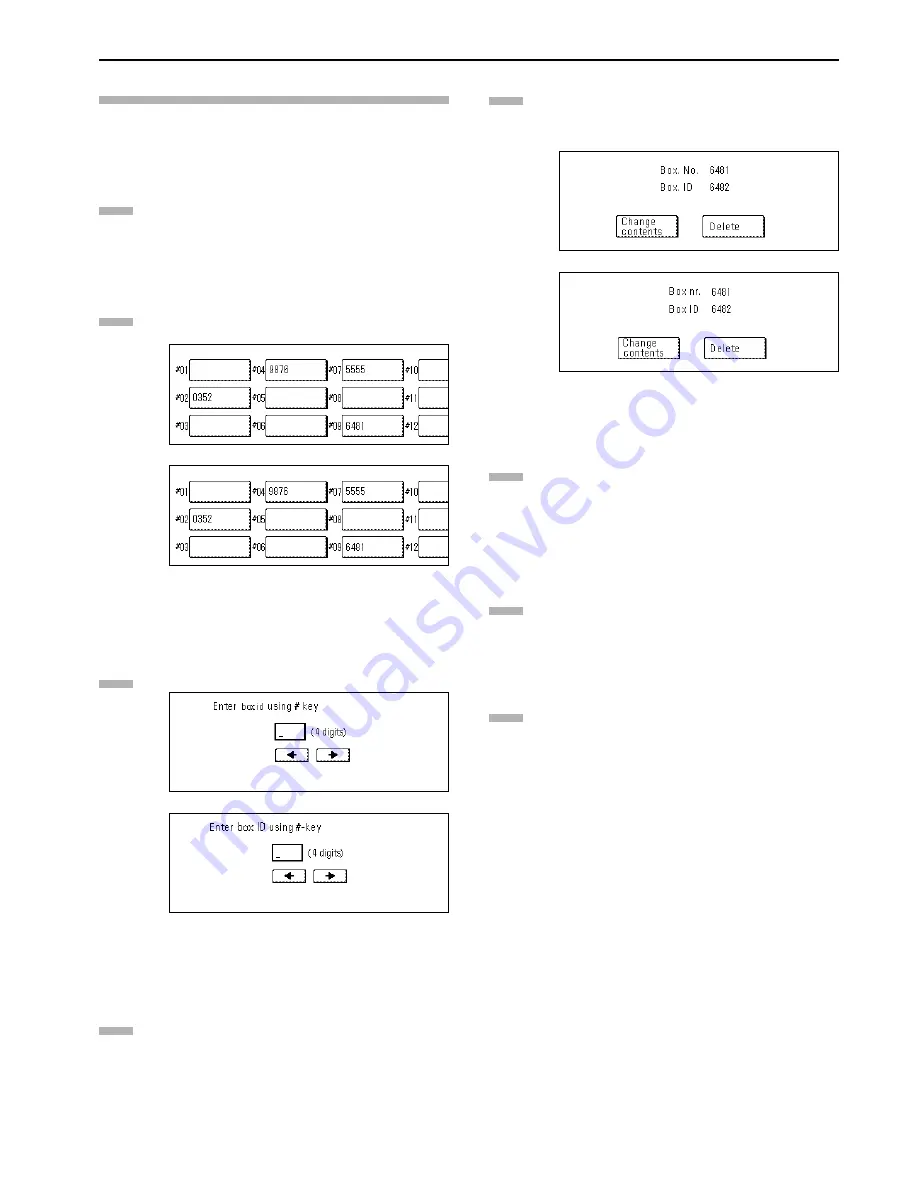
Section 5 Other Features of this Fax
5-53
Modifying or Deleting Encryption Boxes
* If you want to cancel the procedure part way through, press the
Reset key. The touch panel will return to the initial mode
settings.
Perform steps 1 through 3 of “Registering New
Encryption Boxes” on page 5-51.
Press the key which displays the box number for the
Encryption Box you want to modify or delete.
(inch)
(metric)
Enter the Box ID (4-digits) for that Encryption Box.
(inch)
(metric)
Press the “Confirm” key.
If you want to delete the registered Encryption Box, press
the “Delete” key and then go to the next step. If you want
to modify the registered information, press the “Change
contents” key and then go directly to step 7.
(inch)
(metric)
> Deleting an Encryption Box
Press the “Yes” key.
The message display will return to the same screen as
was displayed in step 2. Once you are finished modifying
and/or deleting Encryption Boxes, press the Reset key.
> Modifying registered information
The currently registered information will be displayed.
Refer to “Registering New Encryption Boxes” in order to
modify that information.
Press the “Confirm” key.
The message display will return to the same screen as
was displayed in step 2. Once you are finished modifying
and/or deleting Encryption Boxes, press the Reset key.
1
2
3
4
5
6
7
8
Summary of Contents for DCC 2526
Page 12: ...ix ...
Page 152: ...Section 6 Managing Information About Your Fax Communications 6 6 ...
Page 170: ...Section 8 Optional Equipment 8 2 ...
Page 195: ......
Page 199: ......
Page 200: ...2003 10 3HZ80130A ...






























