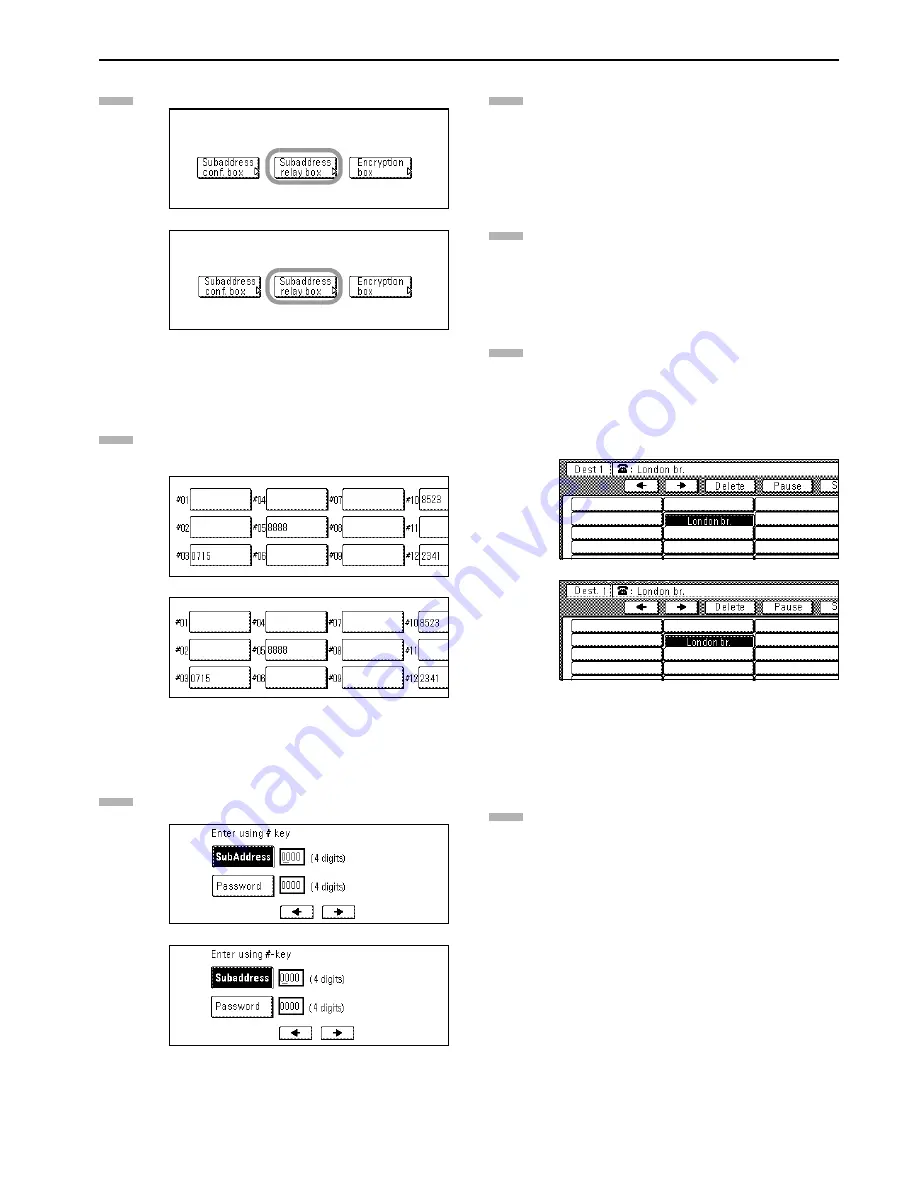
Section 5 Other Features of this Fax
5-23
Press the “Subaddress relay box” key.
(inch)
(metric)
Press an unregistered key.
* The subaddress will be displayed for all keys that have
already been registered.
(inch)
(metric)
Use the keypad to enter the subaddress 4-digit that you
want to use for this F-Code Relay Box.
(inch)
(metric)
Press the “Password” key and enter the 4-digit F-Code
password that you want to use for this F-Code Relay Box.
* The password can include any combination of the
numerals 0 - 9 and the symbols “*” and “#”.
Press the “Next” key.
Repeat steps (1) and (2) below until all of the final
destination fax numbers are registered. (Max. 300
destinations)
(1) Enter the fax number of a final destination.
* You can use the keypad, abbreviated numbers,
one-touch keys and group dial keys to enter the fax
number. Chain dial keys can be used as well.
(inch)
(metric)
(2) If you entered the fax number with the keypad, press
the “Next destinat.” [“Next dest.”] key.
Press the “Finish dest. Set” [“Dest. set”] key.
3
4
5
6
7
8
9
Summary of Contents for DCC 2526
Page 12: ...ix ...
Page 152: ...Section 6 Managing Information About Your Fax Communications 6 6 ...
Page 170: ...Section 8 Optional Equipment 8 2 ...
Page 195: ......
Page 199: ......
Page 200: ...2003 10 3HZ80130A ...






























