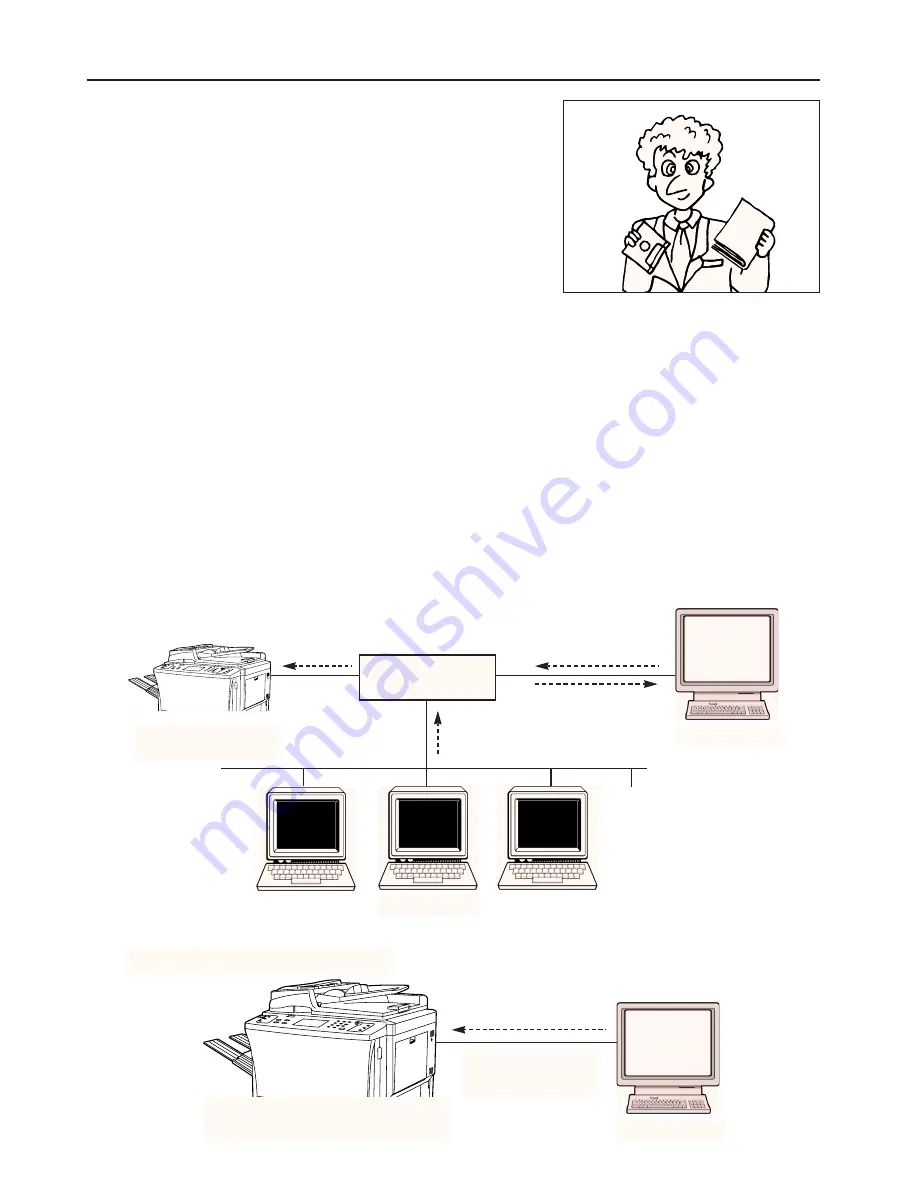
3
(1) Checking the accessories
Prior to using the printer for the first time, verify that the following accessories are
included with this product.
• 4 floppy disks (Windows 95 Printer Driver PCL, Windows 95 Printer Driver PS,
Windows NT 4.0 Printer Driver PCL, Windows NT 4.0 Printer Driver PS)
• 1 CD-ROM (Printer Server software, Windows 95 / Windows NT 4.0 Status
Monitor, On-Line Manual, Macintosh PPD files)
• Instruction Handbook (Printer Edition)
• Printer cable (10Base-T compliant, length: 1.8 meter)
Preparation
(2) Configuration
When this unit is used as a printer, there are two separate operating procedures,
one for when it is used as a network printer and one for when it is used as a local
printer.
Hub
Server
Server
Client
Client
Client
When used as a network printer...
When used as a local printer...
Printer and I/F Board
Printer and I/F Board
When this unit is used as a network printer, the PDL data created at the Client
computer will be sent through the hub and spooled to the Server. This spooled
PDL data will be processed by the Server using an RIP (Raster Image Processor)
and will be sent as imaging data to the I/F Board that is installed in the printer.
There, the data will be processed again and then printed.
When this unit is used as a local printer, the PDL data will be changed to imaging
data by the Server using RIP processing, and will then be sent to the I/F Board in
the same manner as with a network printer where it will be processed and then
printed.
* Refer to “Server Configuration”, page 17, for Server-related settings and “Client
Configuration”, page 21, for Client-related settings.
10Base-T
(included with this product)







































