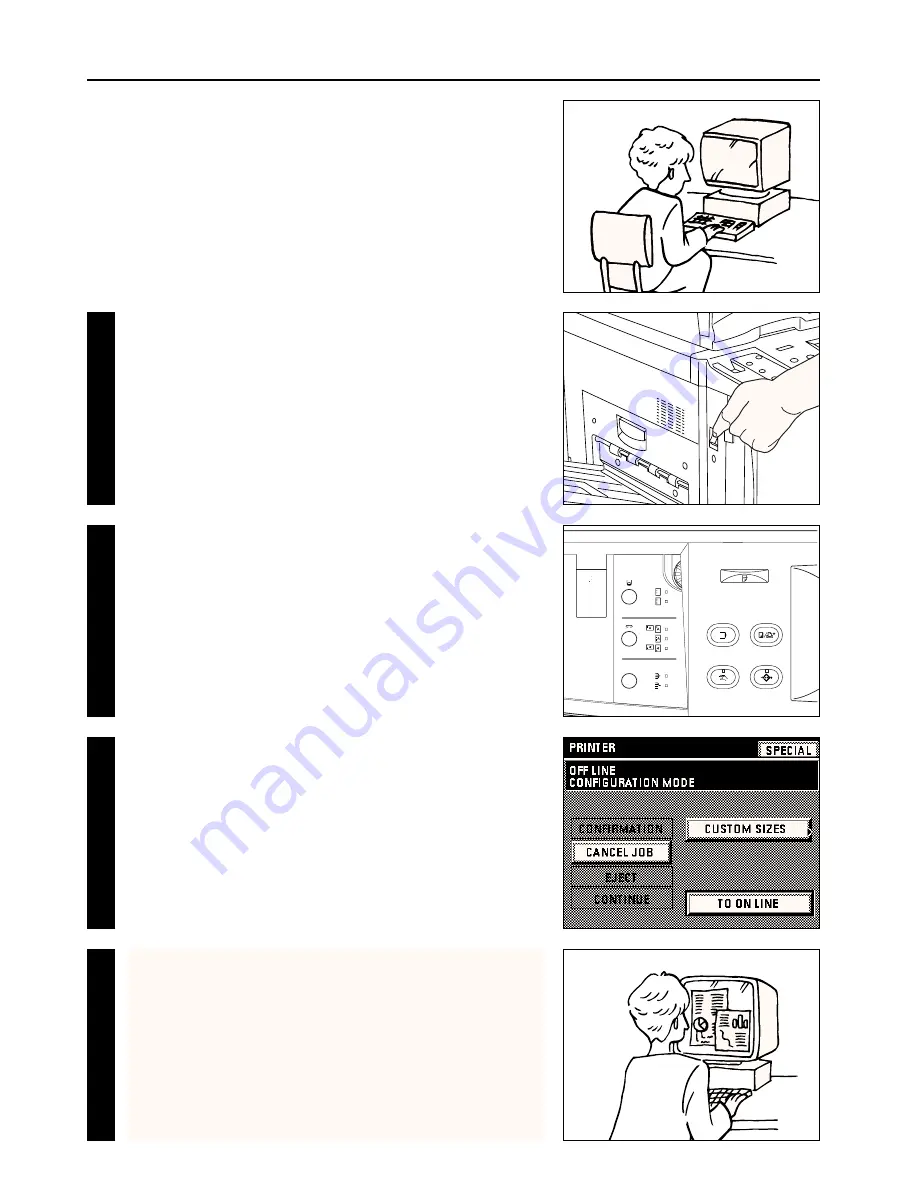
7
Operation
(1) Issuing printing commands
Carry out the following procedure in order to issue printing commands from your
computer and print out with this unit.
* When this unit is used as a network printer, it is possible to issue printing
commands from either the Server or the Client computer. When this unit is used
as a local printer, it is also possible to issue printing commands from the Server.
Turn the main switch ON ( | ).
* The basic copier screen will appear on the touch panel and, once warm up is
complete, “READY TO COPY.” will appear in the message display.
Press the Copy/Printer switching key to switch to the screen for printer operation.
* If printing commands are issued from your computer immediately after a copy job
is completed in this unit, the print job may not be started right away. This is
because the copying settings must be cleared in this unit before printing can
begin. Once the Auto Clear function engages and copy settings are cleared,
printing will begin. To initiate printing immediately, press the Copy/Printer
switching key to change to the screen for printer operation.
Press the “TO ON LINE” key and “READY TO PRINT.” will appear in the message
display. This will signify that the printer is on-line.
* It is not necessary to press the “TO ON LINE” key if “READY TO PRINT.” is
already displayed.
In your computer, start up the software application to be used.
* Carry out the printing procedure appropriate to the software application in use.
For more detailed information, refer to the Instruction Manual for the software
application in use.
* DO NOT return to the screen for copier operation and press the Stop/Clear key
during printing. If you do, printing will be cancelled.
11
22
33
44

























