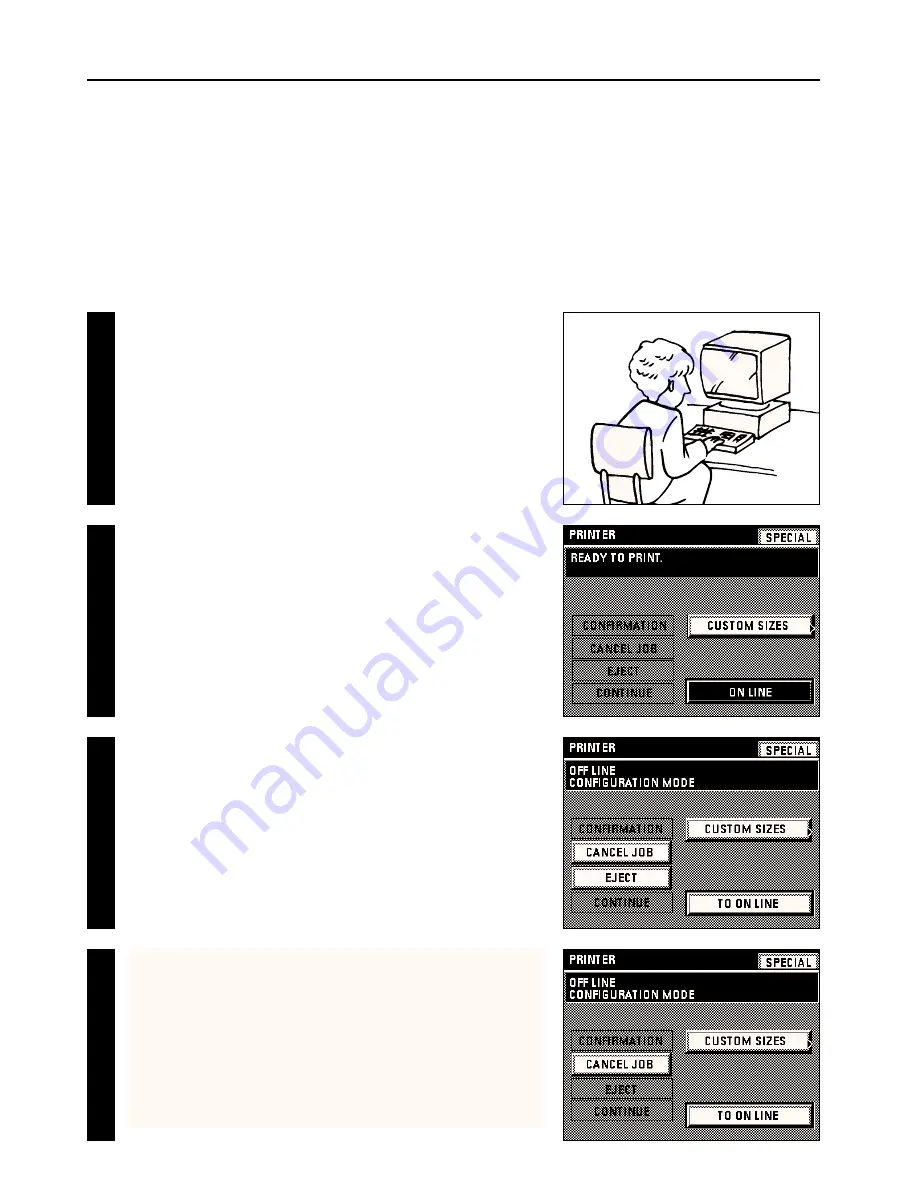
9
Operation
(3) Force-printing
Carry out the following procedure to force-print data in the printer when an error
occurs during communication with your computer.
* The “EJECT” key that allows force-printing of data will only appear in the
message display when it is available for use.
Cancel the print job in your computer.
* If the print job is not cancelled in your computer, the data will be sent once again
to the printer.
Press the “ON LINE” key and “OFF LINE” will appear in the message display. This
will signify that the printer is off-line.
Press the “EJECT” key. Pages for which complete data was received from your
computer will be printed out.
22
33
44
11
Press the “TO ON LINE” key to put the printer back on-line. Reception of data from
your computer is once again possible.



























