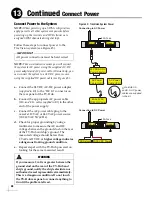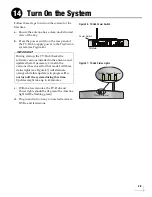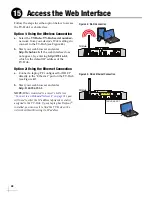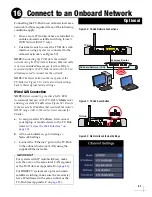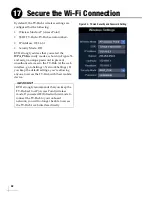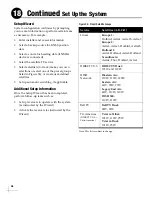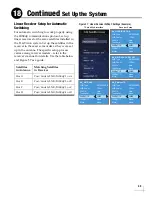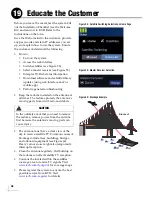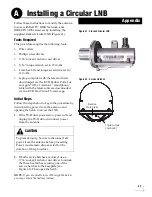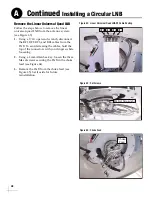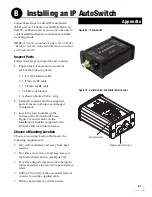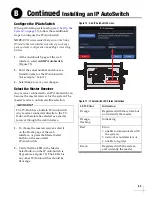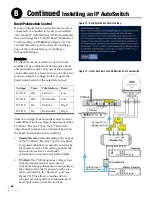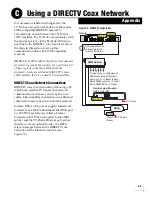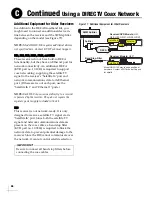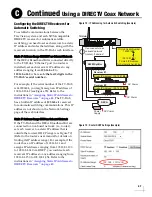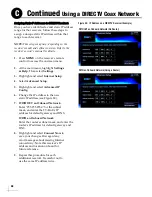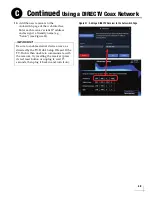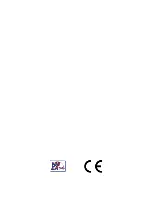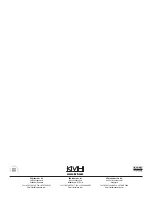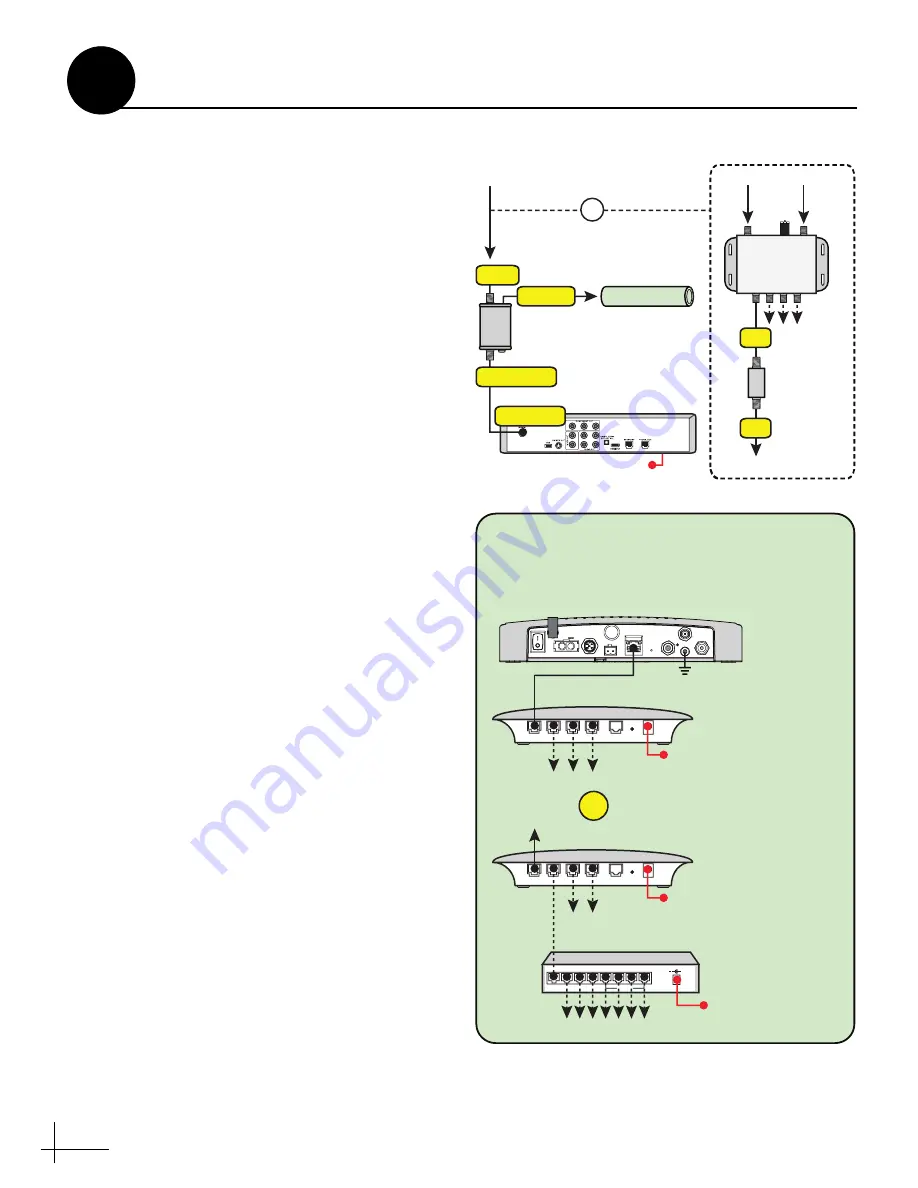
42
Wire the IP AutoSwitch
The wiring of the IP AutoSwitch depends on the
specific configuration. Refer to the wiring
diagrams provided in
while following the general wiring steps
below:
1.
Disconnect the RF input cable from
the receiver and connect it to the “RF
In” jack on the IP AutoSwitch. Then
tighten to 15 in.-lbs of torque.
2.
Connect the supplied 2 ft (60 cm) RF
cable from the “To Receiver” port on
the IP AutoSwitch to the receiver’s
satellite input and tighten to 15 in.-lbs
of torque.
NOTE:
If you are using a 3-input passive multiswitch
(e.g., KVH Part No. 72-0676), install a 22 KHz tone
blocker (supplied in kit) inline between the
multiswitch and the IP AutoSwitch (see Figure 71).
3.
Using the supplied Ethernet cable,
connect the “Network” port of the IP
AutoSwitch to the onboard network.
If a network is not available, install a
router as shown in Figure 71.
NOTE:
If you are only using one IP AutoSwitch and
there is no onboard network, the Ethernet cable can be
connected directly to the TV-Hub’s Ethernet port
without a router.
4.
If not already connected, connect the
TV-Hub to the onboard network (see
5.
Using the supplied Velcro strip,
secure the
IP AutoSwitch to the mounting
surface.
Figure 71: IP AutoSwitch Connections
TV-Hub
Wi-Fi
LEN=1
10-30V
POWER
MAX CURRENT 9.5A
NMEA 0183
B
A
FUSE
ETHERNET
DSWM
RECEIVER
GROUND
ANTENNA
RESET
NMEA 2000
DC IN
Connect up to 3 IP AutoSwitches
4
3
2
1
8
7
6
5
POE
48V
+
Switch
* Network Connections
Connect the TV-Hub and IP AutoSwitch(es) to your
onboard network. If you do not have a network, install
a router or router and switch as shown below.
Connect up to 7 IP AutoSwitches
OR
Router
12VDC
POWER
Reset
Ethernet
Internet
4
3
2
1
AC Power
Connect up to 2 IP AutoSwitches
Router
12VDC
POWER
Reset
Ethernet
Internet
4
3
2
1
To TV-Hub
AC Power
AC Power
Receiver
AC Power
Satellite In
IP AutoSwitch
To Receiver
RF In
Network
** Varies depending on your system configuration
RF Input**
22 KHz
Tone
Blocker
Out
In
To IP AutoSwitch
13V
18V
Multiswitch
To Network*
ANT
IN
Or
RF Input**
Continued
Installing an IP AutoSwitch
B
Summary of Contents for TracVision TV10
Page 1: ...TracVision TV10 Installation Guide ...
Page 53: ......