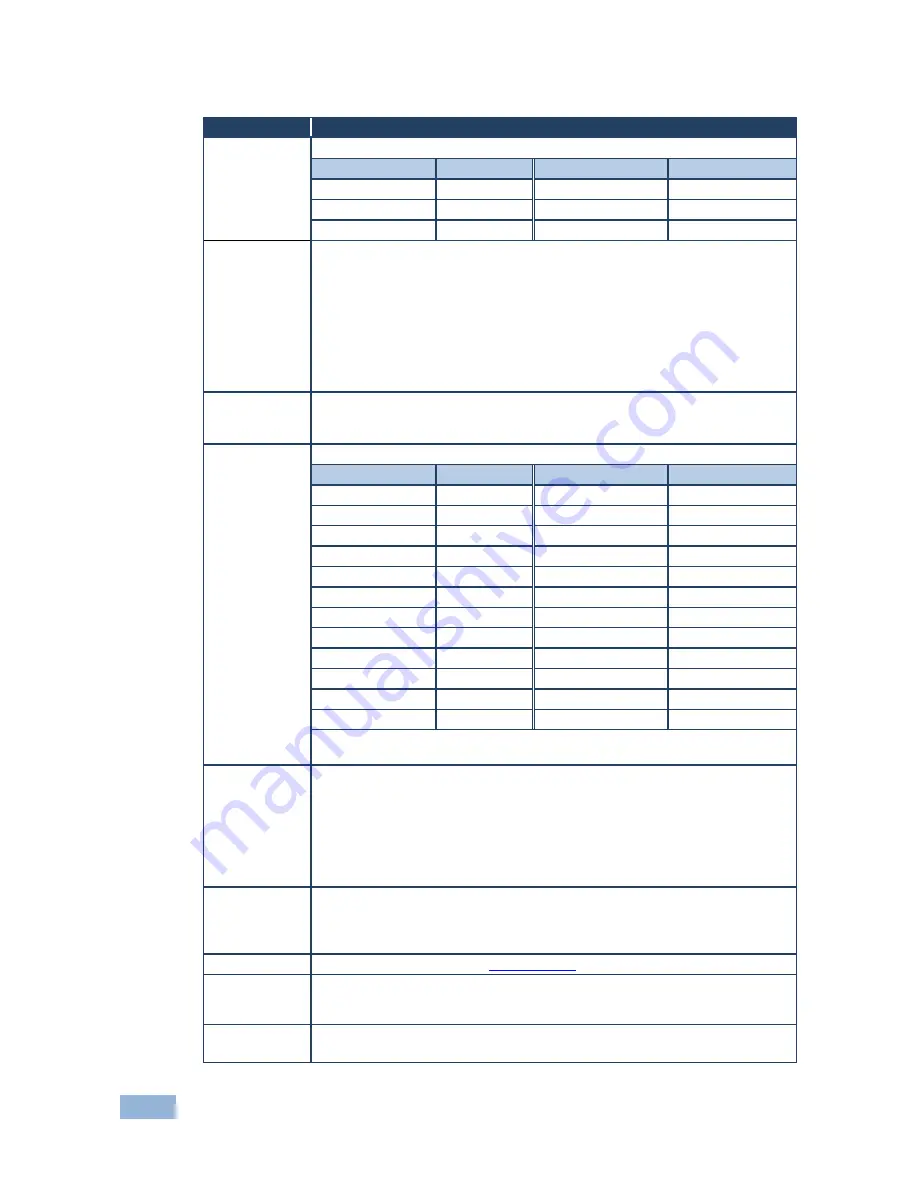
20
VP-553 - Controlling the VP-553
6.2.3
The OUTPUT 2 Menu
Mode
Function
SOURCE
Select the source:
Source input
Appears as:
Source input
Appears as:
HDMI 1
HDMI1
HDBT 1
HDBT1
HDMI 2
HDMI2
HDBT 2
HDBT2
HDMI 3
HDMI3
HDBT 3
HDBT3
PICTURE
CONTRAST
: Set the contrast (the range and default values vary according to the
input signal)
BRIGHTNESS
: Set the brightness (the range and default values vary according to
the input signal)
COLOR
: set the red (R), green (G) and blue (B) shades and offsets
HUE
: Set the color hue
SATURATION
: Set the color saturation
SHARPNESS
: Set the sharpness of the picture
NR
: Select the noise reduction: OFF, LOW, MIDDLE and HIGH
SIZE
Select the size of the display: FULL, OVERS CAN, UNDER1, UNDER2, LETTER
BOX, PANS CAN, BEST FIT (default, FULL)
UNDER1
refers to an underscan of 6%;
UNDER2
refers to an underscan of 9%
RESOLUTION
Select the output resolution from the menu (default NATIVE):
Output resolution:
Appears as:
Output resolution:
Appears as:
Native
1600x1200
1600x1200 60
640x480
640x480 60
1920x1080
1920x1080 60
800x600
800x600 60
1920x1200
1920x1200 60
1024x768
1024x768 60
480p @60Hz
720x480P 60
1280x768
1280x768 60
720p @60Hz
1280x720P 60
1360x768
1360x768 60
1080i @60Hz
1920x1080I 60
1280x720
1280x720 60
1080p @60Hz
1920x1080P 60
1280x800
1280x800 60
576p @50Hz
720x576P 60
1280x1024
1280x1024 60 720p @50Hz
1280x720P 50
1440x900
1440x900 60
1080i @50Hz
1920x1080I 50
1400x1050
1400x1050 60 1080p @50Hz
1920x1080P 50
1680x1050
1680x1050 60
Native
- Select Native to select the output resolution from the EDID of the
connected HDMI monitor
OUTPUT HDCP
Select
FOLLOW INPUT
or
FOLLOW OUTPUT
to define whether the HDCP
will follow the input or the output
When
FOLLOW INPUT
is selected, it changes its HDCP output setting (for
the HDMI output) according to the HDCP of the input. This option is
recommended when the HDMI output is connected to a splitter/switcher
When
FOLLOW OUTPUT
is selected, the scaler matches its HDCP output
to the HDCP setting of the HDMI acceptor to which it is connected
AUTOSYNC
OFF
Turn the auto sync ON/OFF. When ON, this de-activates the output after a few
minutes if no input is present.
This is useful, for example, when the output is connected to a projector, and the
projector will automatically shut down when it has no input
AUDIO
Adjust audio parameters (see
Section
6.2.3.1
)
AUDIO EQ
Set the audio EQ values in 0.5dB steps for: BELOW 120Hz, CENTER 200Hz,
CENTER 500Hz, CENTER 1200Hz, CENTER 3000Hz, CENTER 7500Hz and
ABOVE 12000Hz
NO SIGNAL
COLOR
Select a BLUE or BLACK
window
color
if no signal is detected
















































