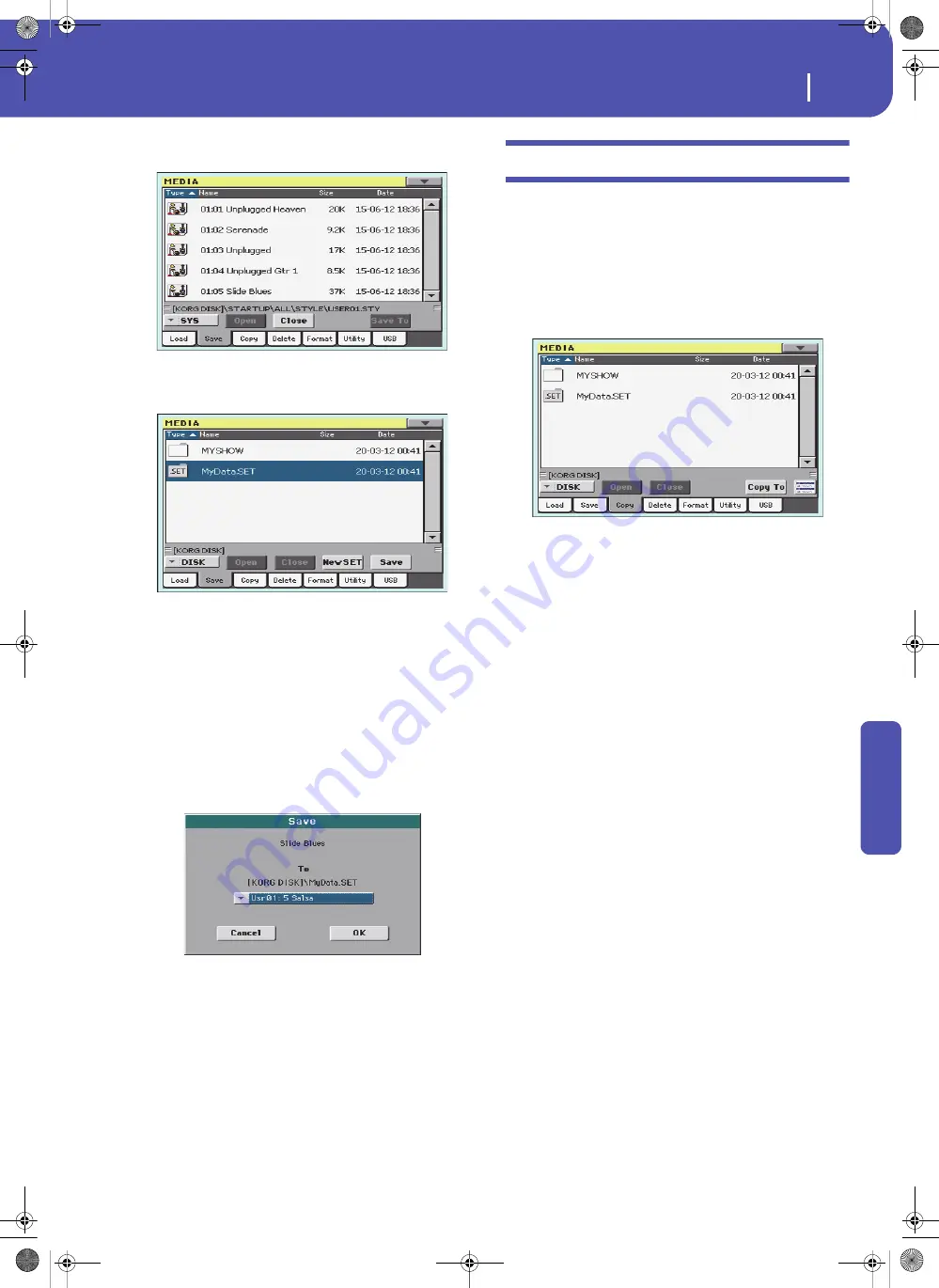
175
Media
Copy
Re
fe
rence
4.
Select the desired bank file, and touch Open to gain access
to the single items.
5.
Once you have selected the file that you want to save, touch
Save To to confirm the selection. The list of files of the tar-
get device is shown.
6.
If needed, use the Device pop-up menu to select a different
target device. When the target device is selected, its content
will appear in the display.
7.
At this point, you can:
• Touch the New SET button and create a new “.SET” folder
(see “Creating a new “.SET” folder” on page 172), or
• Select an existing “.SET” folder, and touch Save to con-
firm.
8.
A dialog box appears, asking you to select one of the avail-
able User (or Favorite Style) locations inside the selected
folder.
In the above dialog box, the previously selected Style will be
saved to location 01 inside the bank Usr01 inside the
selected folder.
9.
Touch OK to confirm, or Cancel to abort.
Warning:
After confirming, the same item in the target folder
is deleted.
Copy
In this page you can copy files and folders. Folders can be
generic or “.SET” folders. In addition, you can copy the content
of the generic folder you are in. You can copy inside the same
device, or from a device to a different one (both devices must be
connected to the Pa300 during the copy operation).
To preserve data structure integrity, during Copy operations you
can’t open “.SET” folders and copy only one of the files it con-
tains. You can only open and go inside generic folders.
Contrary to the Load and Save pages, in this page you may see all
types of files, and not only Pa-Series supported files (assuming
the “Hide Unknown Files” option is turned off, see page 154).
Copying a folder’s content
If nothing is selected while a folder is open in the display, you
can copy the folder’s content, without copying the folder itself.
Note:
During the Copy procedure, you can’t open a “.SET” folder.
You can, however, open any generic folder.
1.
If copying from or to an external device, connect the device
to the USB Host port.
2.
Select the source device, by using the Device pop-up menu.
3.
If the folder you are looking for is inside another folder,
select this latter and touch the Open button to open it.
Touch the Close button to go back to the parent folder.
4.
To copy the current folder’s content, without copying the
folder itself, do not select anything in the display.
5.
Touch Copy To to confirm. The target device appears.
Note:
If the selected device is not available, the “Device not
found, or unknown format” message will appear. A different
device will be automatically selected.
6.
If needed, select the target device, by using the Device pop-
up menu.
7.
If you want to select a different folder, use the Open and
Close buttons to move through the directories.
• To copy into an existing generic folder (not a “.SET”
folder), select that folder.
• To copy into the current folder, do not select anything.
8.
Once the target is selected, touch Copy.
If a file or folder with the same name of the source data
already exists at the target location, the “Overwrite” dialog
box will appear (see “Overwriting existing files or folders”
on page 176).
Pa300 User Manual v150 (English).book Page 175 Saturday, March 29, 2014 5:29 PM
Summary of Contents for Pa300
Page 2: ...Pa300 User Manual v150 English book Page II Saturday March 29 2014 5 29 PM ...
Page 9: ...Pa300 User Manual v150 English book Page 5 Saturday March 29 2014 5 29 PM ...
Page 31: ...Pa300 User Manual v150 English book Page 27 Saturday March 29 2014 5 29 PM ...
Page 85: ...Pa300 User Manual v150 English book Page 81 Saturday March 29 2014 5 29 PM ...
Page 265: ...Pa300 User Manual v150 English book Page 261 Saturday March 29 2014 5 29 PM ...
Page 376: ...372 Index Pa300 User Manual v150 English book Page 372 Saturday March 29 2014 5 29 PM ...
Page 377: ...Pa300 User Manual v150 English book Page III Saturday March 29 2014 5 29 PM ...






























