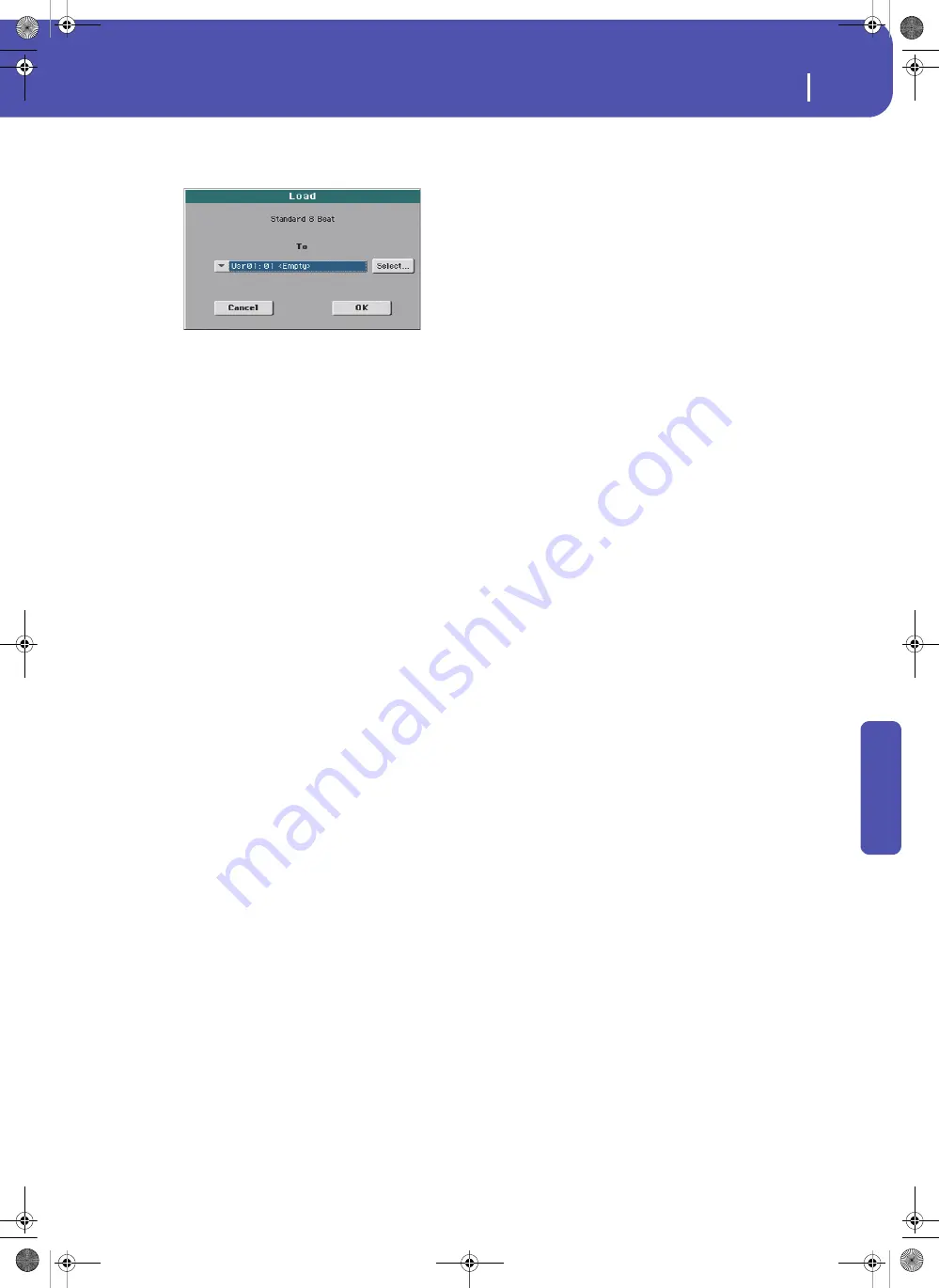
171
Media
Load
Re
fe
rence
7.
Select the item you are looking for, and touch Load to con-
firm the load. A dialog box appears, asking you to select
one of the available locations in memory.
In the dialog box above, the Style you select from disk will
be loaded into location 01 of the bank Usr01 in memory.
Any existing Style at the same location will be deleted and
overwritten.
Empty locations are named “- - - “.
8.
Select the target location, and touch OK to load the source
file.
Warning:
After confirming, the item you are overwriting in
memory will be deleted.
Loading Global data from other Pa-Series
instruments
Global data (Global, EQ, etc.) cannot be loaded from other Pa-
Series instruments.
Loading Pa3X data
You can load Pa3X data exactly as if they were Pa300 data, apart
for the Global data. Sounds and Effects can be a bit different.
User Sounds based on User Samples will not be loaded. Due to
the different order in memory, Styles must be reassigned to
SongBook Entries by using the SongBook Editor software (freely
available on
).
Loading Pa900/Pa600 data
You can load Pa900/Pa600 data exactly as if they were Pa300
data, apart for the Global data. User Sounds based on User Sam-
ples will not be loaded. Due to the different order in memory,
Styles must be reassigned to SongBook Entries by using the
SongBook Editor software (freely available on
Loading Pa2X, Pa800, Pa1X, Pa800, Pa588
data
You can load Pa2X/Pa800 data exactly as if they were Pa300 data,
apart for the Global data. User Sounds based on User Samples
will not be loaded. Due to the different order in memory, Styles
must be reassigned to SongBook Entries by using the SongBook
Editor software (freely available on
It is not possible to load Pa300 data into a Pa2X, Pa800, Pa1X,
Pa500 or Pa588.
Loading Pa80/60/50/50SD data
You can load Pa80/60/50/50SD data exactly as if they were Pa300
data, apart for the Global data. The only difference is that the
“SOUND” folder of Pa300 is called “PROGRAM” in the Pa80/
60/50/50SD. Therefore, to load Sounds from Pa80/60/50/50SD
disks, you must accomplish one of the following operations,
either:
•
Rename the “PROGRAM” folder “SOUND” (by using a
personal computer) before loading a “.SET” folder;
or
•
First load the “.SET” folder, then separately load the “.PCG”
file from the “PROGRAM” folder.
Loading i-Series data
Pa300 is compatible with the Styles of the older i-Series instru-
ments. You can load them as if they were ordinary Pa300 data.
1.
Copy the old i-Series data into an USB device, or transfer
them to the internal storage memory of the Pa300.
2.
Press MEDIA to go to the Media mode. Select the Load
page if needed.
3.
While in the Load page, select the device containing the i-
Series data from the Device pop-up menu.
4.
If you are reading an i30 file, select the “.SET” folder and
touch the Open button in the display.
5.
Select the “.STY” folder.
6.
At this point, you can load the whole “.STY” folder, or open
it and select a single Style.
• To load the whole folder, touch the Load button in the
display. If it contains more than 40 Styles, they will be
loaded into the USER banks sequentially, otherwise you
will be prompted to select one of the USER Style banks or
the FAVORITE Style banks in memory. Once the target
bank is selected, touch Load to load the bank. The “Are you
sure?” message will appear. Touch OK to confirm, or Can-
cel to abort.
• To load a single Style, touch Open in the display to open
the “.STY” folder. Since a conversion will be started at this
point, please wait some seconds for the operation to be
completed.
Select the Style to load, then touch Load. You will be
prompted to select a target location in memory. Once the
target location is selected, touch Load to load the Style. The
“Are you sure?” message will appear. Touch OK to confirm,
or Cancel to abort.
Note:
Loading a whole “.SET” folder from an i30 file may
take some time due to format conversion.
7.
Go to the Style Play mode, and select (one of) the loaded
Style. Adjust the Tempo value, then select the “Write Cur-
rent Style Settings” to write changes. Touch OK twice to
confirm.
8.
Due to the difference in Sounds, you will probably want to
make some adjustments to the old Styles, once they are
loaded in Pa300 (changing the Sound, Volume, Pan,
Tempo, Drum Mapping, Wrap Around…).
9.
To make the Sound assignment to the Style tracks effective,
be sure the “Original Style Sounds” parameter is not
checked (see page 92).
10.
Save the Style Settings again. Select the “Write Current
Style Settings” to write changes. Touch OK to confirm.
Pa300 User Manual v150 (English).book Page 171 Saturday, March 29, 2014 5:29 PM
Summary of Contents for Pa300
Page 2: ...Pa300 User Manual v150 English book Page II Saturday March 29 2014 5 29 PM ...
Page 9: ...Pa300 User Manual v150 English book Page 5 Saturday March 29 2014 5 29 PM ...
Page 31: ...Pa300 User Manual v150 English book Page 27 Saturday March 29 2014 5 29 PM ...
Page 85: ...Pa300 User Manual v150 English book Page 81 Saturday March 29 2014 5 29 PM ...
Page 265: ...Pa300 User Manual v150 English book Page 261 Saturday March 29 2014 5 29 PM ...
Page 376: ...372 Index Pa300 User Manual v150 English book Page 372 Saturday March 29 2014 5 29 PM ...
Page 377: ...Pa300 User Manual v150 English book Page III Saturday March 29 2014 5 29 PM ...






























