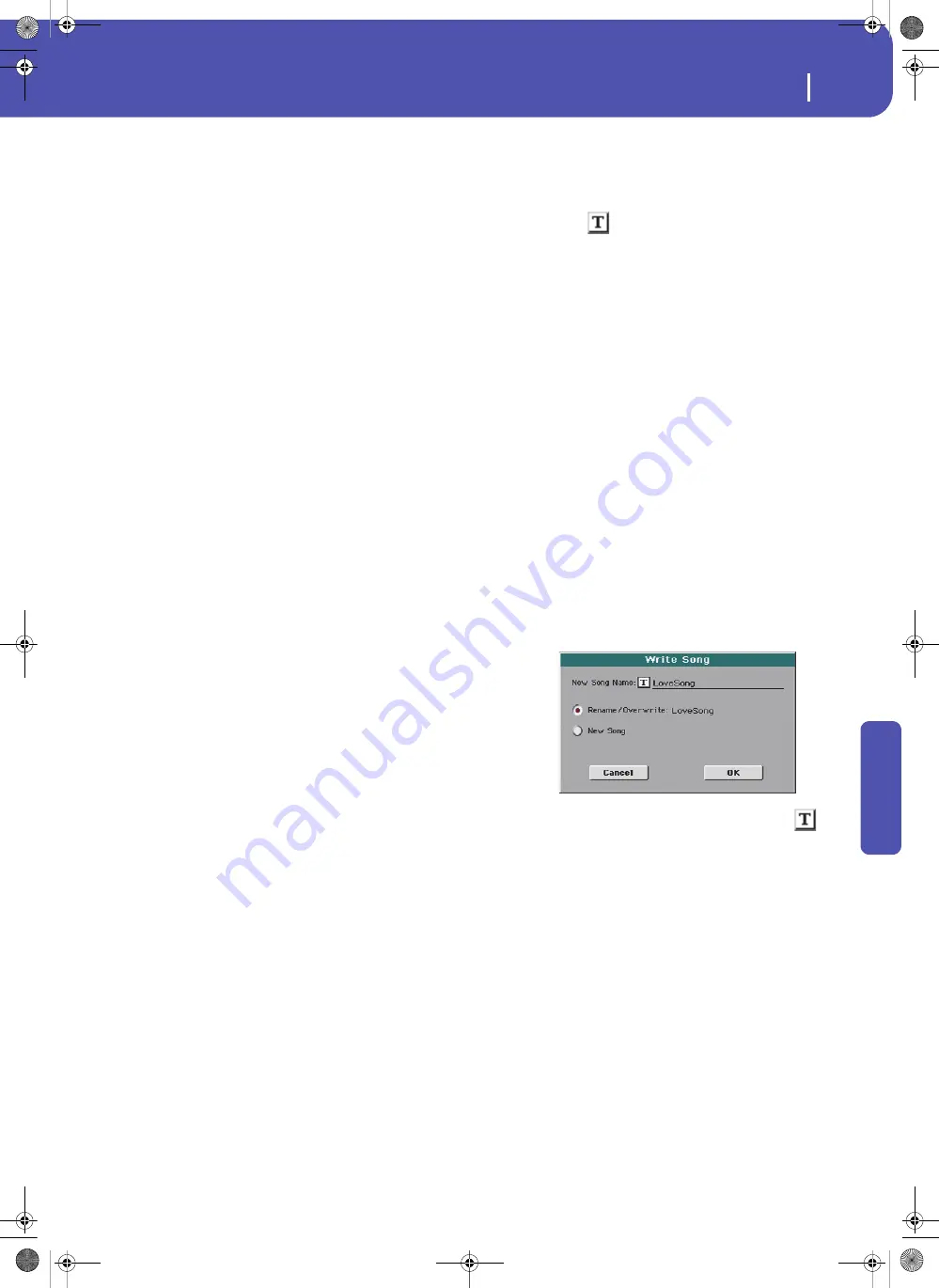
187
SongBook
Book Edit 1
Re
fe
rence
Entry will no longer point to the right data. Be careful not to delete
or move a Style or a file associated with a SongBook Entry from
the original location.
Write Current
When checked, the currently selected musical resource (whose
type and name is shown on the right) is saved to the entry.
You can select a different resource by returning to the Style Play
or Song Play mode, and selecting a different Style or Song from
there. Then, press the SONGBOOK button to return to the Book
Edit 1 page.
What is saved when touching Write depends on the type of asso-
ciated resource:
•
When you are saving a Style-based entry, a reference to the
latest selected Style, whose name is shown on the right of
this parameter, is saved.
A reference to the selected Pads (whose name you can see
by touching the Pad tab in the main page of the Style Play
mode) is also saved. Unless changed, Pads are contained
into the selected Style.
The Style Settings and the Pad Settings for the referenced
Style and Pads are saved. If you edited these Settings (by
changing Sounds, Effects, Transpose…), the modified data
will be saved instead of the original.
•
When you are saving a Song-based entry, a reference to the
MID, KAR or MP3 file assigned to the Player, whose name
is shown on the right of this parameter, is saved.
A reference to the selected Pads (whose name you can see
by touching the Pad tab in the main page of the Song Play
mode) is also saved.
The Pad Settings for the referenced Pads are saved. If you
edited these Settings, the modified data will be saved
instead of the original.
When this parameter is left unchecked, no new resource will be
saved with the entry. The original resources associated with the
entry will be preserved when touching Write.
When touching New Song, or keeping the SONGBOOK button
pressed for about one second to create a new entry, this parame-
ter is automatically checked and cannot be modified. A reference
to the associated resource will be saved with the new entry.
STS
Write Current
When saving a SongBook Entry, and this parameter is checked,
you can save the STSs of the associated Style into the entry, or
the current Keyboard track settings into a new STS.
All STS
All four STSs are saved to the current SongBook
Entry. The source STSs are those contained in the
Style currently selected in Style Play mode. If you
selected a Performance, its Keyboard track set-
tings will be saved as STS #1.
When you touch Write and choose the Rename/
Overwrite option, all STSs are overwritten at
once.
Single STS
The current Keyboard track settings are saved to
the chosen SongBook STS.
When you touch Write and choose the Rename/
Overwrite option, only the new STS is overwrit-
ten, while the others are left untouched.
• STS Name:
Name of the current STS. Touch the
(Text Edit) button to open the Text Edit win-
dow, and modify the name.
• To STS Location:
One of the four STS available
for each entry, where you can save the current
Keyboard track settings.
Buttons
New Song
Touch this button to create a new entry with the current settings.
Settings are copied from the selected Style, Standard MIDI File
or MP3 file. Also, the selected Pads, STSs and Split Point will be
saved. The current Keyboard track settings will be saved as STS
#1. Any TXT file loaded in the Lyrics pages will be saved as a
linked file.
Del Song
Touch this button to delete the current entry.
Write
Touch this button to open the Write Song dialog box, and save
the current entry to the main list of the SongBook.
Note:
The maximum number of entries in a SongBook file is 3,000
entries.
To assign a different name to the entry, touch the
(Text
Edit) button to open the Text Edit window.
Select an option to add the new entry to the SongBook:
•
Select
Rename/Overwrite
to overwrite an existing entry,
optionally changing its name.
Warning:
The older entry will
be deleted!
•
Select
New Song
to save a new entry to the SongBook database.
Pa300 User Manual v150 (English).book Page 187 Saturday, March 29, 2014 5:29 PM
Summary of Contents for Pa300
Page 2: ...Pa300 User Manual v150 English book Page II Saturday March 29 2014 5 29 PM ...
Page 9: ...Pa300 User Manual v150 English book Page 5 Saturday March 29 2014 5 29 PM ...
Page 31: ...Pa300 User Manual v150 English book Page 27 Saturday March 29 2014 5 29 PM ...
Page 85: ...Pa300 User Manual v150 English book Page 81 Saturday March 29 2014 5 29 PM ...
Page 265: ...Pa300 User Manual v150 English book Page 261 Saturday March 29 2014 5 29 PM ...
Page 376: ...372 Index Pa300 User Manual v150 English book Page 372 Saturday March 29 2014 5 29 PM ...
Page 377: ...Pa300 User Manual v150 English book Page III Saturday March 29 2014 5 29 PM ...






























