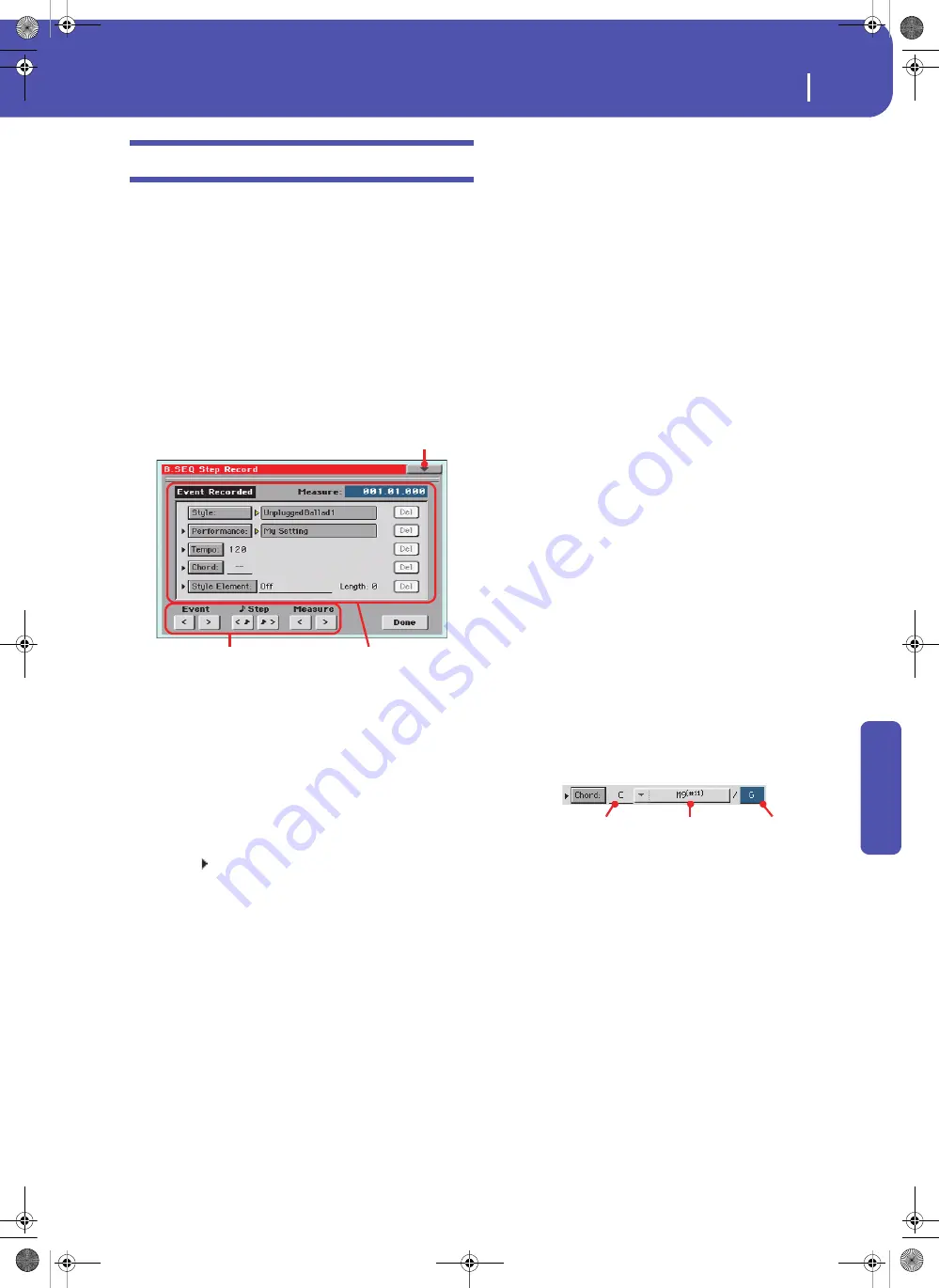
133
Sequencer
Record mode: Step Backing Sequence page
Re
fe
rence
Record mode: Step Backing Sequence page
The Step Backing Sequence mode allows you to enter single
chords, to create or edit the Style (Chord/Acc) part of a Song.
This mode lets you enter chords even if you are not a keyboard
player, or fix any error made playing chords or selecting Style
controls, during a Backing Sequence (Quick Record) recording.
In this mode, you can only edit Songs created using the Backing
Sequence (Quick Record) recording mode. When saving a Song
created using the Backing Sequence (Quick Record) recording
mode, all Chord/Acc data is preserved, and can be loaded later,
to be edited again by using the Step Backing Sequence mode.
While in Sequencer mode, press the RECORD button and select
the “Step Backing Sequence” option. The Step Backing Sequence
window appears.
See “Step Backing Sequence procedure” on page 135 for infor-
mation on the record procedure.
Page menu icon
Touch the page menu icon to open the menu. See “Step Backing
Sequence page menu” on page 134 for more information.
Parameters area
Side arrow ( )
The small arrow next to a parameter means that its value is effec-
tive at the current position. For example, if you are at the
“003.01.000” position, and an arrow lights up next to the Chord
parameter, this means that a chord change happens at the
“003.01.000” position.
Measure
This parameter shows the current position of the Step Editor. To
go to a different position within the Song, use one of the follow-
ing systems:
•
Select this parameter, then use the VALUE DIAL to go to a
different measure.
•
Use the Measure buttons in the display to move to a differ-
ent measure. Use the Step buttons in the display to move in
steps of 1/8 (192 ticks). Use the Event buttons in the display
to jump to the next event.
The locator value is shown in the “measure.beat.tick” format.
Measure
Measure or bar number.
Beat
Divider in the Time Signature ratio (e.g., a quar-
ter in a 3/4 time).
Tick
Smallest position value. The internal Player fea-
ture a resolution of 384 ticks per quarter.
Style
This is the latest selected Style. To insert a Style change at the
current position, touch the Style name to open the Style Select
window, or follow the standard selecting procedure using the
STYLE button in the SELECTION section.
Note:
Any Style Change inserted after the beginning of the mea-
sure (i.e., to a position other than Mxxx.01.000) will be effective at
the following measure. For example, if a Style Change event has
been inserted at M004.03.000, the selected Style will be effectively
selected at M005.01.000. (This works exactly as in Style Play
mode).
Note:
When inserting a Style Change, you may also insert a
Tempo Change at the same position. A Style Change will not auto-
matically insert the Style’s Tempo.
Performance
This is the latest selected Performance. Select a Performance to
recall the Style it links to. To insert a Performance change at the
current position, touch the Performance name to open the Per-
formance Select window, or follow the standard selecting proce-
dure using the PERFORMANCE section.
Tempo
This is the Tempo Change parameter. To insert a Tempo Change
event at the current position, select this parameter and use the
VALUE DIAL to change its value.
Chord
The chord parameter is divided in four separate parts:
Select one of the parts, then use the VALUE DIAL to modify it.
As an alternative, you can play a chord, and it will be automati-
cally recognized. While recognizing a chord, the status of the
Bass Inversion parameter will be considered.
The lack of a chord (--) means that the accompaniment will not
play at the current position (apart for the Drum and Percussion
tracks). To select the “--” option, select the Name part of the
Chord parameter, then use VALUE DIAL to select the very last
value (C…B, Off).
Note:
If you replace a chord with a different one, please remember
that the Lower track (if recorded) will not be automatically
changed, and may cause a dissonance against the accompaniment.
Style Element
This is the Style Element (i.e., a Variation, Fill, Intro, or Ending).
The length of the selected Style Element is always shown by the
“Length” parameter (see below).
Parameters area
“Soft” transport buttons
Page menu icon
Name
Type
Extension
Pa300 User Manual v150 (English).book Page 133 Saturday, March 29, 2014 5:29 PM
Summary of Contents for Pa300
Page 2: ...Pa300 User Manual v150 English book Page II Saturday March 29 2014 5 29 PM ...
Page 9: ...Pa300 User Manual v150 English book Page 5 Saturday March 29 2014 5 29 PM ...
Page 31: ...Pa300 User Manual v150 English book Page 27 Saturday March 29 2014 5 29 PM ...
Page 85: ...Pa300 User Manual v150 English book Page 81 Saturday March 29 2014 5 29 PM ...
Page 265: ...Pa300 User Manual v150 English book Page 261 Saturday March 29 2014 5 29 PM ...
Page 376: ...372 Index Pa300 User Manual v150 English book Page 372 Saturday March 29 2014 5 29 PM ...
Page 377: ...Pa300 User Manual v150 English book Page III Saturday March 29 2014 5 29 PM ...






























