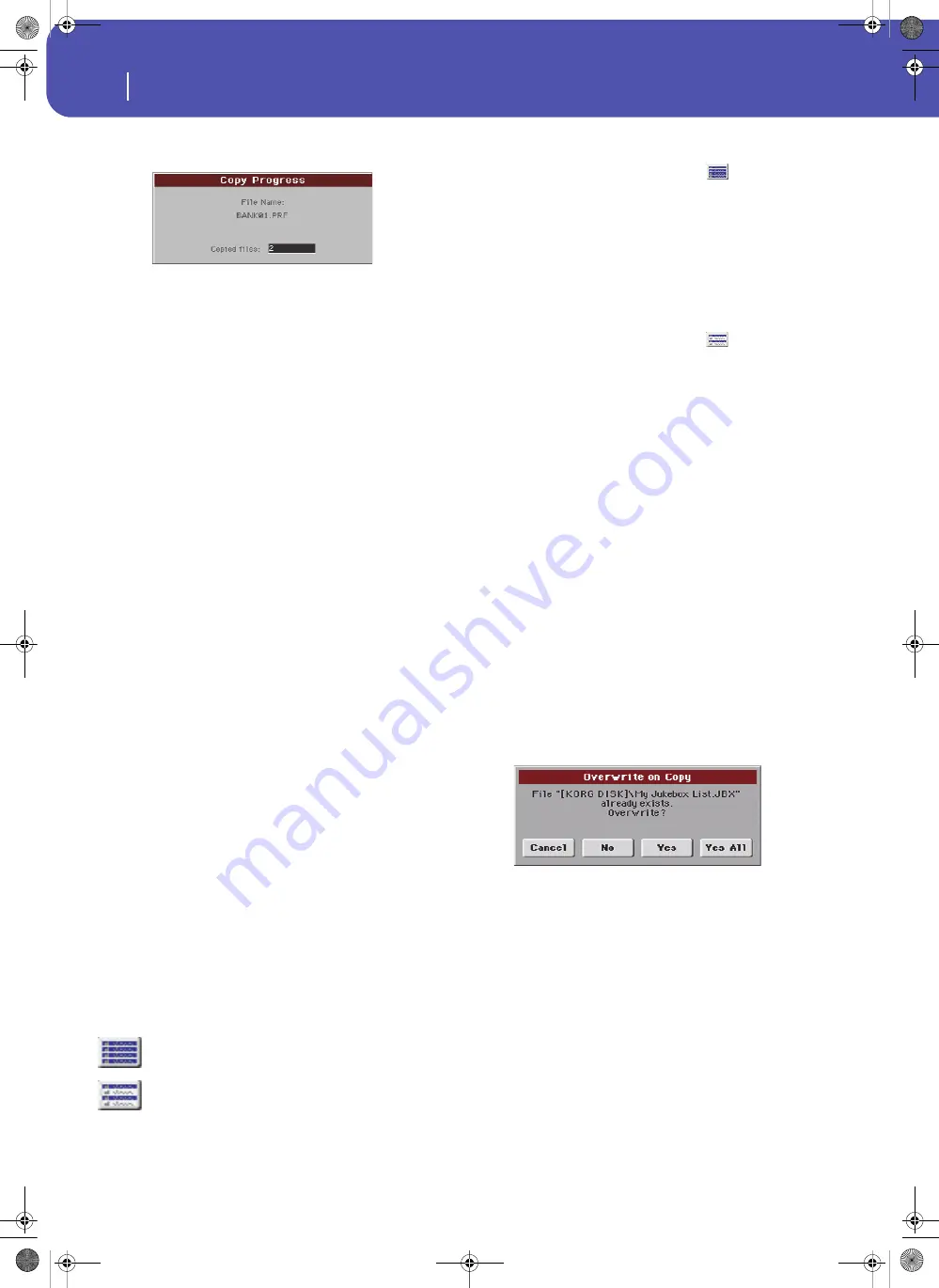
176
Media
Copy
During Copy, a dialog box shows the progress of the opera-
tion.
Copying a single file or folder
You can copy a single file or folder, from the root or a generic
folder to a different one. You can’t copy single files or folders
from inside a “.SET” folder.
1.
If copying from or to an external device, connect the device
to the USB Host port.
2.
Select the source device, by using the Device pop-up menu.
3.
Select the folder containing the file or folder you wish to
copy. If it is contained in another folder, touch the Open
button to open it. Touch Close to go back to the previous
hierarchic level.
4.
Touch Open to open the folder containing the file or folder
to be copied.
5.
Select the file or folder to be copied, then touch Copy To to
confirm its selection. The target device appears.
Note:
If the selected device is not available, the “Device not
found, or unknown format” message will appear. A different
device will be automatically selected.
6.
If needed, select the target device, by using the Device pop-
up menu.
7.
When the target device content appears in the display,
select the target folder. Touch Open to open a folder, or
Close to close it.
8.
Once the target is selected, touch Copy.
If a file or folder with the same name of the source data
already exists at the target location, the “Overwrite” dialog
box will appear (see “Overwriting existing files or folders”
below).
Multiple file selection
While in the Copy and Delete pages of the Media mode, you can
select several files or folders at the same time before executing
the operation. Files or folders can be selected consecutively (i.e.,
in a row), or discontinuously (i.e., with other files or folders in
the middle).
To choose either to select files in a consecutive or discontinue
way, use the Mode button on the right of the page command but-
tons, to choose an option for the SHIFT button:
To select more files or folders consecutively:
1.
Touch the Mode button to choose the
option for the
SHIFT button.
2.
Select the first file or folder to be selected.
3.
Press and keep the SHIFT button pressed.
4.
Select the last file or folder to be selected.
5.
Release the SHIFT button.
To select more files or folders discontinuously:
1.
Touch the Mode button to choose the
option for the
SHIFT button.
2.
Select the first file or folder to be selected.
3.
Press and keep the SHIFT button pressed.
4.
Select a second file or folder to be selected.
5.
While keeping the SHIFT button pressed, continue select-
ing the other files or folders to be selected.
6.
Release the SHIFT button.
To deselect the files or folders:
•
To deselect one or more file or folder, without deselecting
everything, keep SHIFT pressed and touch the file or folder
to be deselected.
•
To deselect everything, select any other file or folder. All
selected files and folders will be deselected.
Overwriting existing files or folders
When copying files, a file or folder with the same name of a
source element might be found in the target device. In this case,
Pa300 asks you if you want to overwrite it.
When a duplicate file or folder is met, the following dialog box
appears:
Cancel
The procedure is interrupted.
No
The file or folder is not overwritten. The source
file or folder is not copied. The procedure will
continue with the other files and folders.
Yes
The file or folder is overwritten. The procedure
will continue with the other files and folders.
Yes (to) All
The file or folder is overwritten. Any following
duplicate file or folders will be overwritten as
well, without this dialog box appearing again.
The procedure will continue with the other files
and folders.
Choose this option to select files or folders con-
secutively (i.e., in a row).
Choose this option to select files or folders dis-
continuously (i.e., with other files or folders in
the middle).
Pa300 User Manual v150 (English).book Page 176 Saturday, March 29, 2014 5:29 PM
Summary of Contents for Pa300
Page 2: ...Pa300 User Manual v150 English book Page II Saturday March 29 2014 5 29 PM ...
Page 9: ...Pa300 User Manual v150 English book Page 5 Saturday March 29 2014 5 29 PM ...
Page 31: ...Pa300 User Manual v150 English book Page 27 Saturday March 29 2014 5 29 PM ...
Page 85: ...Pa300 User Manual v150 English book Page 81 Saturday March 29 2014 5 29 PM ...
Page 265: ...Pa300 User Manual v150 English book Page 261 Saturday March 29 2014 5 29 PM ...
Page 376: ...372 Index Pa300 User Manual v150 English book Page 372 Saturday March 29 2014 5 29 PM ...
Page 377: ...Pa300 User Manual v150 English book Page III Saturday March 29 2014 5 29 PM ...






























