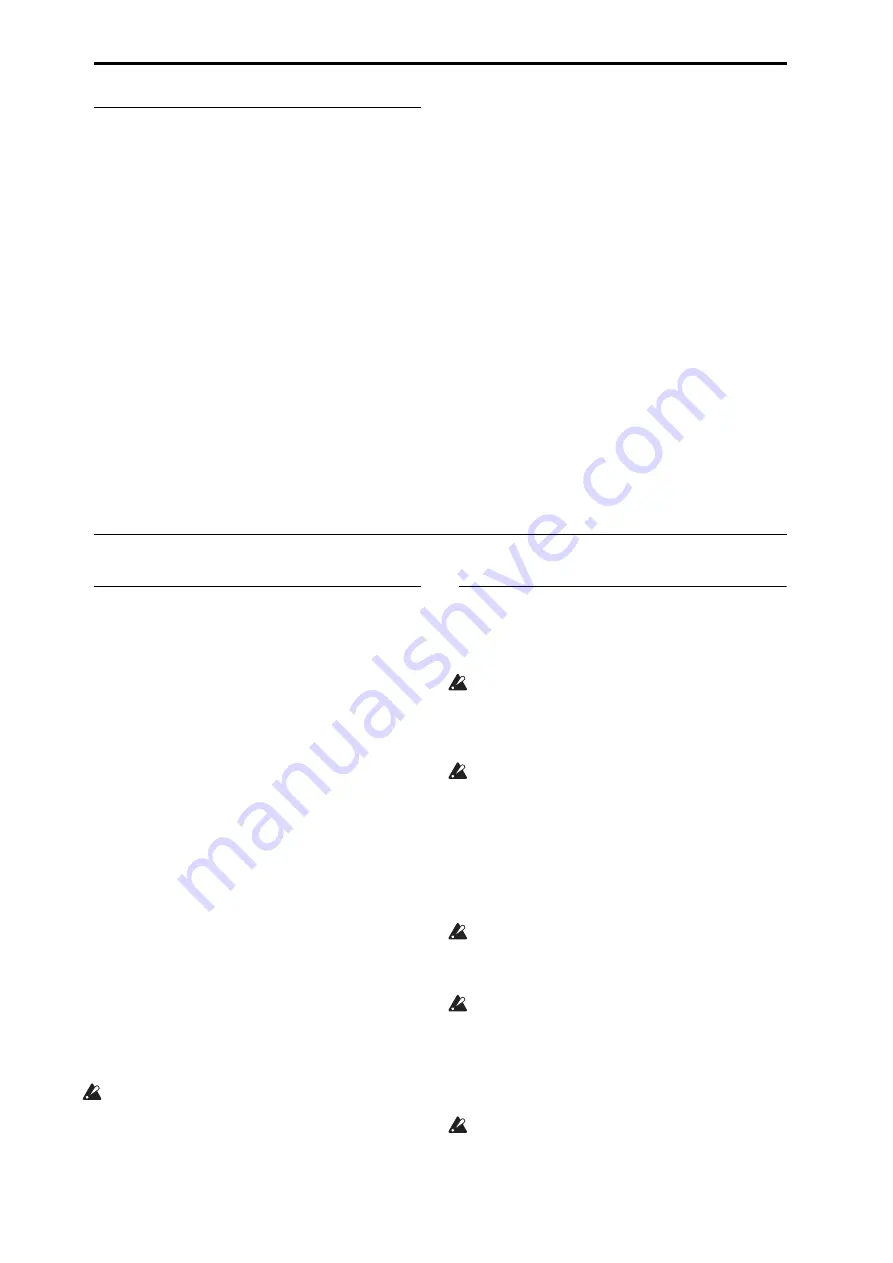
Rear Panel
En-
12
8. Pedals
DAMPER jack
For
the
damper–also
known
as
the
sustain
pedal–
you
can
connect
either
a
standard
footswitch,
or
Korg’s
special
half
‐
damper
pedal,
the
optional
DS
‐
1H.
The
DS
‐
1H
is
a
continuous
pedal
designed
specifically
for
piano
‐
style
damper
control,
with
the
look
and
feel
of
an
acoustic
piano’s
sustain
pedal.
It
allows
more
subtle
control
of
the
damper
than
a
simple
switch;
the
further
down
you
press
the
pedal,
the
more
that
the
sound
sustains.
You
can
also
connect
a
simple
footswitch,
which
will
work
as
a
standard
on/off
damper
pedal.
In
order
to
ensure
that
the
pedal
functions
correctly,
please
adjust
the
switch
polarity
on
the
Controller
tab
of
the
Global
P2:
Controllers/Scales
page.
When
using
a
half
‐
damper
pedal:
1. Set
the
polarity.
For
the
DS
‐
1H,
use
(—)
KORG
Standard.
2. After
setting
the
polarity,
calibrate
the
pedal
using
the
Half
Damper
Calibration
menu
command
on
the
Global
P0:
Basic
page.
ASSIGNABLE SWITCH jack
This
lets
you
connect
a
simple
on/off
footswitch,
such
as
the
optional
Korg
PS
‐
1.
The
footswitch
can
perform
a
wide
variety
of
functions,
such
as
modulating
sounds
and
effects,
tap
tempo,
sequencer
start/stop,
etc.
The
switch’s
function
is
set
on
the
Controller
tab
of
the
Global
P2:
Controllers/Scales
page,
so
that
it
always
works
the
same
regardless
of
the
current
Program,
Combi,
or
Song.
For
more
information,
please
see
in
the
of
the
OG.
ASSIGNABLE PEDAL jack
This
lets
you
connect
a
continuous
controller
pedal,
such
as
the
Korg
EXP
‐
2
foot
controller
or
Korg
XVP
‐
10
EXP/VOL
pedal,
to
use
as
an
assignable
modulation
source.
Like
the
ASSIGNABLE
SWITCH,
the
pedal’s
function
is
set
on
the
Global
P2:
Controllers/Scales
page.
Connections and power
Turning on the KRONOS
Before
you
use
the
KRONOS,
you’ll
need
to
plug
it
in
and
turn
it
on!
To
do
so:
1. Connect
the
power
cable.
First
connect
the
included
power
cable
to
the
KRONOS’
power
input,
and
then
to
the
power
outlet.
2. Turn
the
KRONOS’
front
‐
panel
VOLUME
knob
all
the
way
counter
‐
clockwise,
to
the
minimum
position.
3. Connect
the
KRONOS
to
your
mixer
or
monitor
system.
Connect
the
KRONOS’s
AUDIO
OUTPUT
(MAIN)
L/MONO
and
R
jacks
to
your
mixer
or
amplified
monitor
speakers.
If
you’re
monitoring
through
headphones,
connect
them
to
the
headphone
jack
on
the
left
front
of
the
KRONOS.
The
headphones
carry
the
main
stereo
outputs,
just
like
analog
outputs
L/MONO
and
R,
S/P DIF,
and
USB.
4. Turn
on
the
power
switch.
Press
the
rear
panel
POWER
switch
to
turn
on
the
power.
Wait
until
the
startup
screen
has
finished
being
displayed.
5. Turn
on
your
stereo
amp
or
powered
monitors.
6. Play
the
keyboard,
and
gradually
turn
the
VOLUME
knob
clockwise
until
the
volume
is
at
an
appropriate
level.
In
some
cases,
the
KRONOS
will
not
start
up
properly
if
certain
USB
devices
are
connected.
In
this
case,
disconnect
the
USB
devices,
wait
10
seconds,
and
then
turn
on
the
power
again.
Formatting
the
device
on
the
KRONOS
may
solve
the
problem
(see
in
the
OG).
Turning off the KRONOS
When
you’ve
finished
working
with
the
KRONOS,
press
the
rear
panel
POWER
switch
to
turn
off
the
power.
When
you
turn
off
the
power,
the
Programs,
Combinations,
Global
settings,
etc.
will
revert
to
their
unedited
state.
If
you
want
to
keep
your
edits,
you’ll
need
to
Write
them.
For
more
information,
see
Similarly,
Songs
and
user
Multisamples
and
Samples
will
disappear
when
you
turn
off
the
power.
If
you
want
to
use
these
songs,
user
multisamples,
and
samples
the
next
time
you
turn
on
the
power,
you’ll
need
to
load
them
again.
Note:
Samples
and
Multisamples
can
be
set
to
load
automatically
at
startup.
For
more
information,
see
under
in
the
OG.
Never
turn
off
the
power
while
data
is
being
written
into
internal
memory.
The
display
will
show
the
message
“Now
writing
into
internal
memory”
when
this
is
in
progress.
Never
turn
off
the
power
while
media
such
as
the
internal
disk
is
being
accessed,
such
as
while
recording
or
playing
audio
tracks,
or
sampling
to
disk.
Turning
off
the
power
while
disk
access
is
occurring
may
render
the
media
unusable.
The
DISK
LED
shows
when
the
internal
disk
is
being
accessed.
After
turning
the
power
off,
please
wait
for
at
least
ten
seconds
before
you
turn
the
power
on
again.



























