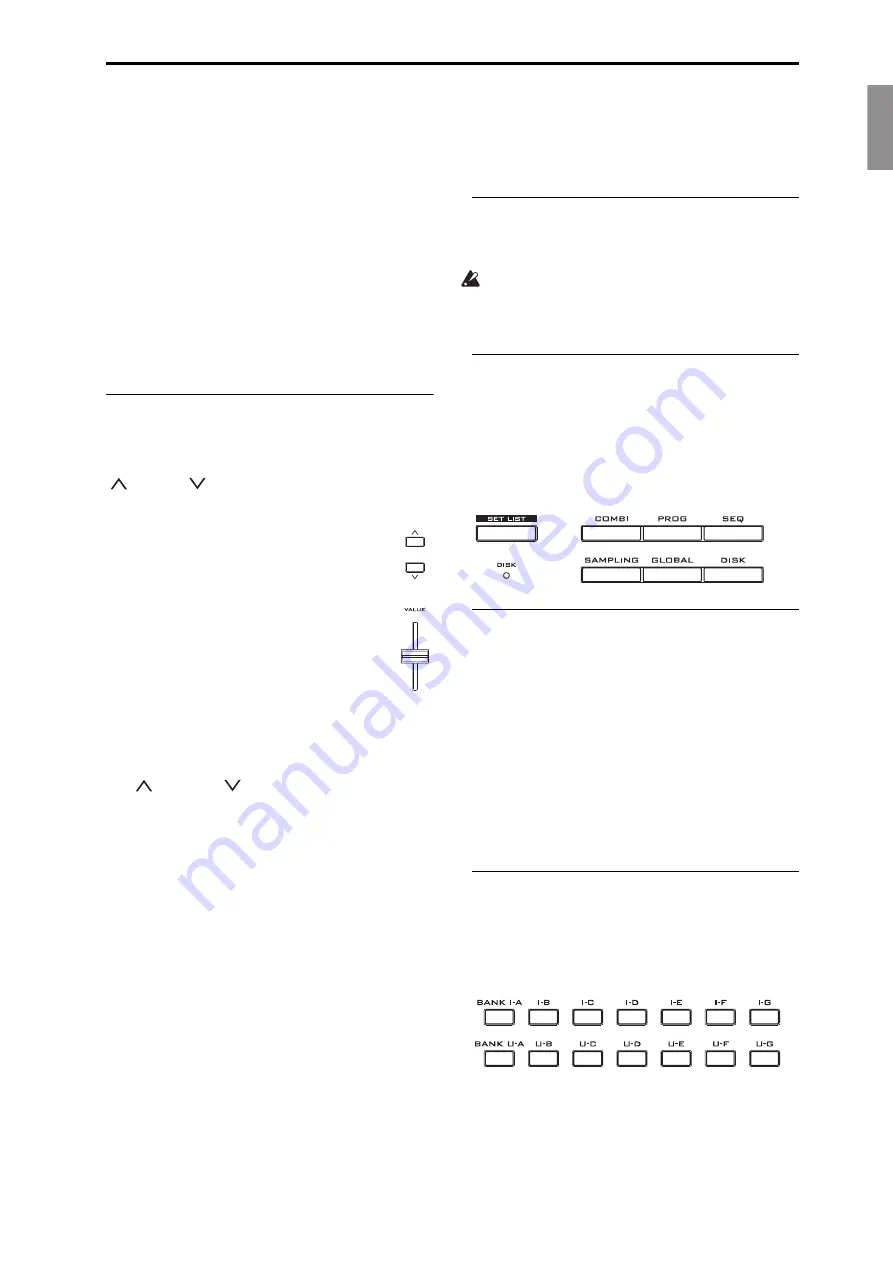
English
Français
Deutsch
Español
Front Panel
En-
7
You
can
also
reset
all
of
the
sliders
and
switches
in
the
KARMA
Module
by
holding
RESET
CONTROLS
and
then
pressing
the
KARMA
MODULE
CONTROL
button.
Similarly,
to
reset
a
single
KARMA
Scene,
hold
RESET
CONTROLS
and
press
any
of
the
SCENE
buttons.
Finally,
you
can
clear
all
solos
by
holding
RESET
CONTROLS
and
then
pressing
the
SOLO
button.
SOLO button
This
applies
only
when
CONTROL
ASSIGN
is
set
to
TIMBRE/TRACK
or
AUDIO
.
It
toggles
the
SELECT
buttons
(the
bottom
row
of
8)
between
selecting
the
current
Oscillator,
Timbre,
Track,
or
Audio
Input
(when
SOLO
is
off)
or
soloing
the
channel
(when
SOLO
is
on).
3. Data Entry
When
you’ve
selected
a
parameter
on
the
TouchView
display,
you
can
edit
it
using
any
of
the
four
front
‐
panel
data
entry
controls:
the
VALUE
slider,
the
Inc
and
Dec
buttons,
the
VALUE
dial,
and
the
numeric
keypad.
VALUE slider
Use
this
to
edit
the
selected
parameter’s
value.
This
control
is
convenient
for
making
large
changes
to
the
value,
such
as
moving
quickly
to
the
minimum
or
maximum
setting.
In
three
special
cases,
the
value
slider
sends
MIDI
CC
#18
and
can
be
used
as
a
modulation
source,
and
is
not
used
for
data
entry:
• On
the
Program
mode
P0–Main
page,
when
the
big
Program
name
is
selected,
or
• On
the
Combination
mode
P0–Prog
Select/Mixer
page,
when
the
big
Combination
name
is
selected.
• On
the
Set
List
P0–Play
page.
Inc
and Dec
buttons
These
are
used
to
increase
or
decrease
the
parameter
value
by
individual
steps.
They’re
convenient
for
making
fine
parameter
adjustments.
VALUE dial
Use
this
dial
to
edit
the
selected
parameter’s
value.
This
control
is
convenient
when
you
want
to
scroll
through
a
very
long
list
of
selections.
0-9, –, ., and ENTER buttons
These
buttons
are
convenient
when
you
know
the
exact
value
that
you
want
to
enter.
Use
the
0–9,
–,
and
decimal
(.)
buttons
to
enter
the
value,
and
then
press
the
ENTER
button
to
confirm
the
entry.
The
–
button
inverts
the
sign
(+/–)
of
the
parameter
value;
the
decimal
(.)
button
inserts
a
decimal,
for
entering
fractional
values.
ENTER
is
also
used
for
a
number
of
shortcut
commands,
described
throughout
this
guide.
For
instance,
if
a
parameter
specifies
a
note
number
or
velocity,
you
can
use
ENTER
to
edit
the
value
directly
from
the
keyboard:
1. Select
a
note
number
or
velocity
parameter.
2. Hold
down
the
ENTER
key.
3. While
holding
ENTER,
play
a
note
on
the
keyboard.
4. DISK access indicator
This
LED
lights
up
when
data
is
being
saved
to
or
read
from
the
internal
drive.
Never
turn
off
the
power
while
this
LED
is
lit.
Doing
so
can
cause
all
or
part
of
the
data
on
the
disk
to
be
lost,
or
may
cause
malfunctions
such
as
disk
damage.
5. MODE buttons
The
KRONOS
is
organized
into
seven
different
“modes,”
each
optimized
for
a
different
purpose:
Set
List,
Program,
Combination,
Sequencer,
Sampling,
Global,
and
Disk.
Each
mode
has
a
corresponding
button
on
the
front
panel,
with
an
LED
to
show
which
one
is
selected.
For
more
information,
see
6. UTILITY buttons
HELP button
The
HELP
button
gives
you
built
‐
in,
context
‐
sensitive
access
to
the
user
manuals,
right
from
the
front
panel.
For
more
information,
see
COMPARE button
Use
this
button
to
compare
the
sound
of
the
Program
or
Combination
that
you
are
currently
editing
with
the
saved,
un
‐
edited
version
of
the
sound.
You
can
also
use
this
button
to
make
“before
and
after”
comparisons
when
recording
or
editing
in
Sequencer
mode.
7. BANK SELECT buttons
Use
these
buttons
to
change
banks
when
selecting
Programs
or
Combinations.
The
LEDs
in
the
buttons
light
up
to
show
the
current
bank.
There
are
fourteen
bank
buttons,
in
two
groups:
Internal
(I
‐
A…G)
and
User
(U
‐
A…G).
In
Program
mode,
these
buttons
select
the
Program
bank.
They
are
active
only
on
the
Play
pages.
For
details
on
the
contents
of
the
Program
banks,
see






















