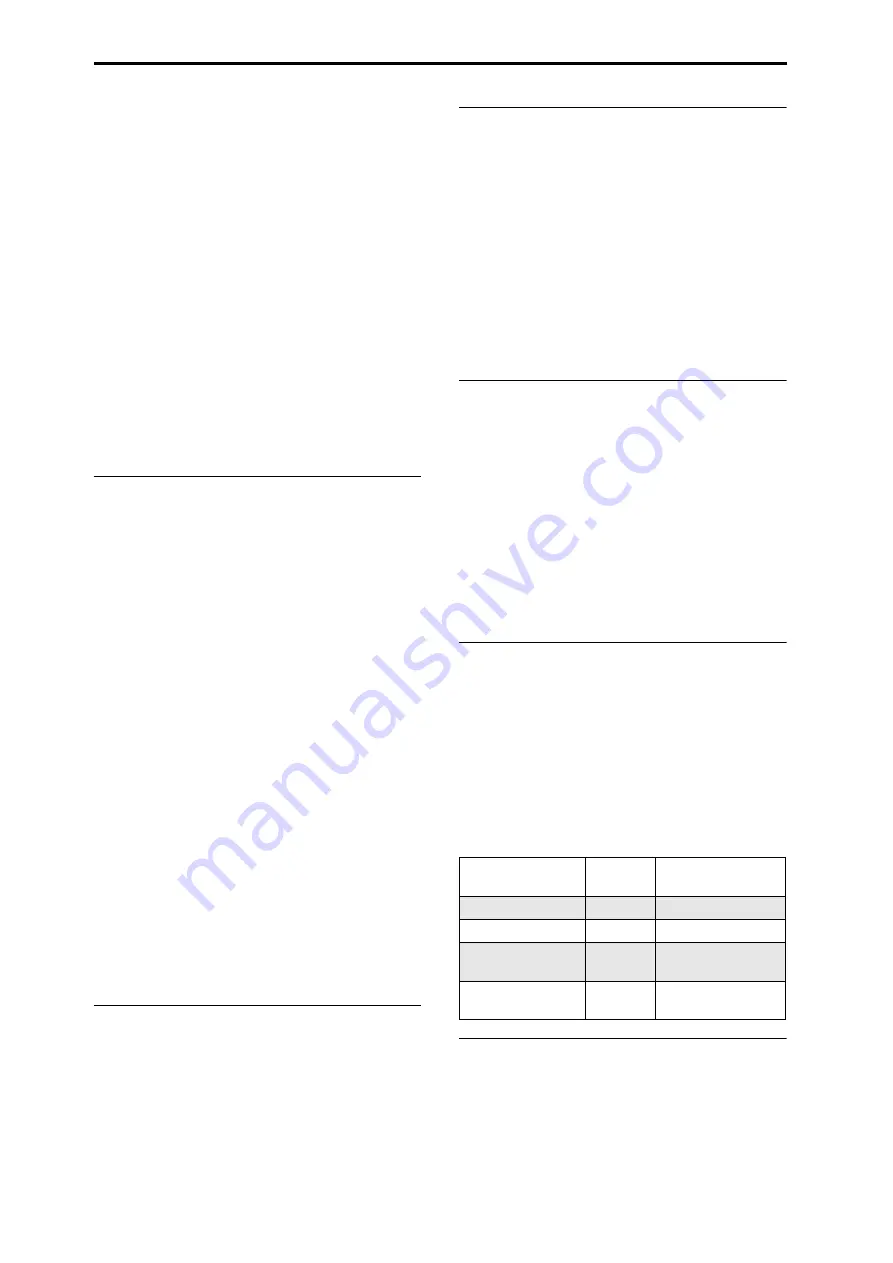
Front Panel
En-
8
To
select
Program
Banks
USER–AA…GG,
press
and
hold
a
pair
of
I
and
U
BANK
buttons
together.
For
example,
to
select
bank
USER–CC,
press
and
hold
the
I–C
button,
and
then
press
the
U–C
button.
In
Combination
mode,
these
buttons
have
two
functions:
• When
you’re
selecting
Combinations,
they
choose
the
Combination
bank.
• When
you’re
assigning
a
Program
to
a
timbre
within
the
Combination,
they
select
the
Program
bank.
In
Sequencer
mode,
when
a
track’s
Program
name
is
selected,
these
buttons
change
the
Program
bank.
General MIDI banks
Selecting
General
MIDI
Program
banks
is
a
little
different
from
selecting
other
banks.
Each
time
you
press
the
I
‐
G
button,
the
bank
will
step
to
the
next
GM(2)
bank
or
GM
drum
bank
in
the
following
order:
G,
g(1),
g(2)–g(8),
g(9),
g(d),
G,
g(1),
etc.
8. KARMA buttons
ON/OFF button
This
turns
KARMA
on
and
off.
As
with
the
other
KARMA
buttons,
the
button’s
LED
will
light
up
to
show
you
that
it
is
turned
on.
LATCH button
When
LATCH
is
turned
on,
KARMA
will
continue
to
play
even
after
you’ve
stopped
holding
notes
on
the
keyboard
or
MIDI
In.
This
is
convenient
when
you
want
to
play
on
top
of
a
KARMA
‐
generated
groove,
for
instance.
MODULE CONTROL button
In
Combi
and
Sequencer
modes,
KARMA
has
four
independent
Modules,
each
of
which
can
generate
a
different
musical
effect.
When
used
to
control
KARMA,
the
Control
Surface
sliders
and
switches
are
five
layers
deep:
one
for
each
Module
(
A
‐
D
),
and
then
a
Master
Layer
which
controls
selected
parameters
from
all
of
the
Modules
at
once.
The
MODULE
CONTROL
button
selects
whether
the
KARMA
Sliders,
Switches,
and
Scenes
will
control
either
a
single
Module
independently,
or
the
Master
Layer.
Note
that
Modules
A
‐
D
can
only
be
selected
for
Combinations
and
Songs.
Programs
use
only
a
single
Module,
controlled
by
the
Master
Layer.
9. Vector Joystick
The
Vector
Joystick
is
a
powerful
real
‐
time
controller.
Depending
on
the
particular
Program,
Combi,
or
Song,
it
may
modulate
Program
or
effects
parameters,
or
adjust
the
volumes
of
different
components
of
the
sound.
For
more
information
on
how
Vector
Synthesis
works,
see
in
the
chapter
of
the
OG.
10. Drum Track
The
Drum
Track
is
a
built
‐
in
drum
machine,
fueled
by
the
KRONOS’s
high
‐
quality
drum
sounds.
This
button
turns
the
Drum
Track
on
and
off.
Depending
on
various
settings,
the
Drum
Track
may
begin
to
play
immediately,
or
may
wait
until
you
start
to
play
on
the
keyboard.
If
the
button’s
LED
is
blinking
on
and
off,
it’s
waiting
for
you
to
play.
LINKED LED
If
the
front
panel
LINKED
LED
and
KARMA
ON/OFF
switches
are
lit,
KARMA
will
start
and
stop
together
with
the
Drum
Track.
For
more
information,
see
11. SW1 and SW2
These
on/off
switches
can
perform
a
number
of
different
functions,
such
as
modulating
sounds
or
locking
the
modulation
values
of
the
joystick,
ribbon,
or
aftertouch.
Each
has
an
LED
which
lights
up
when
the
switch
is
on.
Also,
each
one
may
work
either
as
a
toggle,
or
as
a
momentary
switch.
In
toggle
mode,
each
press
alternates
between
on
and
off;
in
momentary
mode,
the
switch
only
changes
for
as
long
as
you
hold
it
down.
Each
Program,
Combination,
and
Song
stores
its
own
settings
for
what
the
switches
will
do,
and
whether
each
switch
defaults
to
being
on
or
off.
12. Joystick
The
joystick
moves
in
four
directions:
left,
right,
forwards
(away
from
yourself),
and
backwards
(towards
yourself).
Each
of
the
four
directions
can
be
used
to
control
different
program
or
effects
parameters.
The
specific
assignments
can
change
depending
on
the
current
Program,
Combination,
or
Song.
Generally,
though,
they
will
do
something
like
the
functions
shown
below:
Standard
Joystick
functions
13. Ribbon controller
The
Ribbon
controller
lets
you
modulate
Program
or
effects
parameters
by
sliding
your
finger
left
and
right
along
its
touch
‐
sensitive
strip.
As
with
the
other
controllers,
its
specific
function
will
change
depending
on
the
current
Program,
Combination,
or
Song.
Move the
joystick…
Controller
Name
Normally controls…
Left
JS–X
Pitch bend down
Right
JS+X
Pitch bend up
Forwards
(away from yourself )
JS+Y
Vibrato
Backwards
(towards yourself )
JS–Y
Filter LFO (wah)























