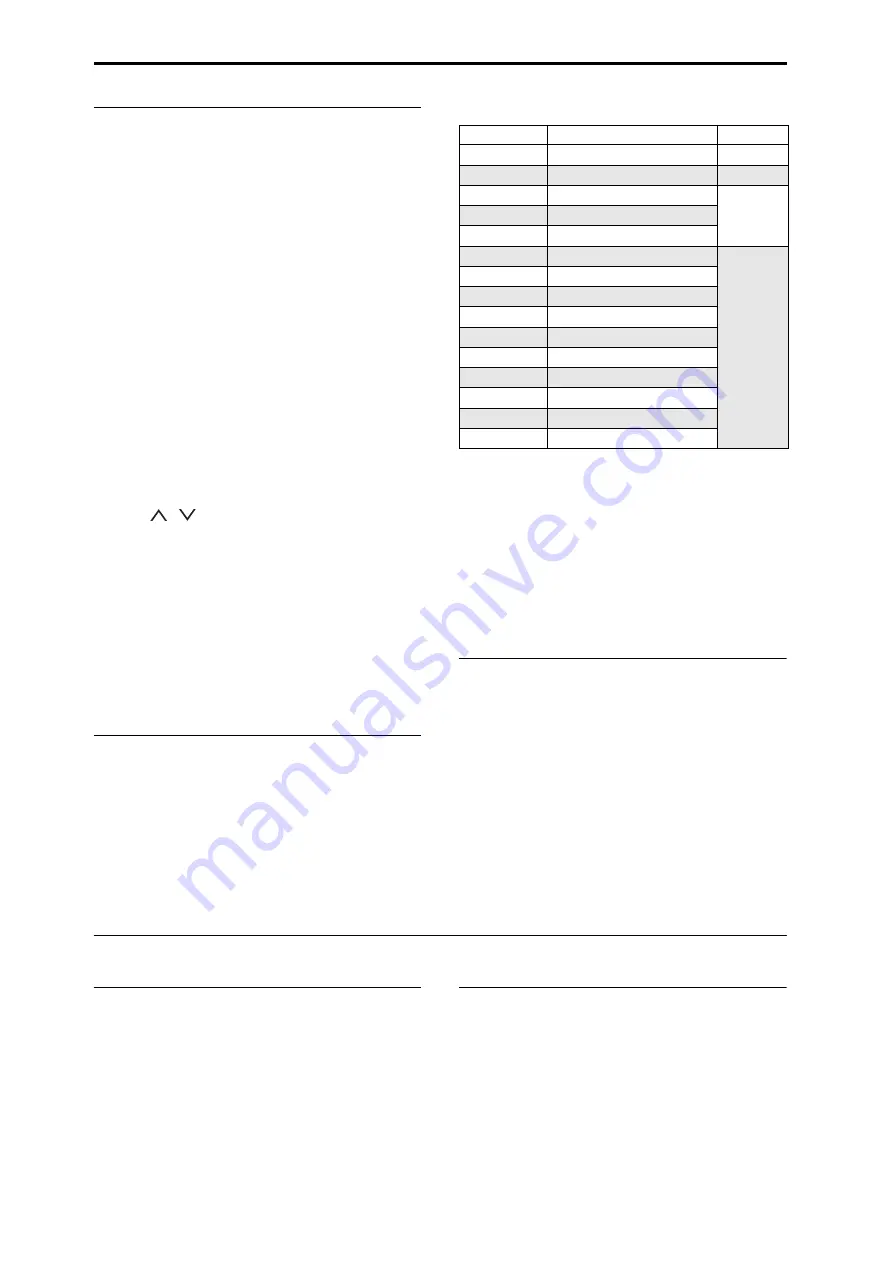
Playing sounds
En-
18
Selecting Programs by Category
There
are
other
ways
to
select
Programs,
but
here
we’ll
explain
how
to
select
programs
by
their
category,
such
as
keyboard,
organ,
bass,
or
drum
sounds.
For
other
ways
to
select
Programs,
see
the
chapter
of
the
OG.
1. In
the
LCD
screen,
press
the
Category
popup
button.
See
The
Category
popup
menu
will
appear.
2. Use
the
tabs
at
the
left
to
select
a
category.
The
space
on
the
right
will
then
show
all
of
the
Programs
in
that
category,
in
all
of
the
internal
banks.
3. Optionally,
press
one
of
the
inner
tabs
to
select
a
sub
‐
category,
to
narrow
the
selection.
If
any
of
the
categories
or
sub
‐
categories
can’t
be
selected,
this
means
that
no
Programs
have
been
assigned
to
that
category.
4. Select
a
Program
from
the
list.
You
can
either
touch
the
name
of
a
Program
in
the
list,
press
the
/
buttons,
or
use
the
Value
dial.
You
can
play
the
highlighted
Program
from
the
keyboard
without
leaving
the
popup.
5. If
not
all
the
items
in
the
list
can
be
shown
in
the
screen,
use
the
scroll
bars
to
view
the
rest
of
the
list.
6. When
you’ve
found
a
Program
you
like,
press
the
OK
button
to
close
the
dialog
box.
Then
go
ahead
and
play!
Make
sure
to
try
out
all
of
the
controllers,
too.
For
more
information,
see
Program Bank Contents
KRONOS
ships
from
the
factory
with
almost
1,800
Programs
loaded
into
memory.
Another
1,024
Program
slots
are
either
left
open
(“initialized”)
for
your
own
programming
and
additional
sound
libraries
or,
depending
on
the
KRONOS
model,
may
initially
include
Programs
for
trial
versions
of
EXs
sample
libraries.
All
of
the
factory
Programs
can
be
over
‐
written
with
your
own
edits,
if
desired–except
for
the
GM
banks.
Program
bank
contents
*
Bank
contents
may
differ
depending
on
the
model.
HD-1 and EX
i
Bank Types
EX
i
Programs
are
used
for
all
synth
engines
except
for
the
HD
‐
1,
including
the
AL
‐
1,
CX
‐
3,
STR
‐
1,
MS
‐
20EX,
PolysixEX,
MOD
‐
7,
SGX
‐
1,
and
EP
‐
1.
Banks
can
contain
either
HD
‐
1
Programs
or
EX
i
Programs,
but
not
both.
This
assignment
is
fixed
for
the
Internal
banks,
but
can
be
set
separately
for
each
of
the
User
banks
with
the
Set
Program
User
‐
Bank
Type
menu
command
on
the
Global
P0:
Basic
page.
Selecting Combinations
A
Combination
consists
of
up
to
sixteen
Programs
that
are
split
and/or
layered
together.
It
also
uses
up
to
four
KARMA
modules
simultaneously
(a
Program
can
use
only
one
KARMA
module),
letting
you
produce
far
more
complex
sounds
than
a
Program.
To
select
Combinations:
1. Press
the
COMBI
button
to
enter
Combination
mode.
The
COMBI
LED
will
light
up.
Once
you’re
in
Combi
mode,
you
can
select
and
play
Combinations
by
either
bank/number
or
category,
in
the
same
way
as
you
did
Programs.
Using controllers to modify the sound
Joysticks, ribbon, and switches
Notice
the
many
controllers
located
on
the
left
side
of
the
KRONOS’
front
panel.
You
can
use
all
of
these
controllers–including
the
joystick,
vector
joystick,
ribbon
controller,
and
SW1/SW2
switches–to
vary
the
sound
as
you
play.
For
more
information
on
these
controllers,
see
their
sections
under
The
result
will
differ
for
each
Program
or
Combination,
so
try
them
all
out
to
see
what
each
controller
does
for
the
selected
sound.
Control Surface overview
Notice
the
mixer
‐
like
arrangement
of
sliders,
knobs,
and
switches
on
the
left
side
of
the
front
panel.
This
is
called
the
Control
Surface.
You
can
use
it
in
a
variety
of
ways,
such
as
editing
sounds,
controlling
KARMA,
mixing,
or
sending
MIDI
messages
to
external
devices.
For
instance,
to
set
up
the
Control
Surface
for
quick
sound
editing
and
controlling
KARMA:
1. In
the
CONTROL
ASSIGN
section,
press
the
RT
KNOBS/KARMA
button.
Bank
Contents
Bank Type
I-A
SGX-1, EP-1, “best of” all EX
i
EX
i
I-B…F
HD-1 Programs
HD-1
GM (I-G)
GM2 main Programs
GM
g(1)…g(9)
GM2 variation Programs
*
1
g(d)
GM2 drum Programs
*
1
U-A
HD-1, including ambient drums
Bank type
can be set to
either HD-1
or EX
i
.
U-B
AL-1
U-C
AL-1 and CX-3
U-D
STR-1
U-E
MS-20EX
&
PolysixEX
U-F
MOD-7
U-G
Initialized HD-1 Programs
USER–AA…CC
* Programs for EXs trial versions
USER–DD…EE
* Initialized EX
i
Programs
USER–FF…GG
* Initialized HD-1 Programs


























