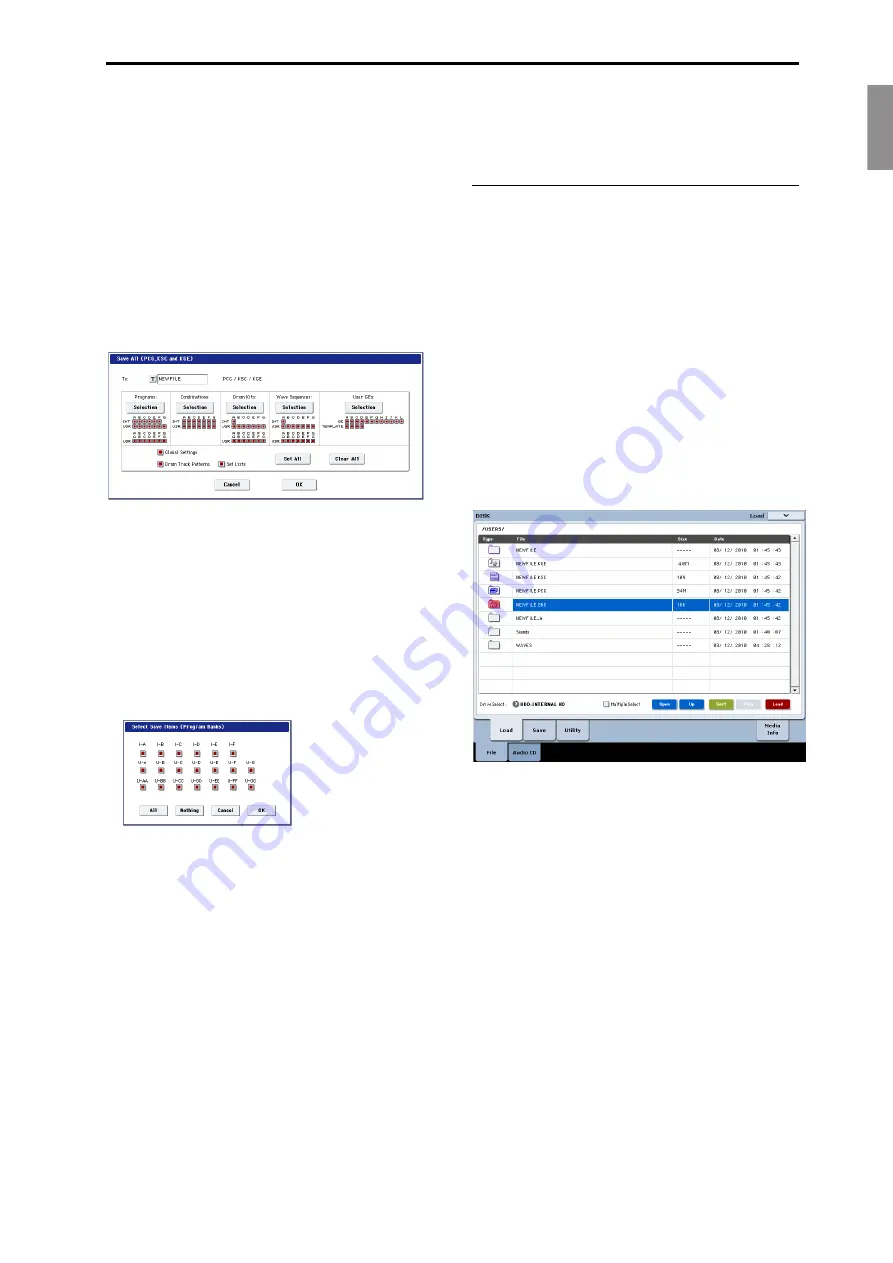
English
Français
Deutsch
Español
Saving and loading data
En-
25
Press
the
Open
button
to
move
to
a
lower
level,
or
press
the
Up
button
to
move
to
an
upper
level.
Depending
on
how
you
work,
you
may
wish
to
create
directories
for
different
projects.
To
create
a
new
directory,
move
to
the
level
at
which
you
want
to
create
the
directory,
and
use
the
Create
Directory
menu
command
on
the
Disk–Utility
page.
5. On
the
Disk–Save
page,
press
the
page
menu
button
to
open
the
page
menu,
and
select
the
Save
All
command.
This
command
will
save
a
set
of
.PCG,
.SNG,
and
.KSC
files
all
at
once.
A
dialog
box
will
appear.
6. Press
the
text
edit
button
(“T”)
and
enter
a
name
for
the
files.
All
of
the
files
will
share
the
same
name,
with
different
suffixes
to
show
the
data
type
(.PCG,
.SNG,
.KSC).
Note:
If
the
Songs
include
audio
tracks,
the
audio
data
will
be
saved
as
WAVE
files.
These
are
stored
in
a
directory
named
after
the
.SNG
plus
“_A”
(for
Audio)
at
the
end,
in
the
same
directory
as
the
.SNG
file
itself.
7. Press
each
Selection
button
to
note
the
items
being
saved,
such
as
the
individual
banks
of
Programs
and
Combinations.
You
can
choose
to
save
only
some
of
the
data.
This
is
handy,
for
instance,
when
saving
a
bank
of
sounds
to
share
with
other
musicians.
For
now,
however,
let’s
leave
all
of
the
boxes
checked,
so
that
all
of
the
internal
data
is
saved.
8. Press
the
OK
button
to
Save
the
data
to
disk.
When
the
save
is
complete,
the
system
returns
to
the
Save
page,
and
the
display
will
show
the
resulting
file(s).
The
amount
of
time
required
will
depend
on
the
amount
of
data
being
saved.
If
there
are
Multisamples
and
Samples
in
Sampling
Mode,
they
will
be
saved
to
disk
as
.KMP
and
.KSF
files,
respectively.
Directories
for
these
files
will
be
created
automatically.
NOTE:
When
saving
Combinations,
remember
to
also
save
the
Programs
it
uses,
as
well
as
the
Drum
Kits
and
Wave
Sequences
used
by
the
Programs.
Similarly,
when
saving
Programs,
remember
to
save
the
Drum
Kits
and
Wave
Sequences
used
by
the
programs.
When
you
use
Load
PCG
to
load
a
.PCG
file,
the
identically
‐
named
.KSC
file
will
also
be
loaded
so
that
the
correct
multisamples/samples
will
correspond
automatically.
Loading data
You
can
load
the
entire
contents
of
memory
at
once,
including
sound
data
(Programs,
Combinations,
etc.),
Songs,
and
sample
data.
To
do
so:
1. Press
the
DISK
button
to
enter
Disk
mode.
2. Press
the
File
tab,
and
then
the
Load
tab,
to
go
to
the
Disk–Load
page.
3. Optionally,
Press
Drive
Select
to
select
the
drive
from
which
to
load.
The
internal
drive
is
the
default.
4. Navigate
to
the
directory
that
contains
the
file
you
want
to
load,
and
select
the
.SNG
file.
Select
a
directory
(shown
as
a
folder
icon)
and
press
the
Open
button
to
move
to
a
lower
level,
or
press
the
Up
button
to
move
to
a
higher
level.
The
selected
.SNG
file
will
be
highlighted.
5. Press
the
red
Load
button
at
the
bottom
of
the
page.
(You
can
also
use
the
Load
Selected
menu
command.)
A
dialog
box
will
appear,
containing
a
number
of
options.
6. Select
the
“Load
[filename].PCG
too”
and
“Load
[filename].KSC
too”
check
boxes.
When
these
boxes
are
checked,
the
system
looks
for
.PCG
and
.KSC
files
with
the
same
name
as
the
main
.SNG
file.
7. Set
“.PCG
Contents”
to
All.
Optionally,
you
can
load
only
some
of
the
data
from
the
.PCG
file.
8. Use
“.SNG
Allocation”
to
specify
how
the
Songs
will
be
loaded,
and
whether
or
not
existing
Songs
will
be
erased.
Append
loads
the
Songs
into
the
first
free
Song
numbers
following
the
song(s)
which
are
already
in
memory.
Clear
will
erase
all
songs
from
internal
memory,
and
load
the
Songs
into
the
exact
numbers
from
which
they
were
saved.



















