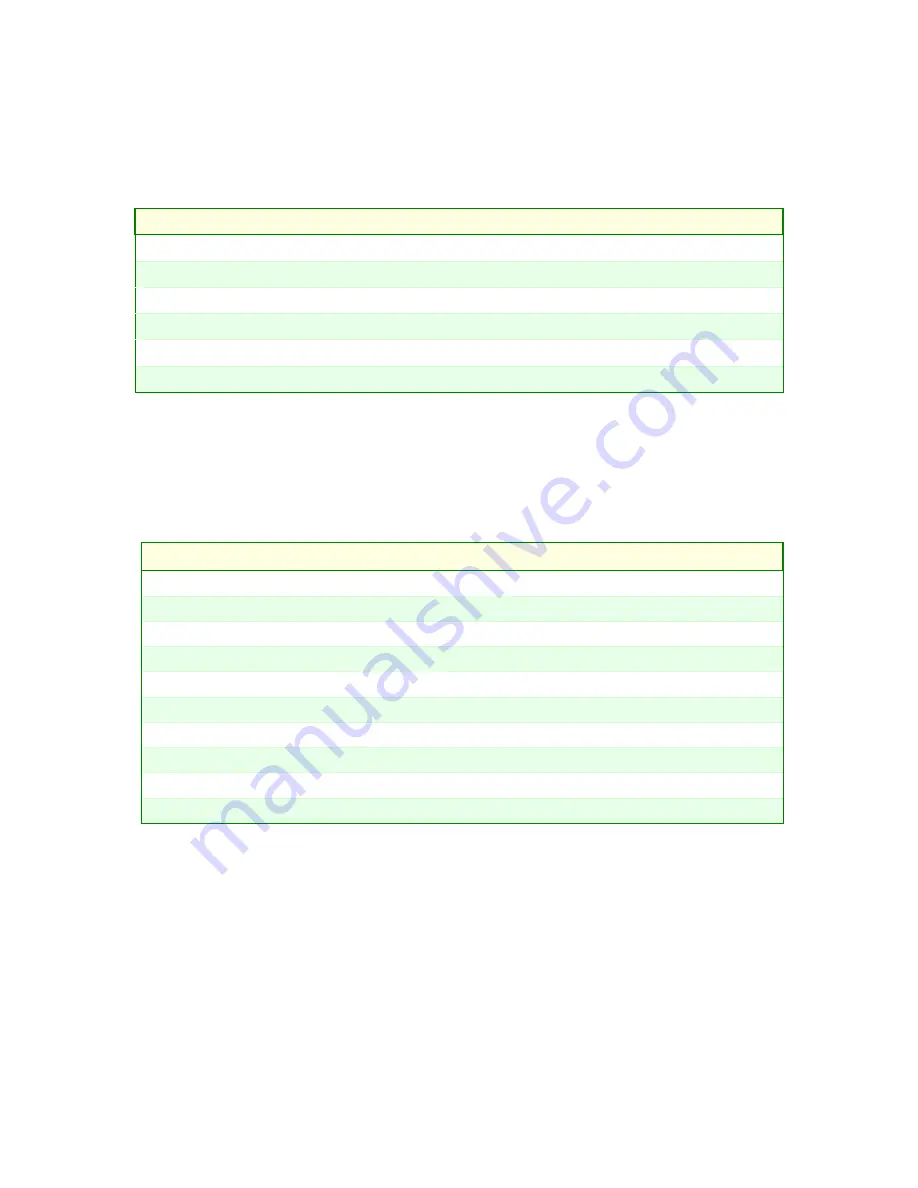
4-3
ePCI-101 User’s Guide
4.1.2
Menu Bar
The Menu Bar at the top of the window lists these selections:
Menu Selection
Description
Main
Use this menu for basic system configuration.
Advanced
Use this menu to set the Advanced Features available on your system.
Power
Use this menu to configure Power Management features and system monitoring.
Security
Use this menu to configure Security features.
Boot
Use this menu to determine the booting device order.
Exit
Use this menu to choose Exits option.
Use the left and right
Å
and
Æ
arrows keys to make a selection.
4.1.2.1
Legend Bar
Use the keys listed in the legend bar on the bottom to make your selections or exit the current menu. The
chart on the following page describes the legend keys and their alternates.
Key
Function
<F1> or <Alt-H>
General Help windows (see 4.1.2.2).
<Esc>
Exit this menu.
Å
Æ
arrow keys
Select a different menu.
<Home> or <End>
Move cursor to top or bottom of window.
<PgUp> or <PgDn>
Move cursor to top or bottom of window.
<F5> or <->
Select the Previous Value for the field.
<F6> or <+> or <Space>
Select the Next Value for the field.
<F9>
Load the Default Configuration values for all menus.
<F10>
Save and exit.
<Enter>
Execute Command, display possible value for this field or Select the sub-menu.
To select an item, use the arrow keys to move the cursor to the field you want. Then use the plus-and-minus
value keys to select a value for that field. To save value commands in the Exit Menu, save the values
displayed in all menus.
To display a submenu, use the arrow keys to move the cursor to the submenu you want. Then press
<Enter>. A pointer ( ) marks all sub-menus.
4.1.2.2
Field Help Window
The help window on the right side of each menu displays the help text for the selected field.
It updates as you move the cursor to each field.
Summary of Contents for ePCI-101
Page 24: ...2 1 ePCI 101 User s Guide 2 1 Block Diagram...
Page 83: ...D 1 ePCI 101 User s Guide D Board Diagrams D 1 Top Devices Surface Mount...
Page 84: ...D 2 ePCI 101 User s Guide D 2 Bottom Devices Surface Mount...
Page 85: ...D 3 ePCI 101 User s Guide D 3 Mounting Holes...
Page 86: ...D 4 ePCI 101 User s Guide D 4 Top Mounting Components...






























