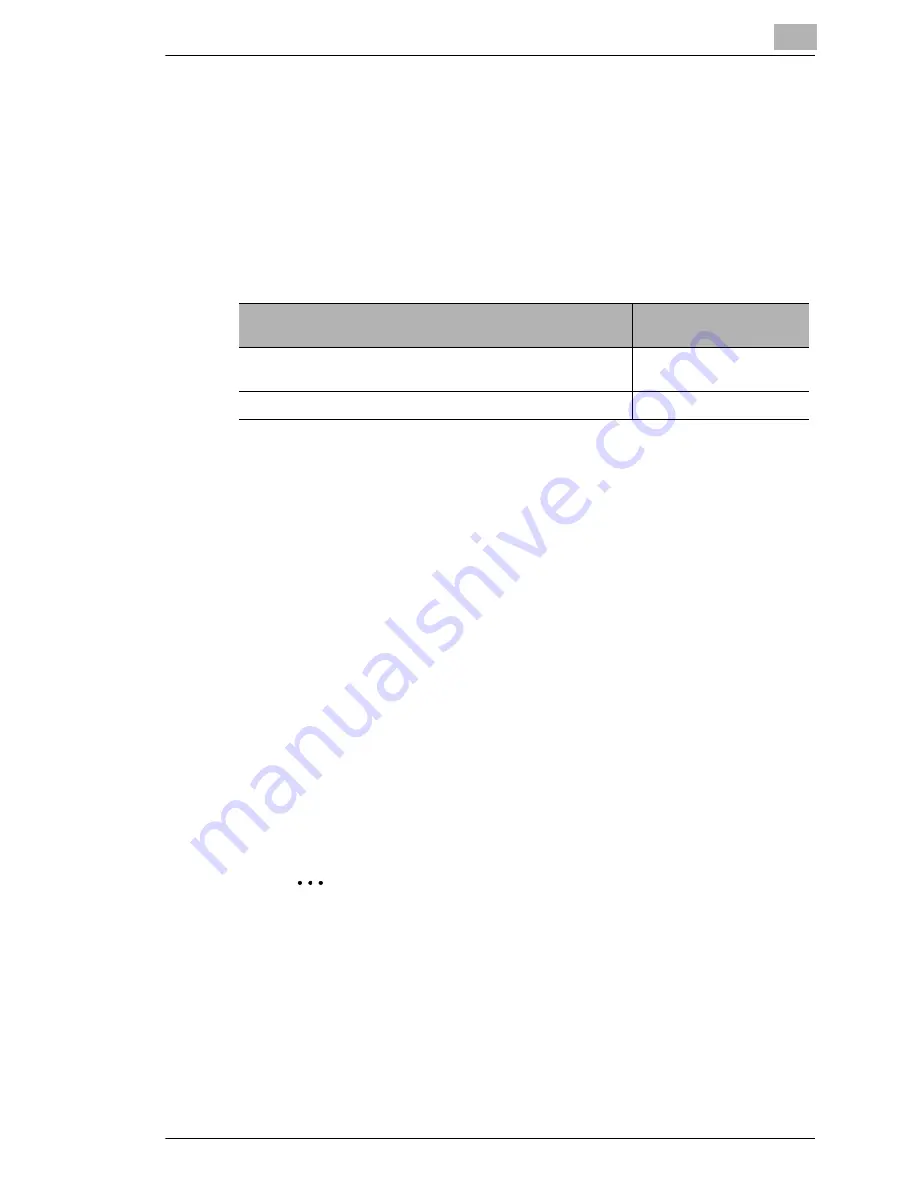
Installing a Windows Printer Driver
2
Printer Controller Pi3505e Pi3505e/PS
2-19
To display a Properties dialog box from the Printers window
1
Click the
Start
button, point to
Settings
, and then click
Printers
.
2
Right-click the appropriate printer icon (KONICA MINOLTA Di3510
PCL6, for example).
The command you should click on the menu that appears depends on the
type of settings you want to configure.
The settings you configure above will be valid regardless of the application
that is running when you print.
To display a Properties dialog box from an application menu
1
On the
File
menu of the application whose printer driver settings you
want to configure, select
.
2
Check the
Name
box to make sure that the name your KONICA
MINOLTA printer driver (KONICA MINOLTA Di3510 PCL6, for
example) is displayed.
❍
If the name of your KONICA MINOLTA printer driver is not
displayed, click
M
, and then select it from the menu that appears.
3
Click the
Properties
button.
❍
The properties dialog box that appears here lets you configure
local printer driver properties. The settings you configure here will
be valid only for the application you are currently running.
✎
Note
The above steps are based on the Word-Pad application. Other
applications may require different steps to display their printer
driver properties. Follow the appropriate procedure for the
application you are using.
To configure these types of settings:
Select this menu
command:
General print driver settings (how the printer is connected to
your computer, etc.)
Properties
General printing settings (paper size, page orientation, etc.)
Document Defaults...
Summary of Contents for Pi3505e
Page 1: ...Printer Controller Pi3505e Pi3505e PS User Manual 4513 7734 01 www konicaminolta net ...
Page 11: ...x Printer Controller Pi3505e Pi3505e PS ...
Page 23: ...1 Before Using the Printer Driver 1 12 Printer Controller Pi3505e Pi3505e PS ...
Page 217: ...9 PS Utility 9 4 Printer Controller Pi3505e Pi3505e PS ...
















































