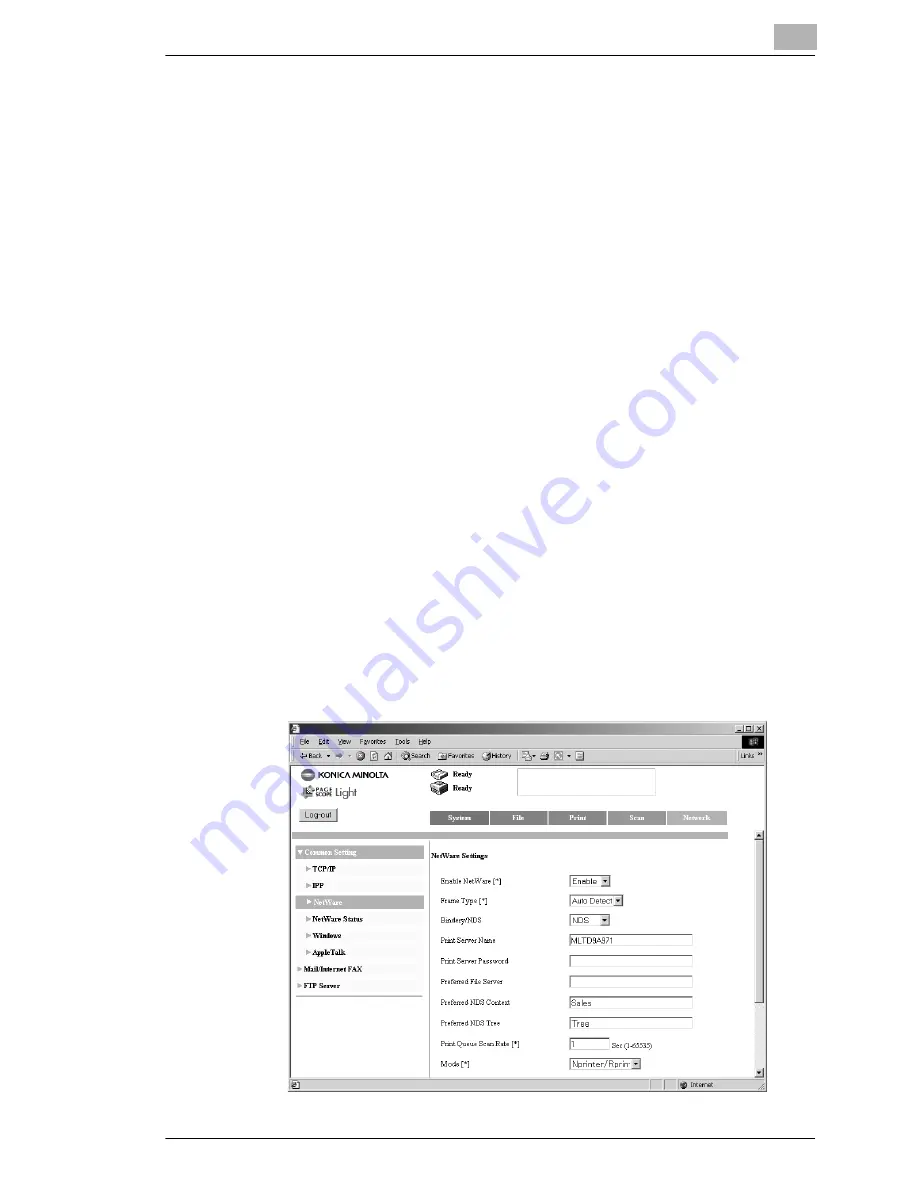
Network Settings
3
Printer Controller Pi3505e Pi3505e/PS
3-17
Configuring NetWare 4.x NDS Remote Printer Mode settings
1
Log in with Admin privileges.
2
Start up NWadmin.
3
Select the organization or department container that will perform print
services, and then select
Print Service Quick Setup
on the
Tools
menu.
4
Enter data for
Print Server Name
,
Printer Name
,
Print Queue
Name
, and
Volume Name
, specify
Other/Unknown
for the printer
Type Name
, and then save the settings.
❍
For information about configuring settings for queue user
privileges, printer alert options, multiple queues, and passwords,
see NetWare documentation.
5
Start up PageScope Light and log in to the Admin mode. On the
Network
tab, select
Common Settings
and then
NetWare
. Configure
the settings described below. For more information, see
“Using
PageScope Light” on page 3-23
.
6
Load PSERVER.NLM onto the NetWare Server console.
7
At the NetWare Server console, display the print server screen, and
confirm that Pi3505e (the printer you created) is shown for Printer 0
and that it shows Waiting for job.
Summary of Contents for Pi3505e
Page 1: ...Printer Controller Pi3505e Pi3505e PS User Manual 4513 7734 01 www konicaminolta net ...
Page 11: ...x Printer Controller Pi3505e Pi3505e PS ...
Page 23: ...1 Before Using the Printer Driver 1 12 Printer Controller Pi3505e Pi3505e PS ...
Page 217: ...9 PS Utility 9 4 Printer Controller Pi3505e Pi3505e PS ...






























