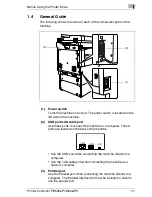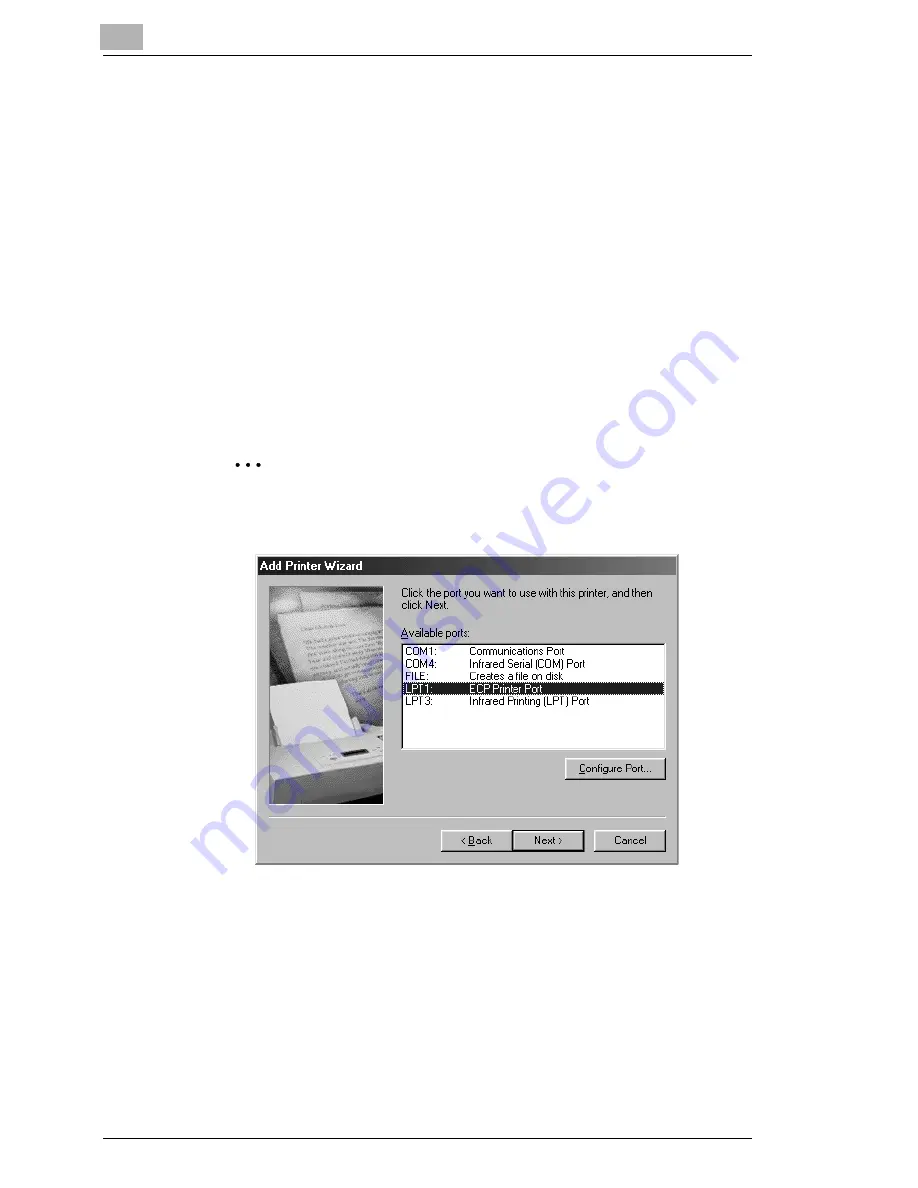
2
Installing a Windows Printer Driver
2-4
Printer Controller Pi3505e Pi3505e/PS
6
When the
Install From Disk
screen appears, place the controller
driver CD-ROM that comes with the controller into the CD-ROM drive
of your computer.
7
Click the
Browse
button, select the file that corresponds to the of
printer driver that matches the operating system your computer is
running, and then click the
OK
button.
8
On the list of printers that appears, select the driver you want to install,
and click the
Next
button.
9
On the port selection screen that appears. Select “USB001” if the
connection is made through the USB cable and “LPT1” if the
connection is made through the IEEE1284 cable. Then, click the
[Next] button.
✎
Note
For information about connecting to a network, see “Network
Settings” on page 3-1.
10
On the next screen that appears, check the name of the printer. If you
want to designate this printer as the default printer, select
Yes
. Finally,
click the
Next
button.
This displays a screen that asks if you want to print a test page.
11
Select
Yes (recommended)
to print a test page.
❍
If you elect not to print a test page, select
No
.
Summary of Contents for Pi3505e
Page 1: ...Printer Controller Pi3505e Pi3505e PS User Manual 4513 7734 01 www konicaminolta net ...
Page 11: ...x Printer Controller Pi3505e Pi3505e PS ...
Page 23: ...1 Before Using the Printer Driver 1 12 Printer Controller Pi3505e Pi3505e PS ...
Page 217: ...9 PS Utility 9 4 Printer Controller Pi3505e Pi3505e PS ...