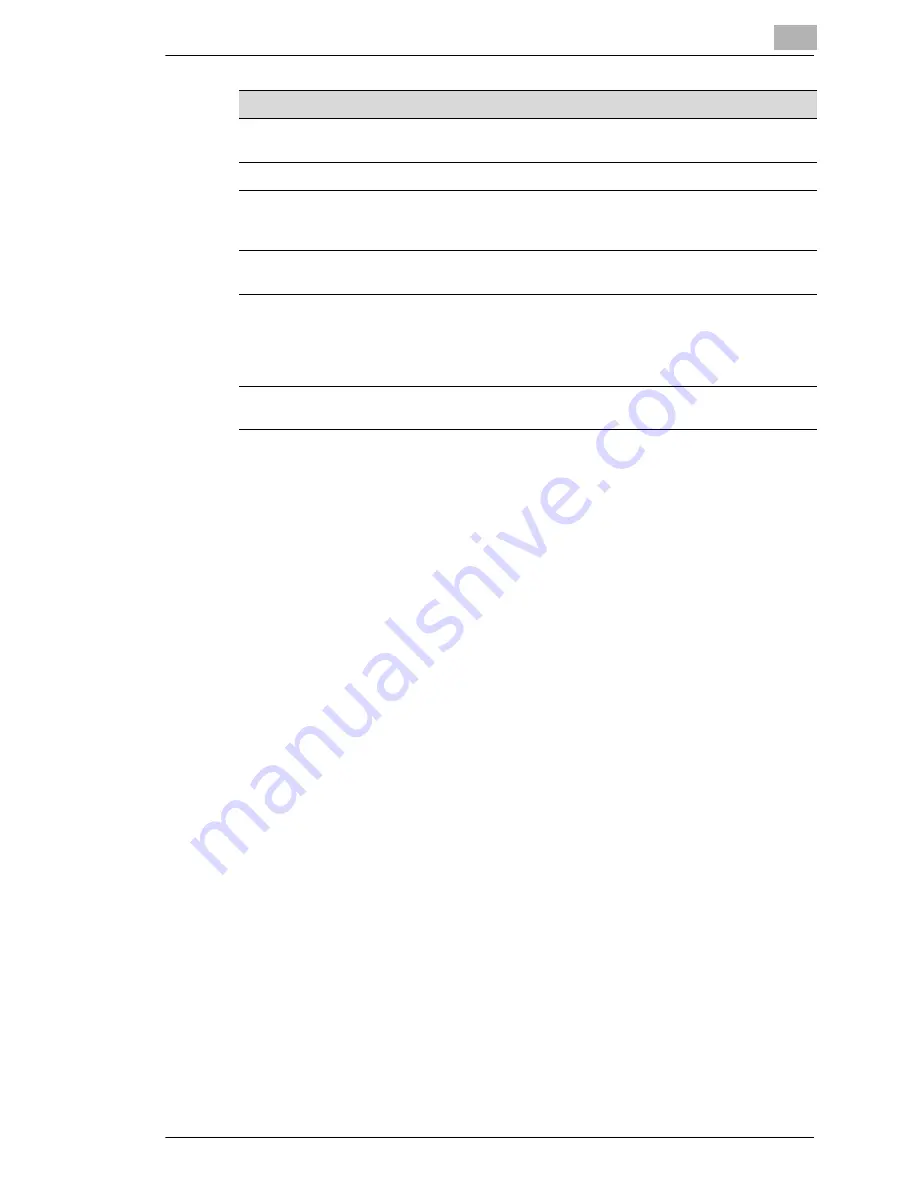
Installation
2
Minoltafax 1600
2-19
16
START/COPY
Starts all functions of the machine such as transmission,
receiving, copying etc.
17
STOP
Stops the current operation.
18
ONE TOUCH
Use this key to dial a stored number. Also use this key to
enter spaces and to delete wrong entries when entering
data.
19
SELECTION KEY
Use this key to select the upper or the lower row of one-
touch keys.
20
RESOLUTION
Press this key to select the desired resolution. Press this
key to choose between:
NORMAL: Standard mode
FINE high resolution
HALFTONE: for photographs, etc.
21
MEMORY
Press this key to choose between memory transmission
and direct transmission.
Num
Display/Key
Function
















































