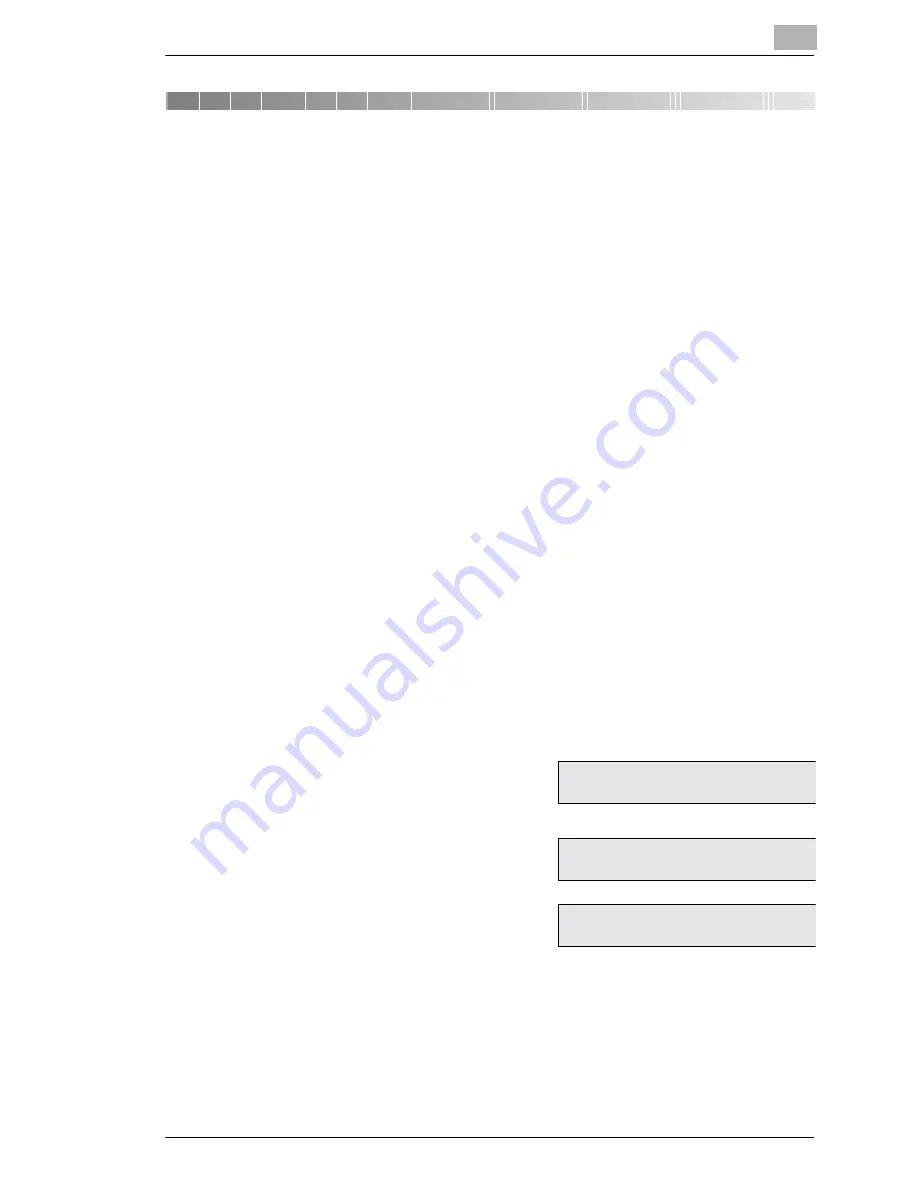
Connecting the Fax Machine to Your Computer
7
Minoltafax 1600
7-77
7
Connecting the Fax Machine to Your
Computer
7.1
Use as PC-Fax, Scanner and PC-Printer
If you have installed these functions with you PC LaserFax 3.5, no further
settings except from activating the modem are necessary. The software is
available as an optional accessory. For further information please refer to
the manual for the software.
If you use the machine as a PC fax machine, only the machine's modem
is in use. With the LaserFax 3.5 the achieved compatibility allows a trans-
fer rate of up to 19200 bps between PC and the Minoltafax 1600.
Use a 9-pin RS-232C interface cable, wired 1:1 (optional).
Modem Specifications
Your Minoltafax 1600 has the following protocol specifications:
Standard: EIA-578 Class 1 Fax/Modem, no data modem included.
Speed with HDLC support 300 bps.
7.2
Setting PC Mode
Available settings: OFF, PC transmit and PC transmit/receive.
Description
Display
1
Press 8 times
SET
and 1.
2
Select the desired setting using the
arrow keys and press
YES.
3
Press
NO
to terminate the entry.
1 PC MODE
*OFF
TX.
TX/RX
- Select & press” YES”
NOV. 19 13:30
100%
SET DOC. FACE DOWN






























