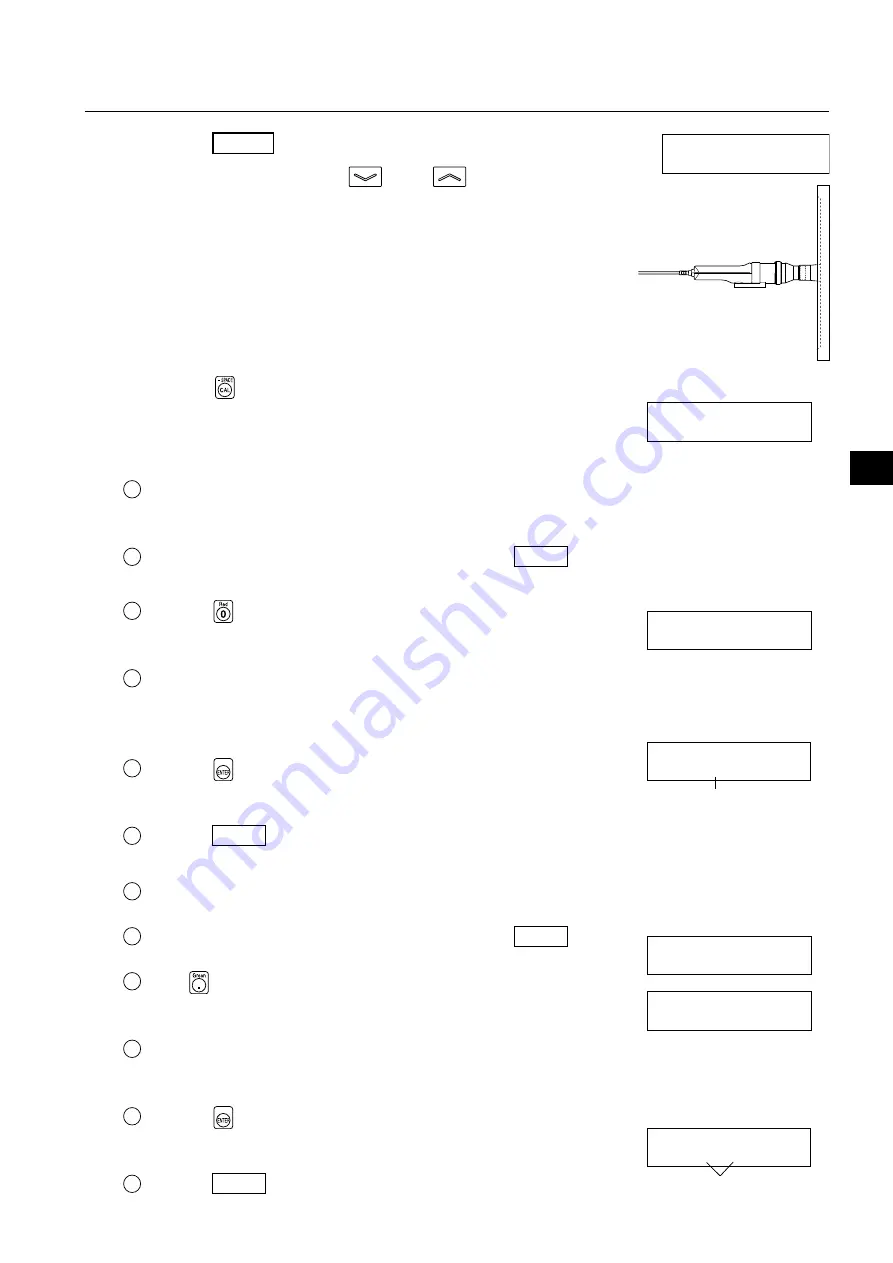
55
Settings Section
[Preparation]
1
. Press the MODE key to select xyLv measurement mode.
2
. Press the MEMORY CH
and
keys until the
memory channel where you want to perform user calibra-
tion appears.
A memory channel other than CH00 must be selected.
3
. Place the measuring probe against the display and take
measurement.
Set the display so that it can display four colors (RGBW) whose xyLv
values are known.
4
. Press the
key.
The LCD display section will switch to the user calibration input screen.
5
. Enter the emission characteristic of R and calibration val-
ues (x, y, Lv).
1
Place the measuring probe against the display, which is now emitting
monochrome light of R.
Currently measured values will be displayed.
2
While the probe is placed against the display, press the HOLD key.
The measured values will be hold and the HOLD LED lights up.
3
Press the
key.
The LCD display section will switch to the R calibration value input
screen.
4
Enter calibration values (x, y, Lv).
Enter them in the same way as when you enter W calibration values for
white calibration (see step 7 in “Performing White Calibration” on page
52).
5
Press the
key.
The LCD display section will return to the user calibration input screen,
with the “*” mark displayed on the left of “R”.
6
Press the HOLD key to resume measurement.
6
. Enter the emission characteristic of G and calibration values (x, y, Lv).
1
Place the measuring probe against the display, which is now emitting monochrome light of G.
Currently measured values will be displayed.
2
While the probe is placed against the display, press the HOLD key.
The measured values will be hold and the HOLD LED lights up.
3
Press
key.
The LCD display section will switch to the G calibration value input
screen.
4
Enter calibration values (x, y, Lv).
Enter them in the same way as when you enter W calibration values for
white calibration (see step 7 in “Performing White Calibration” on page 53).
5
Press the
key.
The LCD display section will return to the user calibration input screen,
with the “*” mark displayed on the left of “G”.
6
Press the HOLD key to resume measurement.
CH01 U-CAL
P1 W *R G B
CH01 x y Lv P1
0000 0000 .0000
_
CH01 U-CAL
P1 W *R *G B
CH01 EXT Ad P1A
[ ]
CH01 U-CAL
P1 W R G B
CH01 x y Lv P1
0000 0000 .0000
_
CH01 U-CAL
P1 W *R G B
“
*
” mark is displayed.
“
*
” mark is displayed.
Summary of Contents for CA-310
Page 24: ...22...
Page 46: ...44...
Page 86: ...84...
Page 122: ...BGLFPK Printed in Japan 9222 A3CT 11 2010 2016 KONICA MINOLTA INC...






























