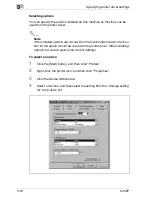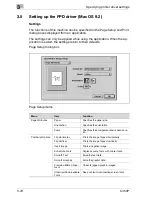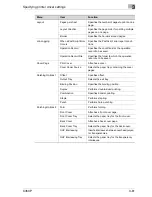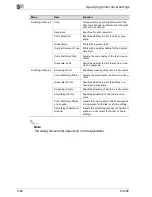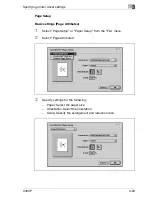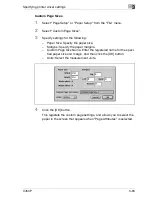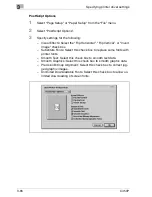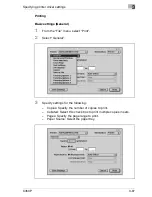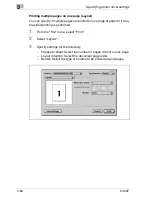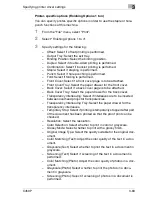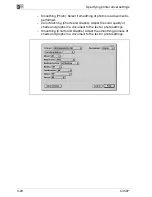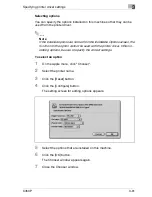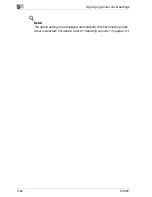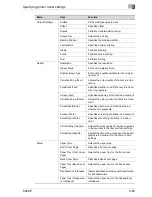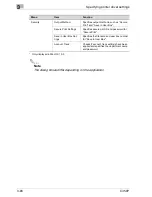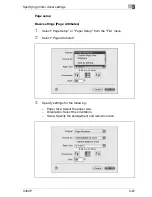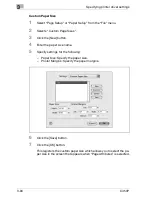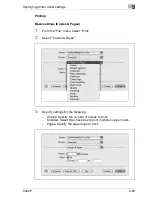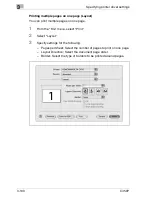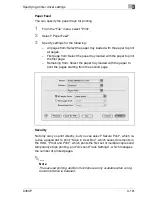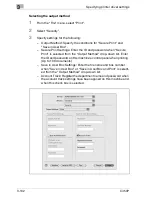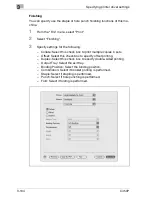Specifying printer driver settings
3
C450P
3-89
Printer-specific options (Finishing Options 1 to 4)
You can specify printer-specific options in order to use the staple or hole-
punch functions of this machine.
1
From the “File” menu, select “Print”.
2
Select “Finishing Options 1 to 4”.
3
Specify settings for the following:
–
Offset: Select if offset printing is performed.
–
Output Tray: Select the exit tray.
–
Binding Position: Select the binding position.
–
Duplex: Select if double-sided printing is performed
–
Combination: Select if booklet printing is performed.
–
Staple: Select if stapling is performed.
–
Punch: Select if hole punching is performed.
–
Fold: Select if folding is performed.
–
Front Cover: Select if a front cover page is to be attached.
–
Front Cover Tray: Select the paper drawer for the front cover.
–
Back Cover: Select if a back cover page is to be attached.
–
Back Cover Tray: Select the paper drawer for the back cover.
–
Transparency Interleaving: Select if interleaves are to be inserted
between overhead projector transparencies.
–
Transparency Interleaving Tray: Select the paper drawer for the
transparency interleaves.
–
Temporary Stop: Select if printing is temporarily stopped after part
of the document has been printed so that the proof print can be
checked.
–
Resolution: Select the resolution.
–
Color Selection: Select whether to print in color or grayscale.
–
Glossy Mode: Select whether to print with a glossy finish.
–
Original Image Type: Select the quality suitable for the original doc-
ument.
–
Color Matching (Text): Adjust the color quality of the text in a doc-
ument.
–
Grayscale (Text): Select whether to print the text in a document in
grayscale.
–
Screening (Text): Select if screening of the text in a document is
performed.
–
Color Matching (Photo): Adjust the color quality of photos in a doc-
ument.
–
Grayscale (Photo): Select whether to print the photos in a docu-
ment in grayscale.
–
Screening (Photo): Select if screening of photos in a document is
performed.
Summary of Contents for BIZHUB C450P
Page 1: ...C450P User s Guide User s Guide 4037 7132 01 PANTONE 300C C M Y BK User Manual...
Page 2: ......
Page 3: ...x Introduction...
Page 4: ......
Page 20: ...x 18 C450P...
Page 21: ...1 Installation and operation precautions...
Page 22: ......
Page 58: ...1 Installation and operation precautions 1 38 C450P...
Page 59: ...2 Setting up the printer driver...
Page 60: ......
Page 118: ...2 Setting up the printer driver 2 60 C450P...
Page 119: ...3 Specifying printer driver settings...
Page 120: ......
Page 142: ...3 Specifying printer driver settings 3 24 C450P Specifying the Overlay tab settings...
Page 171: ...Specifying printer driver settings 3 C450P 3 53 Specifying the Layout tab settings...
Page 176: ...3 Specifying printer driver settings 3 58 C450P Specifying the Per Page Setting tab settings...
Page 229: ...4 Control panel settings...
Page 230: ......
Page 239: ...Control panel settings 4 C450P 4 11 Job Operation menu...
Page 241: ...Control panel settings 4 C450P 4 13 User Setting menu...
Page 242: ...4 Control panel settings 4 14 C450P...
Page 243: ...Control panel settings 4 C450P 4 15...
Page 244: ...4 Control panel settings 4 16 C450P...
Page 245: ...Control panel settings 4 C450P 4 17 Admin Setting menu...
Page 246: ...4 Control panel settings 4 18 C450P...
Page 247: ...Control panel settings 4 C450P 4 19...
Page 248: ...4 Control panel settings 4 20 C450P...
Page 249: ...Control panel settings 4 C450P 4 21 or...
Page 250: ...4 Control panel settings 4 22 C450P...
Page 262: ...4 Control panel settings 4 34 C450P...
Page 263: ...5 Loading copy paper...
Page 264: ......
Page 288: ...5 Loading copy paper 5 26 C450P...
Page 289: ...6 Replacing consumables...
Page 290: ......
Page 304: ...6 Replacing consumables 6 16 C450P...
Page 305: ...7 Maintenance...
Page 306: ......
Page 313: ...8 Troubleshooting...
Page 314: ......
Page 356: ...8 Troubleshooting 8 44 C450P...
Page 357: ...9 Additional settings...
Page 358: ......
Page 382: ...9 Additional settings 9 26 C450P...
Page 383: ...10 Appendix...
Page 384: ......
Page 392: ...10 Appendix 10 10 C450P 10 2 Configuration page...
Page 393: ...Appendix 10 C450P 10 11 10 3 Font list PCL font list...
Page 394: ...10 Appendix 10 12 C450P PS font list...