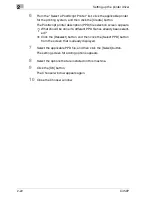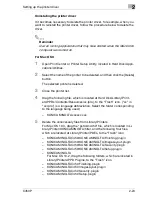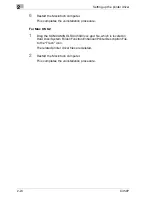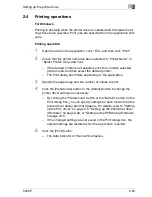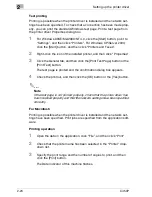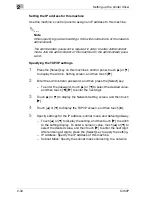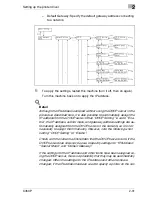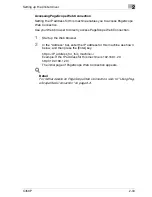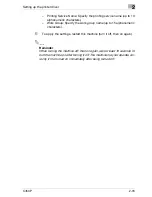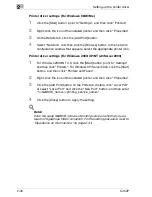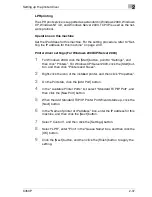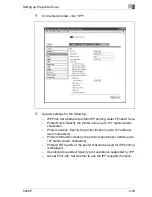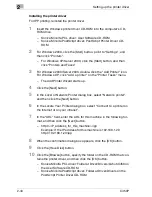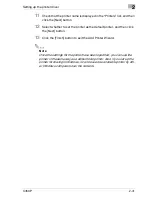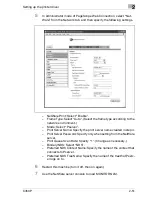2
Setting up the printer driver
2-36
C450P
Printer driver settings (For Windows 98SE/Me)
1
Click the [Start] button, point to “Settings”, and then click “Printers”.
2
Right-click the icon of the installed printer, and then click “Properties”.
3
On the Details tab, click the [Add Port] button.
4
Select “Network”, and then click the [Browse] button. In the network
configuration window that appears, select the appropriate printer icon.
Printer driver settings (For Windows 2000/XP/NT 4.0/Server 2003)
1
For Windows 2000/NT 4.0, click the [Start] button, point to “Settings”,
and then click “Printers”. For Windows XP/Server 2003, click the [Start]
button, and then click “Printers and Faxes”.
2
Right-click the icon of the installed printer, and then click “Properties”.
3
Click the [Add Port] button on the Ports tab, double-click “Local Port”
or select “Local Port” and click the “New Port” button, and then enter
“\\<NetBIOS_name>\<printing_service_name>”.
4
Click the [Close] button to apply the setting.
!
Detail
Enter the same NetBIOS name and printing service name that you en-
tered in PageScope Web Connection. For the setting procedure, refer to
“Operations on this machine” on page 2-34.
Summary of Contents for BIZHUB C450P
Page 1: ...C450P User s Guide User s Guide 4037 7132 01 PANTONE 300C C M Y BK User Manual...
Page 2: ......
Page 3: ...x Introduction...
Page 4: ......
Page 20: ...x 18 C450P...
Page 21: ...1 Installation and operation precautions...
Page 22: ......
Page 58: ...1 Installation and operation precautions 1 38 C450P...
Page 59: ...2 Setting up the printer driver...
Page 60: ......
Page 118: ...2 Setting up the printer driver 2 60 C450P...
Page 119: ...3 Specifying printer driver settings...
Page 120: ......
Page 142: ...3 Specifying printer driver settings 3 24 C450P Specifying the Overlay tab settings...
Page 171: ...Specifying printer driver settings 3 C450P 3 53 Specifying the Layout tab settings...
Page 176: ...3 Specifying printer driver settings 3 58 C450P Specifying the Per Page Setting tab settings...
Page 229: ...4 Control panel settings...
Page 230: ......
Page 239: ...Control panel settings 4 C450P 4 11 Job Operation menu...
Page 241: ...Control panel settings 4 C450P 4 13 User Setting menu...
Page 242: ...4 Control panel settings 4 14 C450P...
Page 243: ...Control panel settings 4 C450P 4 15...
Page 244: ...4 Control panel settings 4 16 C450P...
Page 245: ...Control panel settings 4 C450P 4 17 Admin Setting menu...
Page 246: ...4 Control panel settings 4 18 C450P...
Page 247: ...Control panel settings 4 C450P 4 19...
Page 248: ...4 Control panel settings 4 20 C450P...
Page 249: ...Control panel settings 4 C450P 4 21 or...
Page 250: ...4 Control panel settings 4 22 C450P...
Page 262: ...4 Control panel settings 4 34 C450P...
Page 263: ...5 Loading copy paper...
Page 264: ......
Page 288: ...5 Loading copy paper 5 26 C450P...
Page 289: ...6 Replacing consumables...
Page 290: ......
Page 304: ...6 Replacing consumables 6 16 C450P...
Page 305: ...7 Maintenance...
Page 306: ......
Page 313: ...8 Troubleshooting...
Page 314: ......
Page 356: ...8 Troubleshooting 8 44 C450P...
Page 357: ...9 Additional settings...
Page 358: ......
Page 382: ...9 Additional settings 9 26 C450P...
Page 383: ...10 Appendix...
Page 384: ......
Page 392: ...10 Appendix 10 10 C450P 10 2 Configuration page...
Page 393: ...Appendix 10 C450P 10 11 10 3 Font list PCL font list...
Page 394: ...10 Appendix 10 12 C450P PS font list...