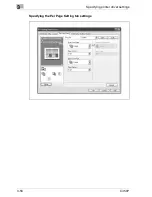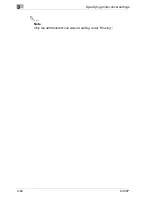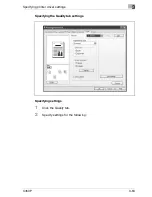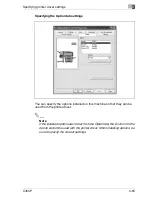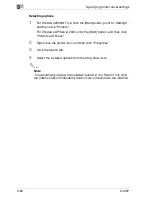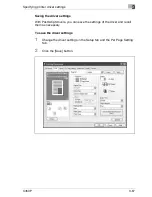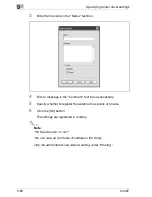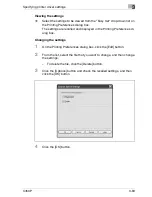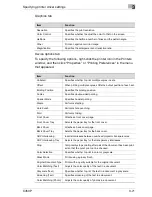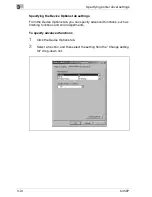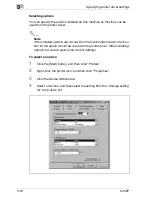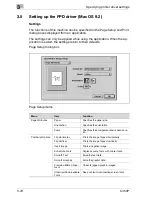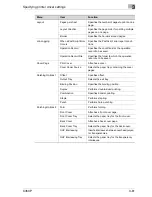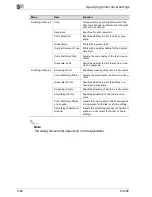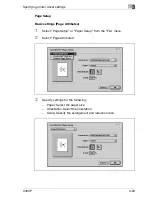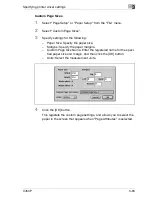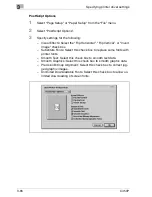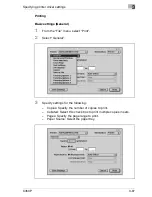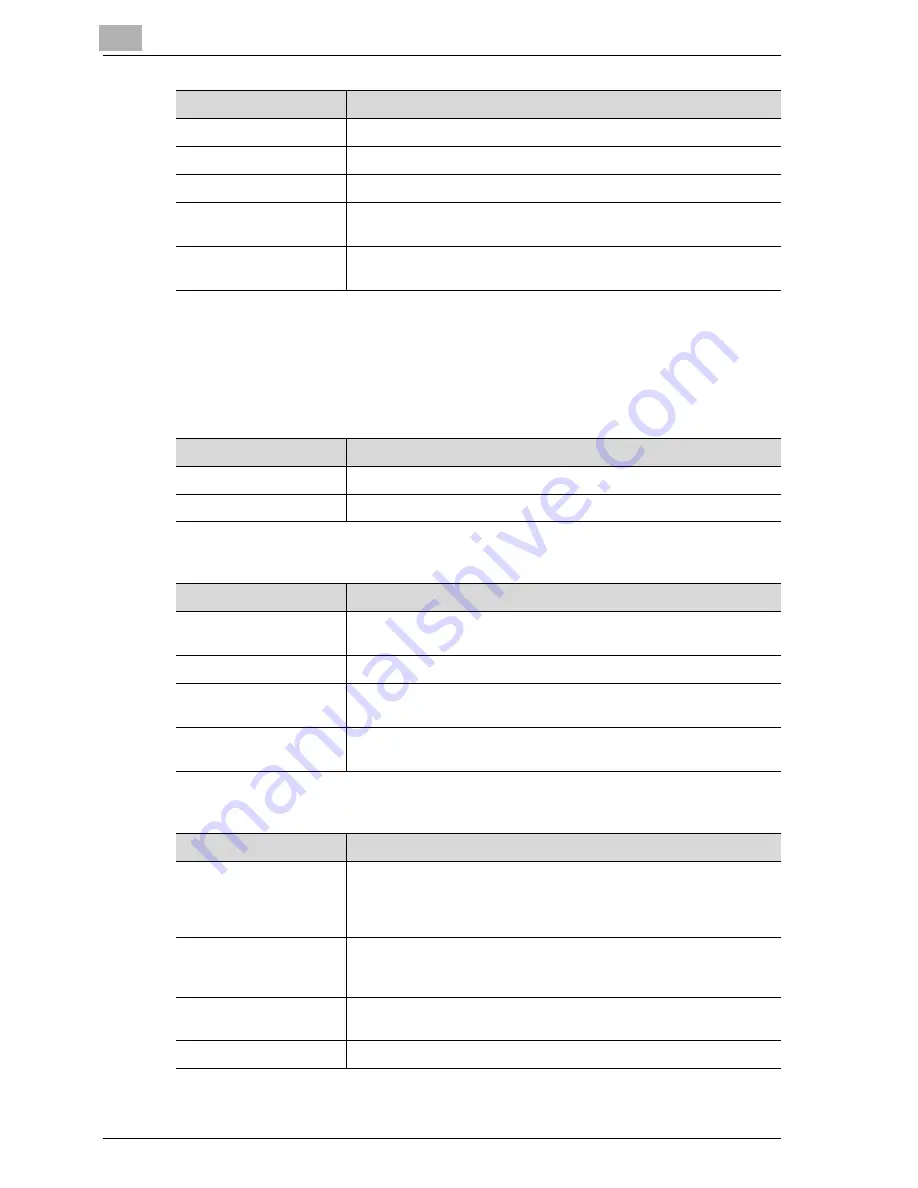
3
Specifying printer driver settings
3-72
C450P
You can specify the following options by right-clicking the printer icon in the
Printers window, then clicking “Properties”.
Device Options tab
PostScript tab
Fonts tab
Grayscale (Photo)
Specifies whether to print the photos in a document in grayscale.
Screening (Photo)
Specifies screening of photos in a document.
Smoothing (Photo)
Specifies smoothing of photos in a document.
Color Matching (Charts
and Graphs)
Adjusts the color quality of charts and graphs in a document to the
text or photo settings.
Smoothing (Charts and
Graphs)
Adjusts the smoothing process of charts and graphs in a document
to the text or photo settings.
Item
Function
Item
Function
Available printer memory
Specifies the memory that is installed on this machine.
Installable options
Specifies the options that are installed on this machine.
Item
Function
PostScript Output Meth-
od
Specifies the PostScript file output format.
PostScript Header
Specifies whether to transmit header information to the printer.
Print PostScript Error In-
formation
Specifies whether to print PostScript error reports.
PostScript Timeout Val-
ue
Specifies the time for a timeout.
Item
Function
Send TrueType fonts to
the printer according to
font Substitution Table
Prints the font specified in the Font Substitution Table with the print-
er fonts.
The Font Substitution Table can be specified by clicking the [Edit the
Table] button.
Always use built-in print-
er fonts instead of Tru-
eType fonts
Prints all fonts with printer fonts.
Always use TrueType
fonts
The printer fonts are not substituted.
Send Fonts As
Specifies the font transmission method.
Summary of Contents for BIZHUB C450P
Page 1: ...C450P User s Guide User s Guide 4037 7132 01 PANTONE 300C C M Y BK User Manual...
Page 2: ......
Page 3: ...x Introduction...
Page 4: ......
Page 20: ...x 18 C450P...
Page 21: ...1 Installation and operation precautions...
Page 22: ......
Page 58: ...1 Installation and operation precautions 1 38 C450P...
Page 59: ...2 Setting up the printer driver...
Page 60: ......
Page 118: ...2 Setting up the printer driver 2 60 C450P...
Page 119: ...3 Specifying printer driver settings...
Page 120: ......
Page 142: ...3 Specifying printer driver settings 3 24 C450P Specifying the Overlay tab settings...
Page 171: ...Specifying printer driver settings 3 C450P 3 53 Specifying the Layout tab settings...
Page 176: ...3 Specifying printer driver settings 3 58 C450P Specifying the Per Page Setting tab settings...
Page 229: ...4 Control panel settings...
Page 230: ......
Page 239: ...Control panel settings 4 C450P 4 11 Job Operation menu...
Page 241: ...Control panel settings 4 C450P 4 13 User Setting menu...
Page 242: ...4 Control panel settings 4 14 C450P...
Page 243: ...Control panel settings 4 C450P 4 15...
Page 244: ...4 Control panel settings 4 16 C450P...
Page 245: ...Control panel settings 4 C450P 4 17 Admin Setting menu...
Page 246: ...4 Control panel settings 4 18 C450P...
Page 247: ...Control panel settings 4 C450P 4 19...
Page 248: ...4 Control panel settings 4 20 C450P...
Page 249: ...Control panel settings 4 C450P 4 21 or...
Page 250: ...4 Control panel settings 4 22 C450P...
Page 262: ...4 Control panel settings 4 34 C450P...
Page 263: ...5 Loading copy paper...
Page 264: ......
Page 288: ...5 Loading copy paper 5 26 C450P...
Page 289: ...6 Replacing consumables...
Page 290: ......
Page 304: ...6 Replacing consumables 6 16 C450P...
Page 305: ...7 Maintenance...
Page 306: ......
Page 313: ...8 Troubleshooting...
Page 314: ......
Page 356: ...8 Troubleshooting 8 44 C450P...
Page 357: ...9 Additional settings...
Page 358: ......
Page 382: ...9 Additional settings 9 26 C450P...
Page 383: ...10 Appendix...
Page 384: ......
Page 392: ...10 Appendix 10 10 C450P 10 2 Configuration page...
Page 393: ...Appendix 10 C450P 10 11 10 3 Font list PCL font list...
Page 394: ...10 Appendix 10 12 C450P PS font list...