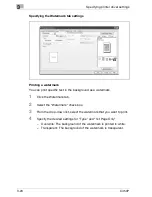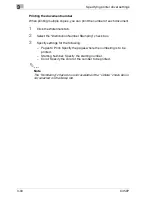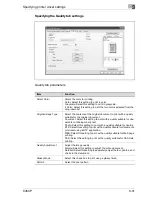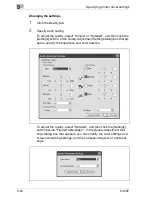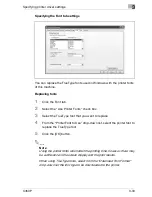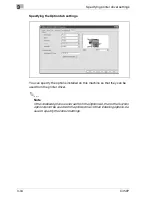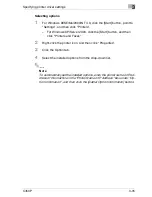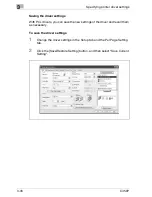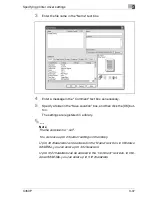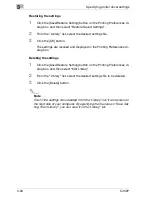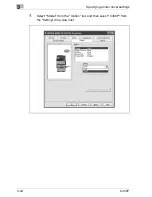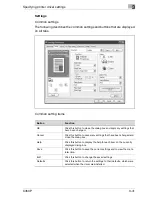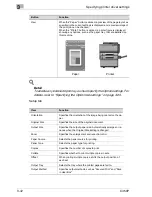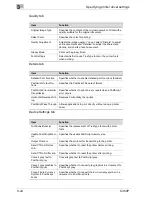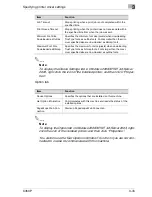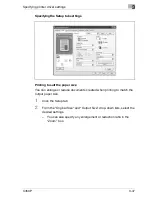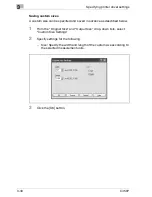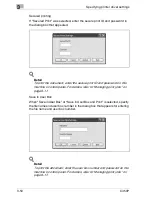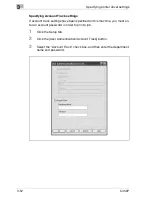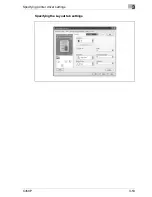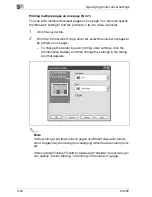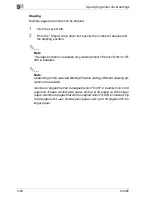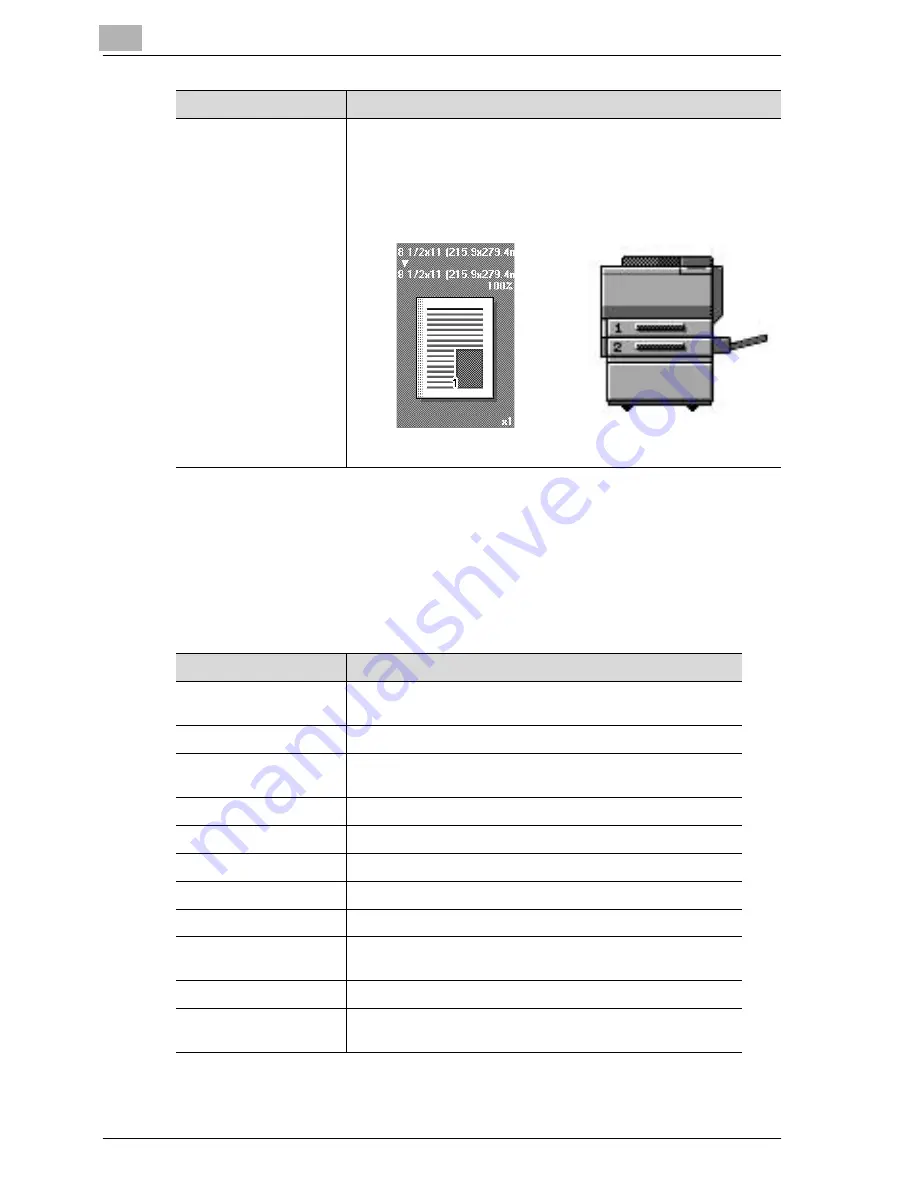
3
Specifying printer driver settings
3-42
C450P
!
Detail
To enable any installed options, you must specify the Option settings. For
details, refer to “Specifying the Option tab settings” on page 3-65.
Setup tab
View
When the “Paper” button is clicked, a preview of the page layout as
specified in the current settings is displayed and a preview image of
the print job can be checked.
When the “Printer” button is clicked, a printer figure is displayed
showing any options, such as the paper tray, that are installed on
this machine.
Button
Function
Paper
Printer
Item
Function
Orientation
Specifies the orientation of the image being printed on the pa-
per.
Original Size
Specifies the size of the original document.
Output Size
Specifies the output paper size. Automatically enlarges or re-
duces when the Original Size setting is changed.
Zoom
Specifies the enlargement and reduction ratio.
Paper Source
Selects the paper source for printing.
Paper Type
Selects the paper type for printing.
Copies
Specifies the number of copies to print.
Collate
Specifies whether to print multiple copies in sets.
Offset
When printing multiple copies, shifts the output position of
each set.
Output Tray
Selects the tray where the printed pages are fed to.
Output Method
Specifies output methods, such as “Secured Print” and “Save
in User Box”.
Summary of Contents for BIZHUB C450P
Page 1: ...C450P User s Guide User s Guide 4037 7132 01 PANTONE 300C C M Y BK User Manual...
Page 2: ......
Page 3: ...x Introduction...
Page 4: ......
Page 20: ...x 18 C450P...
Page 21: ...1 Installation and operation precautions...
Page 22: ......
Page 58: ...1 Installation and operation precautions 1 38 C450P...
Page 59: ...2 Setting up the printer driver...
Page 60: ......
Page 118: ...2 Setting up the printer driver 2 60 C450P...
Page 119: ...3 Specifying printer driver settings...
Page 120: ......
Page 142: ...3 Specifying printer driver settings 3 24 C450P Specifying the Overlay tab settings...
Page 171: ...Specifying printer driver settings 3 C450P 3 53 Specifying the Layout tab settings...
Page 176: ...3 Specifying printer driver settings 3 58 C450P Specifying the Per Page Setting tab settings...
Page 229: ...4 Control panel settings...
Page 230: ......
Page 239: ...Control panel settings 4 C450P 4 11 Job Operation menu...
Page 241: ...Control panel settings 4 C450P 4 13 User Setting menu...
Page 242: ...4 Control panel settings 4 14 C450P...
Page 243: ...Control panel settings 4 C450P 4 15...
Page 244: ...4 Control panel settings 4 16 C450P...
Page 245: ...Control panel settings 4 C450P 4 17 Admin Setting menu...
Page 246: ...4 Control panel settings 4 18 C450P...
Page 247: ...Control panel settings 4 C450P 4 19...
Page 248: ...4 Control panel settings 4 20 C450P...
Page 249: ...Control panel settings 4 C450P 4 21 or...
Page 250: ...4 Control panel settings 4 22 C450P...
Page 262: ...4 Control panel settings 4 34 C450P...
Page 263: ...5 Loading copy paper...
Page 264: ......
Page 288: ...5 Loading copy paper 5 26 C450P...
Page 289: ...6 Replacing consumables...
Page 290: ......
Page 304: ...6 Replacing consumables 6 16 C450P...
Page 305: ...7 Maintenance...
Page 306: ......
Page 313: ...8 Troubleshooting...
Page 314: ......
Page 356: ...8 Troubleshooting 8 44 C450P...
Page 357: ...9 Additional settings...
Page 358: ......
Page 382: ...9 Additional settings 9 26 C450P...
Page 383: ...10 Appendix...
Page 384: ......
Page 392: ...10 Appendix 10 10 C450P 10 2 Configuration page...
Page 393: ...Appendix 10 C450P 10 11 10 3 Font list PCL font list...
Page 394: ...10 Appendix 10 12 C450P PS font list...