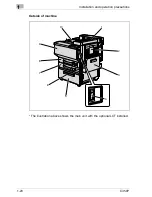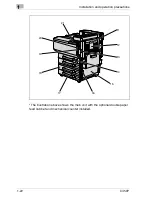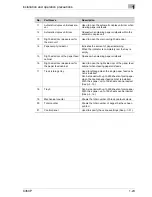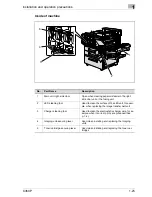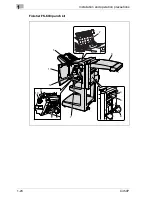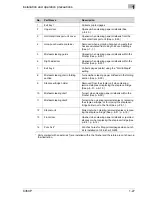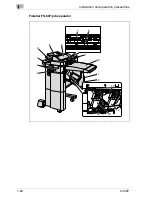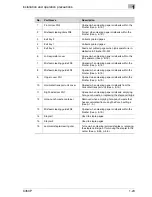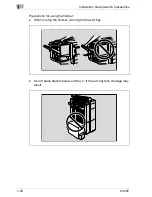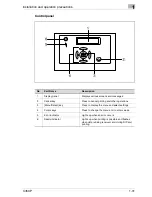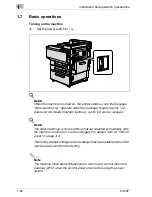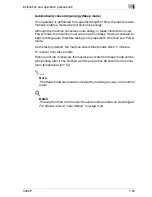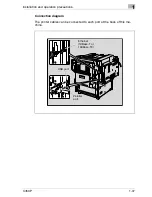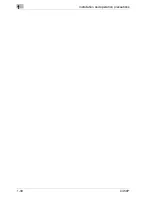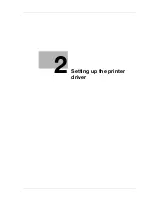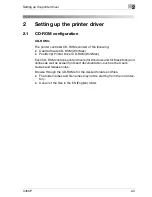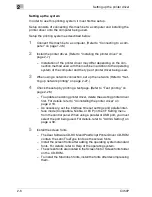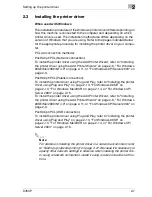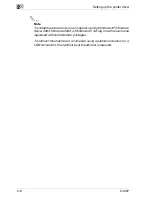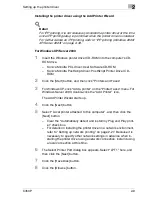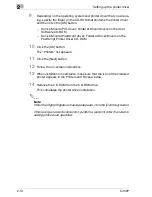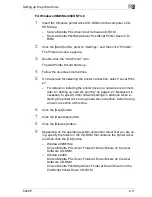1
Installation and operation precautions
1-34
C450P
Automatically canceling the settings (automatic panel reset)
If no operation is performed for a specified length of time while settings are
being changed, settings that have not been programmed are cleared and re-
turn to their default settings.
This is the automatic panel reset operation.
As the factory default, the automatic panel reset operation is performed after
1 minute.
!
Detail
The length of time until the automatic panel reset operation is performed
and whether or not it is performed can be set from the Utility mode. For
details, refer to “User Setting” on page 4-24.
Automatically conserving energy (Low Power mode)
If no operation is performed for a specified length of time, the control panel
goes off and the machine automatically enters a mode where it conserves
energy.
This is the Low Power mode.
The machine can receive jobs even while it is in Low Power mode.
As the factory default, the machine enters Low Power mode after 10 minutes.
To recover from Low Power mode
When a print job is received, the machine recovers from Low Power mode
and begins printing after it has finished warming up (within 30 seconds at
normal room temperature (23 °C)).
2
Note
The Low Power mode can also be canceled by pressing any key in the
control panel.
!
Detail
The length of time until the machine enters Low Power mode can be
changed. For details, refer to “User Setting” on page 4-24.
Summary of Contents for BIZHUB C450P
Page 1: ...C450P User s Guide User s Guide 4037 7132 01 PANTONE 300C C M Y BK User Manual...
Page 2: ......
Page 3: ...x Introduction...
Page 4: ......
Page 20: ...x 18 C450P...
Page 21: ...1 Installation and operation precautions...
Page 22: ......
Page 58: ...1 Installation and operation precautions 1 38 C450P...
Page 59: ...2 Setting up the printer driver...
Page 60: ......
Page 118: ...2 Setting up the printer driver 2 60 C450P...
Page 119: ...3 Specifying printer driver settings...
Page 120: ......
Page 142: ...3 Specifying printer driver settings 3 24 C450P Specifying the Overlay tab settings...
Page 171: ...Specifying printer driver settings 3 C450P 3 53 Specifying the Layout tab settings...
Page 176: ...3 Specifying printer driver settings 3 58 C450P Specifying the Per Page Setting tab settings...
Page 229: ...4 Control panel settings...
Page 230: ......
Page 239: ...Control panel settings 4 C450P 4 11 Job Operation menu...
Page 241: ...Control panel settings 4 C450P 4 13 User Setting menu...
Page 242: ...4 Control panel settings 4 14 C450P...
Page 243: ...Control panel settings 4 C450P 4 15...
Page 244: ...4 Control panel settings 4 16 C450P...
Page 245: ...Control panel settings 4 C450P 4 17 Admin Setting menu...
Page 246: ...4 Control panel settings 4 18 C450P...
Page 247: ...Control panel settings 4 C450P 4 19...
Page 248: ...4 Control panel settings 4 20 C450P...
Page 249: ...Control panel settings 4 C450P 4 21 or...
Page 250: ...4 Control panel settings 4 22 C450P...
Page 262: ...4 Control panel settings 4 34 C450P...
Page 263: ...5 Loading copy paper...
Page 264: ......
Page 288: ...5 Loading copy paper 5 26 C450P...
Page 289: ...6 Replacing consumables...
Page 290: ......
Page 304: ...6 Replacing consumables 6 16 C450P...
Page 305: ...7 Maintenance...
Page 306: ......
Page 313: ...8 Troubleshooting...
Page 314: ......
Page 356: ...8 Troubleshooting 8 44 C450P...
Page 357: ...9 Additional settings...
Page 358: ......
Page 382: ...9 Additional settings 9 26 C450P...
Page 383: ...10 Appendix...
Page 384: ......
Page 392: ...10 Appendix 10 10 C450P 10 2 Configuration page...
Page 393: ...Appendix 10 C450P 10 11 10 3 Font list PCL font list...
Page 394: ...10 Appendix 10 12 C450P PS font list...