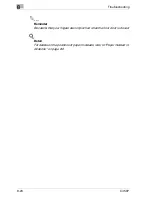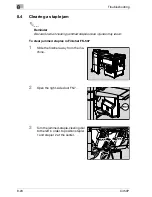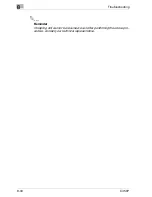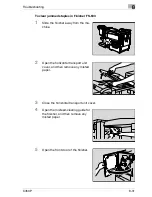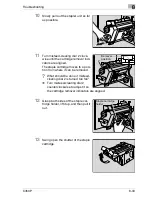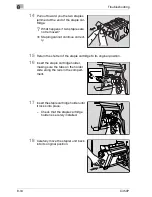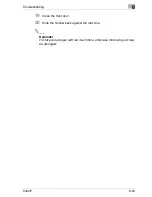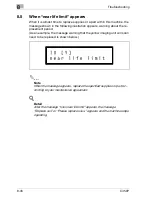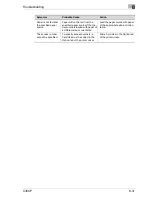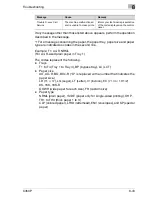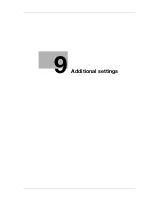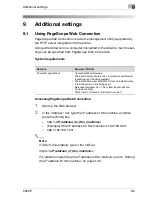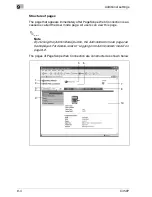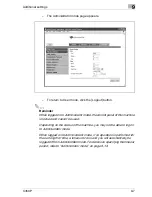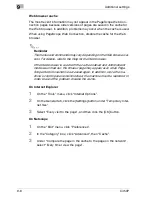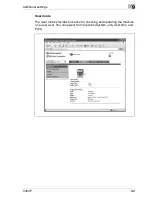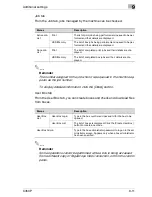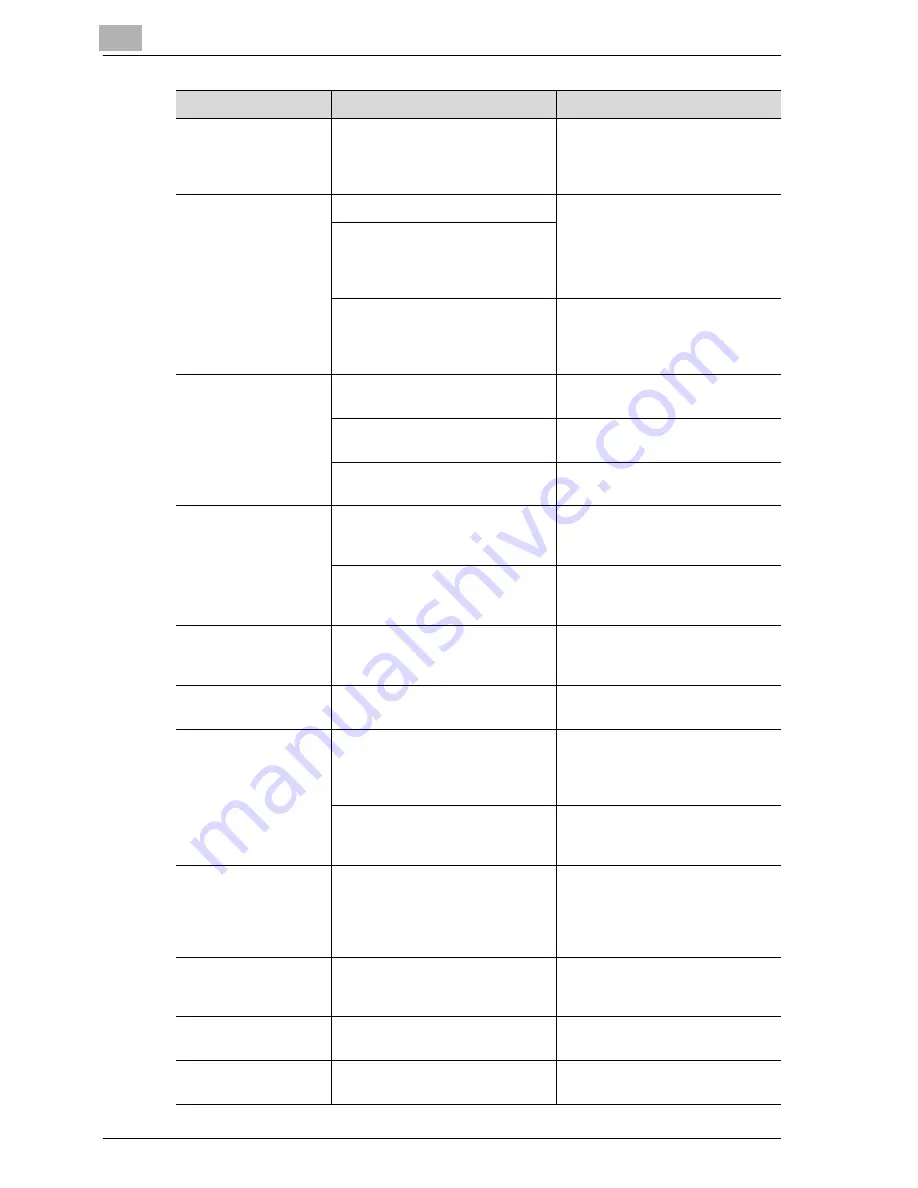
8
Troubleshooting
8-40
C450P
The “Conflicts” mes-
sage with “Unable to
Select” or “Function
Canceled” appears.
An incorrect combination of func-
tions has been specified.
Check the settings and specify
the functions correctly.
Printing is not per-
formed as specified.
Incorrect settings are specified.
Check each setting in the printer
driver.
A combination of functions, al-
though possible in the printer driv-
er, is not possible with this
machine.
The paper size, orientation, and
other settings specified in the ap-
plication have priority over those
specified in the printer driver.
Enter the correct settings in the
application.
The watermark cannot
be printed.
The watermark is not correctly
set.
Check the watermark settings.
The watermark density is set to a
level that is too low.
Check the density settings.
Watermarks cannot be printed in
graphics applications.
No watermark can be printed in
this case.
The staple function
cannot be specified.
Stapling is not possible if “Paper
Type” is set to “Thick” or “Trans-
parency”.
Check each setting in the printer
driver.
The staple function requires op-
tional Finisher FS-507 or FS-603.
Install the required optional finish-
er and enable it using the printer
driver.
Stapling cannot be
performed.
Stapling is not possible if the doc-
ument contains pages of different
sizes.
Check the document.
The stapling position
is not as expected.
The orientation setting is not cor-
rect.
Check the stapling position in the
printer driver setup dialog box.
The hole punch func-
tion cannot be speci-
fied.
Hole punching cannot be speci-
fied if “Booklet” is selected or pa-
per not compatible with the
finisher is used.
Check each setting in the printer
driver.
If optional Finisher FS-603 is in-
stalled, the punch kit is required.
Install the required optional finish-
er and enable it using the printer
driver.
The pages are not
punched.
Printed pages may be fed out
without being punched if the pa-
per is loaded into the paper
source with an incorrect orienta-
tion.
Check the orientation setting.
The hole punch posi-
tion is not as expect-
ed.
The orientation setting is not cor-
rect.
Check the punch position on the
Layout tab of the printer driver
setup dialog box.
The form is not printed
properly.
Available computer memory
space is not sufficient.
Simplify the form to reduce the
data size.
The image is not print-
ed properly.
Available computer memory
space is not sufficient.
Simplify the image to reduce the
data size.
Symptom
Probable Cause
Action
Summary of Contents for BIZHUB C450P
Page 1: ...C450P User s Guide User s Guide 4037 7132 01 PANTONE 300C C M Y BK User Manual...
Page 2: ......
Page 3: ...x Introduction...
Page 4: ......
Page 20: ...x 18 C450P...
Page 21: ...1 Installation and operation precautions...
Page 22: ......
Page 58: ...1 Installation and operation precautions 1 38 C450P...
Page 59: ...2 Setting up the printer driver...
Page 60: ......
Page 118: ...2 Setting up the printer driver 2 60 C450P...
Page 119: ...3 Specifying printer driver settings...
Page 120: ......
Page 142: ...3 Specifying printer driver settings 3 24 C450P Specifying the Overlay tab settings...
Page 171: ...Specifying printer driver settings 3 C450P 3 53 Specifying the Layout tab settings...
Page 176: ...3 Specifying printer driver settings 3 58 C450P Specifying the Per Page Setting tab settings...
Page 229: ...4 Control panel settings...
Page 230: ......
Page 239: ...Control panel settings 4 C450P 4 11 Job Operation menu...
Page 241: ...Control panel settings 4 C450P 4 13 User Setting menu...
Page 242: ...4 Control panel settings 4 14 C450P...
Page 243: ...Control panel settings 4 C450P 4 15...
Page 244: ...4 Control panel settings 4 16 C450P...
Page 245: ...Control panel settings 4 C450P 4 17 Admin Setting menu...
Page 246: ...4 Control panel settings 4 18 C450P...
Page 247: ...Control panel settings 4 C450P 4 19...
Page 248: ...4 Control panel settings 4 20 C450P...
Page 249: ...Control panel settings 4 C450P 4 21 or...
Page 250: ...4 Control panel settings 4 22 C450P...
Page 262: ...4 Control panel settings 4 34 C450P...
Page 263: ...5 Loading copy paper...
Page 264: ......
Page 288: ...5 Loading copy paper 5 26 C450P...
Page 289: ...6 Replacing consumables...
Page 290: ......
Page 304: ...6 Replacing consumables 6 16 C450P...
Page 305: ...7 Maintenance...
Page 306: ......
Page 313: ...8 Troubleshooting...
Page 314: ......
Page 356: ...8 Troubleshooting 8 44 C450P...
Page 357: ...9 Additional settings...
Page 358: ......
Page 382: ...9 Additional settings 9 26 C450P...
Page 383: ...10 Appendix...
Page 384: ......
Page 392: ...10 Appendix 10 10 C450P 10 2 Configuration page...
Page 393: ...Appendix 10 C450P 10 11 10 3 Font list PCL font list...
Page 394: ...10 Appendix 10 12 C450P PS font list...