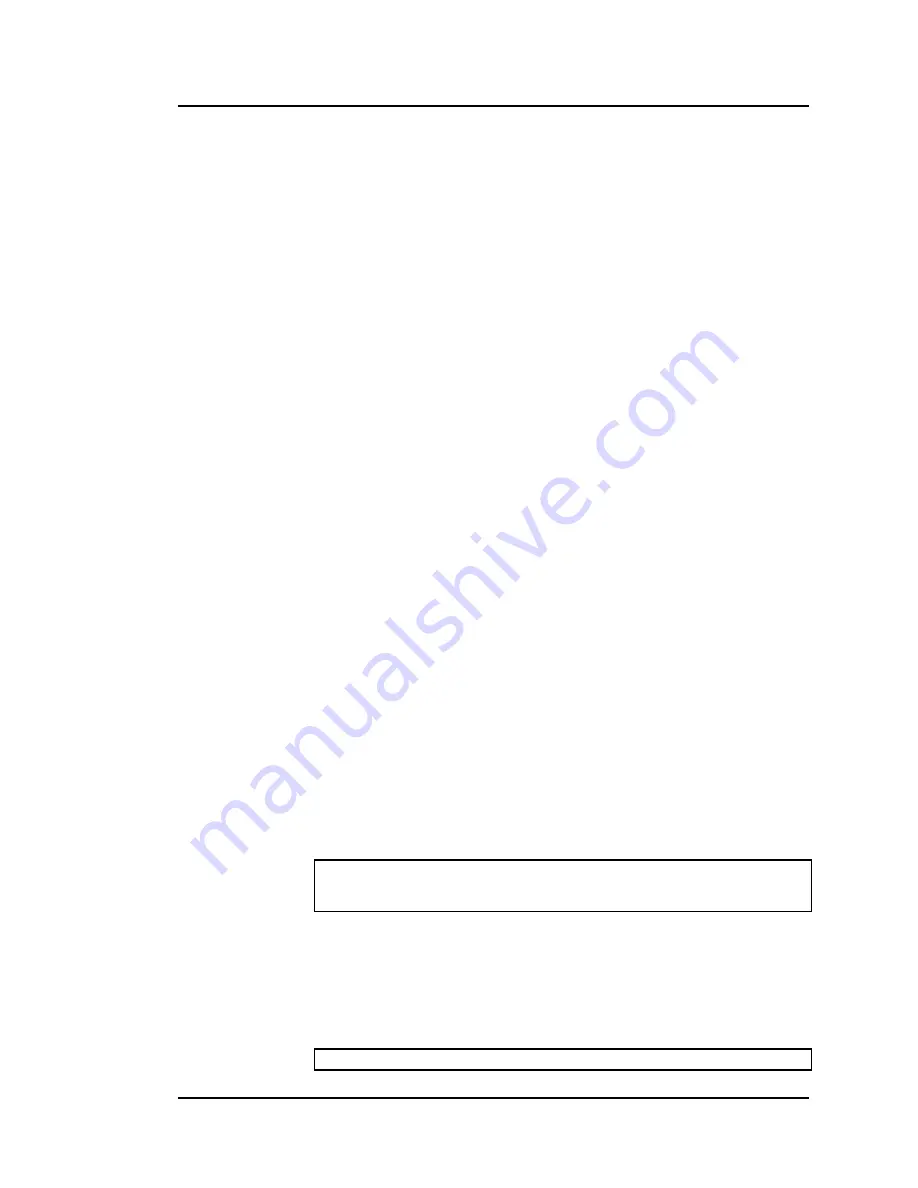
Project 06/2005
Danaher
Motion
60 Rev
E
M-SS-005-03l
3. 5
E
VENT
H
ANDLER
The main program can contain sections which automatically handle events.
This reduces the programming effort required to make tasks respond quickly
and easily to realtime events. Event handlers begin with
OnEvent
and end
with
End OnEvent
and occur just after the
Program
keyword.
After
OnEvent
is loaded, turn the event On with
EventOn
just after the
End
OnEvent
keyword (enable immediately). However, you can enable and
disable
OnEvent
at any time using
EventOn
and
EventOff
. Multiple
OnEvents
can be written sequentially. The MC system can support up to 64
events. The number of
OnEvent
(s) in a single task is not restricted, so a task
may have from 0 to 64
OnEvent
(s).
It is important to understand that
OnEvent
s are different from ordinary tasks.
OnEvent
s are preemptive within the task. That is, an
OnEvent
runs until
complete and the program execution returns to the main program. While an
OnEvent
is executing, it does not release CPU time to the parent task or any
other task. In this sense,
OnEvents
are similar to interrupt calls. They run to
completion before execution returns to the main program. An
OnEvent
must
have a higher priority than its parent task to ensure that when an event
occurs, it interrupts its parent task and runs to completion. The rules are valid
for a single process, (that is, the parent task and its events), while events of
the respective tasks in the system share the CPU among themselves.
3.5.1. OnEvent
The syntax of
OnEvent
is:
OnEvent [
EventName
] [
Condition
] {Priority=
EventPriority
}{ScanTime=
time
}
where
EventName
is any legal name that is otherwise not used in the
task.
Condition
is any logical expression such as System.Dout.1 = 1.
The event fires on transitions of the condition from false
to true.
Priority
is an integer from 1 (highest) to 16 (lowest). If not entered,
priority
defaults to 1. The priority should always be
higher than the priority of the task or the event never
runs.
Time
is an integer indicating the number of cycles between each
scan.
Time
defaults to 1.
In this example, an event is set up to move axis "X-axis" to 10000 counts
each time an input goes high:
OnEvent MOVE_ON_TRIGGER System.Din.1=ON
Move X-axis 10000
End OnEvent
Normally, event handlers run at a high priority so that once the event occurs,
they run to completion. In most cases, this code should be very short as it
usually takes all resources until it is complete.
ScanTime
is in cycles of the SERCOS update rate. This is normally 2 or 4
milliseconds. Setting
ScanTime
to 5 configures the system to check the
event condition every 10 or 20 milliseconds, depending on your update rate.
For example:
OnEvent System.Din.2 = ON ScanTime = 5
















































