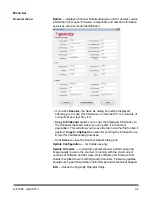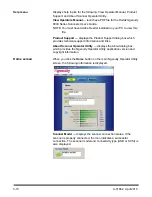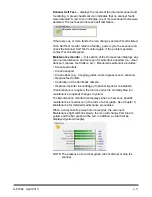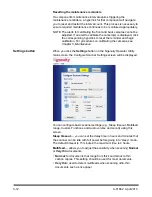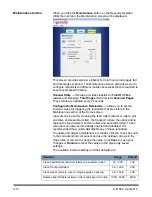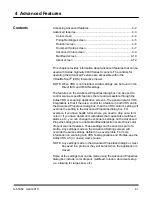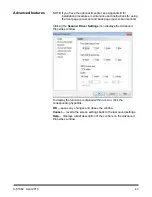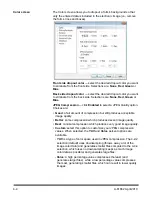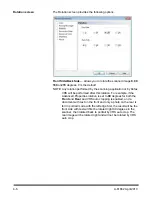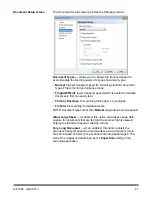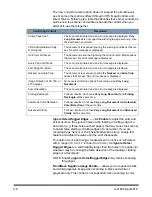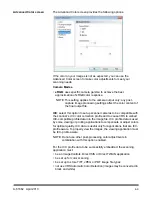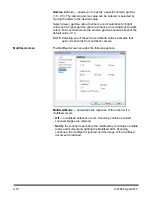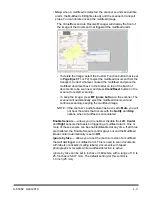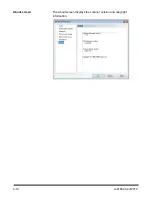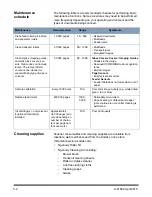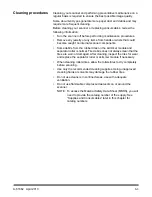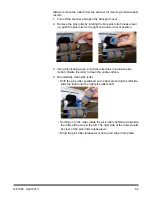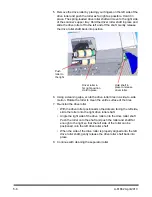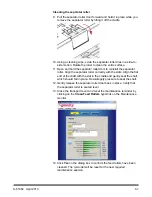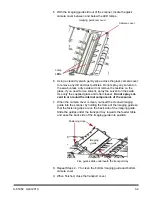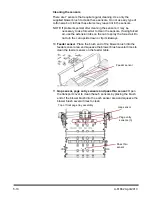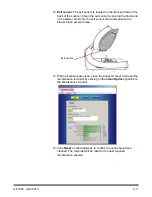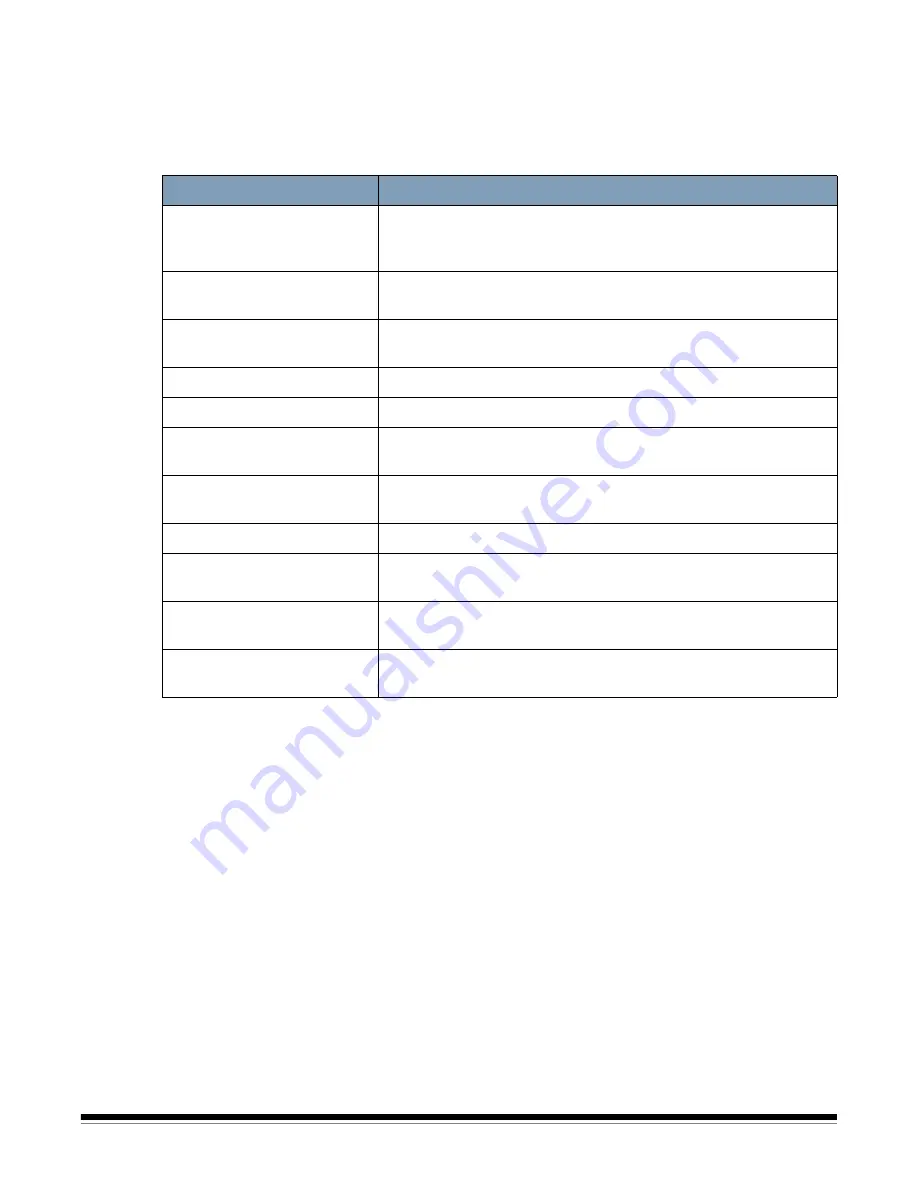
4-8
A-61662 April 2010
The Very Long Document option does not support the simultaneous
use of some other options offered through VRS ImageControls and
Direct Drivers. Following is a table that identifies those other controls as
well as how the scanner and software handle the conflict when you
attempt to use them together.
Ignore Holes/Ragged Edges
— click
Enable
to adjust the entry and
exit sensors so they ignore holes on the leading or trailing edge of a
document (e.g. three-hole punched paper), that may cause the scanner
to detect false starting or trailing edges of a document. If you are
receiving
Page Sensor
or
Peripheral Malfunction
errors, enable this
feature and adjust the value until the error disappears.
This option can be set using a measurement in inches or millimeters
with a range of 0.0 to 1.7 inches (0 to 43 mm). Set
Ignore Holes/
Ragged Edges
to a width slightly larger than the holes in the paper (or
whatever may be causing the false detection of the leading or trailing
edges of a document).
NOTE: Enabling
Ignore Holes/Ragged Edges
may reduce scanning
throughput.
Front/Back Negative Image Enable
— allows you to request a black
and white/grayscale image when scanning in black and white or
grayscale only. This control is not supported when scanning in color.
Conflicting Controls
Resolution
Single Page Scan
The scan is terminated and an error message is displayed.
Very
Long
Document
is not supported with single-page scanning. Use
the batch scan command.
VRS Administration Utility -
Warning tab
The document is scanned ignoring the warning conditions that are
set. No error message is displayed.
On Errors QC Mode
The document is scanned ignoring the On Errors QC Mode options
that are set. No error message is displayed.
Every Page QC Mode
The scan is terminated and an error message is displayed.
First Page QC Mode
The scan is terminated and an error message is displayed.
Deskew and Auto Crop
The document is scanned ignoring the
Deskew
and
Auto Crop
options that are set. No error message is displayed.
Image Rotation of 90, 180, or
270 degrees
Do not select rotation options if scanning using
Very Long
Document
.
Auto Orientation
The scan is terminated and an error message is displayed.
Picking Rectangle
For best results, do not use
Very Long Document
and
Picking
Rectangle
at the same time.
Automatic Color Detection
For best results, do not use
Very Long Document
and
Automatic
Color Detection
at the same time.
Advanced Clarity
For best results, do not use
Very Long Document
and
Advanced
Clarity
at the same time.