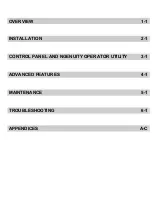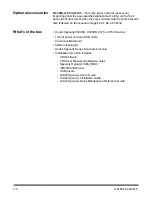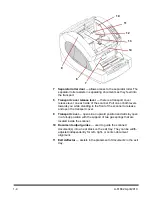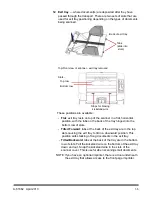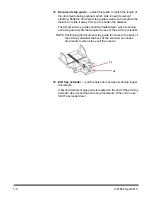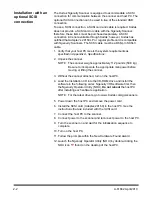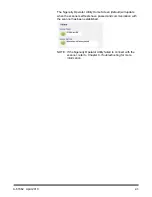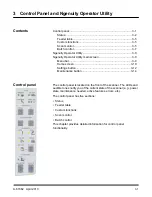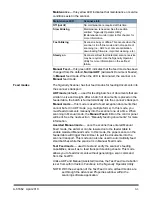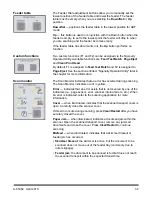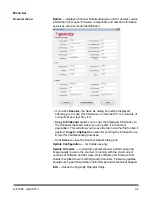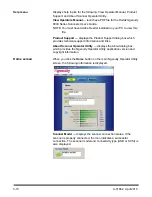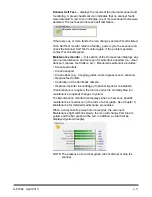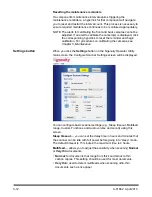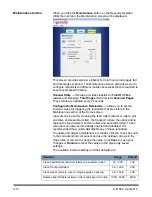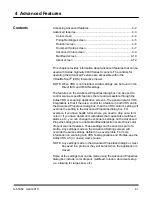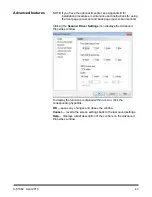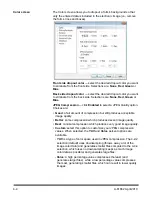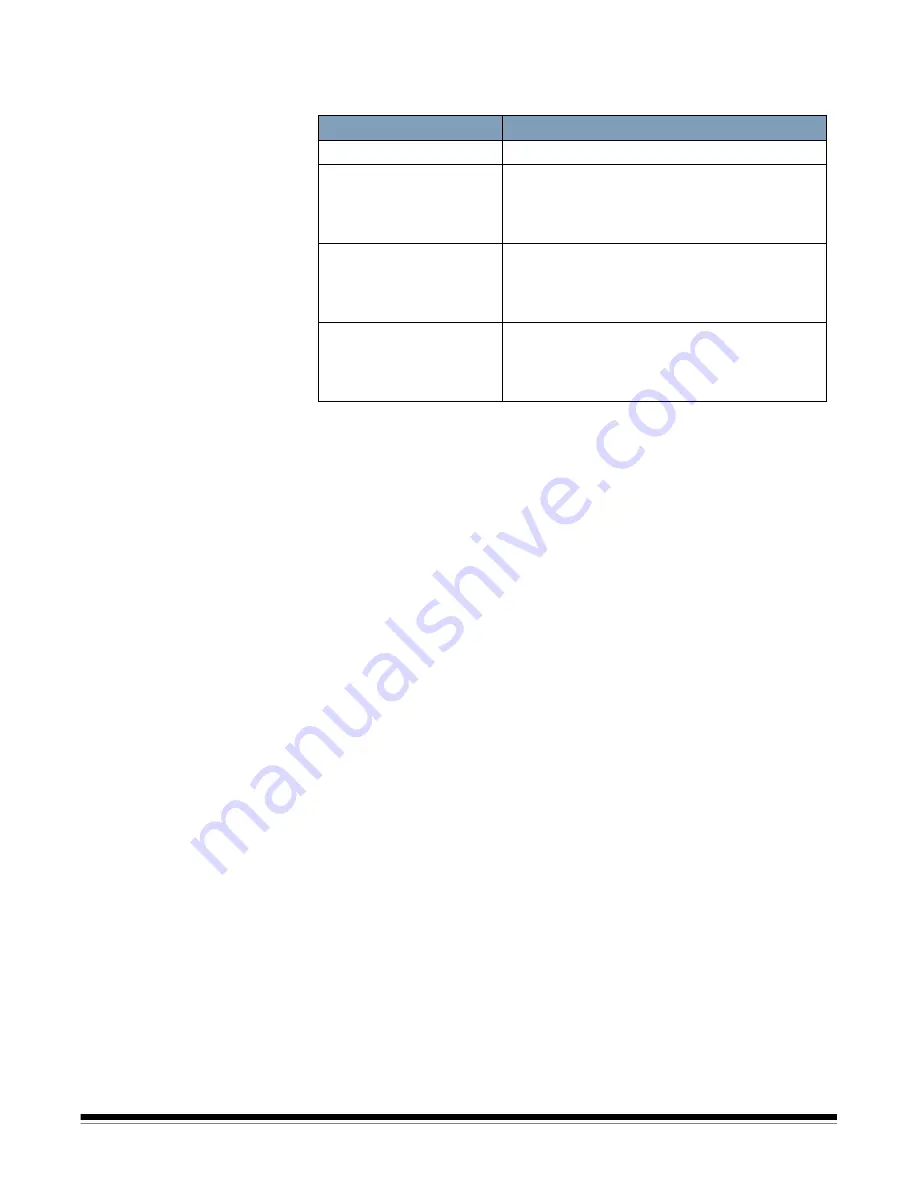
A-61662 April 2010
3-3
Maintenance
— this yellow LED indicates that maintenance or service
conditions exist in the scanner.
Manual Feed
— this green LED indicates that the feed mode has been
changed from the default,
Normal ADF
(Automatic Document Feeder),
to
Manual
feed mode. When the LED is illuminated, the scanner is in
Manual
feed mode.
Feed modes
The
Ngenuity
Scanner has four feed modes for feeding documents into
the scanner’s transport:
ADF mode
(default) — used for feeding batches of documents that are
similar in size and weight. After a batch of documents is placed on the
feeder table, the batch is fed automatically into the scanner’s transport.
Manual mode
— this mode is used to feed exception documents that
cannot be fed in ADF mode (e.g.,multiple forms). In this mode, you
must feed documents manually into the scanner one at a time. When
scanning in Manual mode, the
Manual Feed
LED on the control panel
will be lit. See the next section, “Manually feeding documents” for more
information.
Assisted Manual mode
— once the scanner has entered Manual
Feed mode, the skimmer can be lowered onto the feeder table to
enable Assisted Manual mode. In this mode, the paper sensor on the
feeder table will trigger the skimmer to pull the documents into the
scanner transport. This mode can also be used to automatically feed
small batches while the scanner is in Manual Feed mode.
Test Feed mode
— used to test and verify the scanner’s feeding
capabilities, as well as to feed transport cleaning sheets. This mode
allows you to feed documents without generating a scan command
from the host PC.
Unlike ADF and Manual (Assisted) modes, the Test Feed mode button
is set from within
Custom Functions
in the Ngenuity Operator Utility.
NOTE: With the exception of the Test Feed mode, all feed modes are
set through the Advanced Properties window within the
scanning software application.
Maintenance LED
Scanner state
Off (not lit)
No maintenance is required at this time.
Slow blinking
Maintenance is needed. See the section
entitled, “Ngenuity Operator Utility”
(Maintenance monitor) later in this chapter for
more information.
Fast blinking
Scanner is busy or offline. This occurs when the
scanner is in off-line mode and not capable of
scanning (i.e., ADF test, camera calibration,
downloading firmware, imprinter cleaning, etc.).
Steady on
Scanner self-test fault detected; scanner service
may be required. Use the Ngenuity Operator
Utility for more information on the self test
failure.