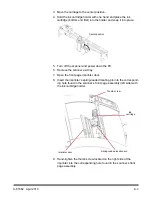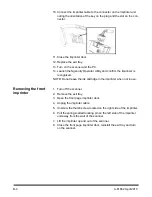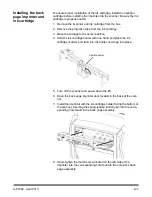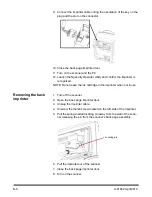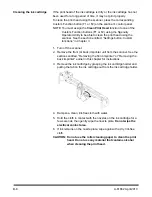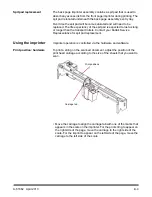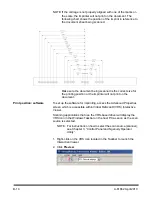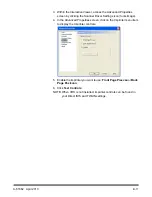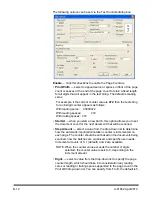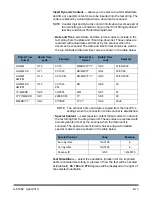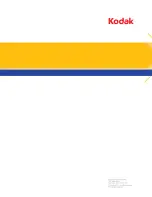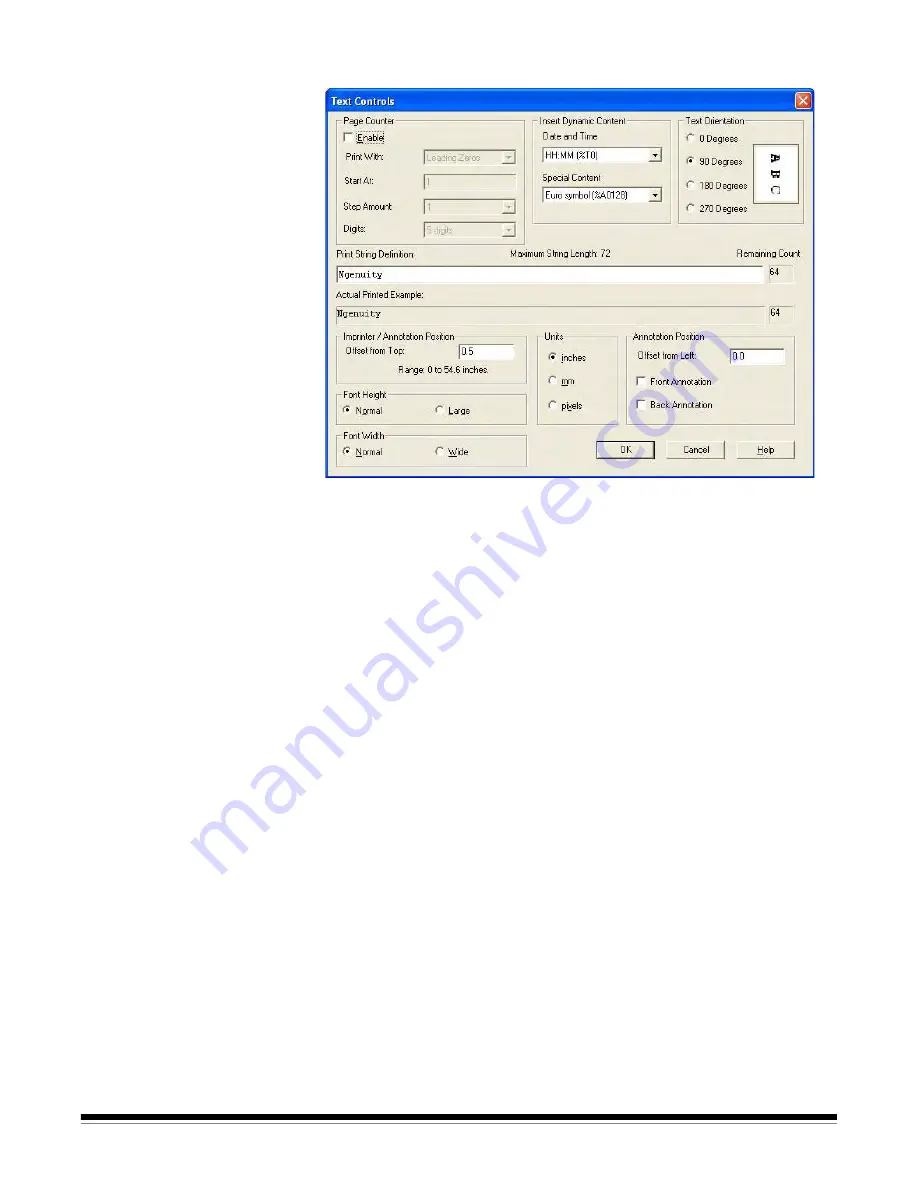
B-12
A-61662 April 2010
The following options can be set via the Text Controls dialog box:
Enable
— click this checkbox to enable the Page Counters.
•
Print Width
— select to append zeros or spaces in front of the page
count or spaces at the end of the page count to retain a fixed length
for all digits that will appear in the text string. The default is leading
zeros.
For example, if the current counter value is
472
, then the text string
for an 8-digit counter appears as follows:
With leading zeros: 00000472
With leading spaces: 472
With trailing spaces: 472
•
Start At
— when you start a new batch, this option allows you to set
the document count for the next document that will be scanned.
•
Step Amount
— select a value from the drop-down list to determine
how the automatic imprinter/annotation counter is incremented on
each page. The counter should be set based on the documents being
scanned, how the batches are organized, and specific user needs.
Increment amounts of 0, 1 (default), and 2 are available.
NOTE: When the counter value exceeds the number of digits
selected, the counter value resets to 0, depending on the
increment amount.
•
Digits
— select a value from the drop-down list to specify the page
counter length, which should take into consideration any leading
zeros or leading or trailing spaces appended to the page count in the
Print With
drop-down list. You can specify from
1
to
9
; the default is 5.